第 1 步:在 DynamoDB 中创建表
在这一步中,您将在 Amazon DynamoDB 中创建一个 Music 表。该表具有以下详细信息:
-
分区键 —
Artist -
排序键 —
SongTitle
有关表操作的更多信息,请参阅 使用 DynamoDB 中的表和数据。
注意
开始之前,请确保您已完成 先决条件 中的步骤。
要使用 DynamoDB 控制台创建新的 Music 表:
登录 Amazon Web Services 管理控制台,打开 DynamoDB 控制台:https://console.aws.amazon.com/dynamodb/
。 -
在左侧导航窗格中,选择 表。
-
选择创建表。
-
按以下所示输入表详细信息:
-
对于表名称,输入
Music。 -
对于分区键,输入
Artist。 -
对于排序键,输入
SongTitle。
-
-
对于表设置,保留默认设置中的默认选择内容。
-
选择创建表以创建表。
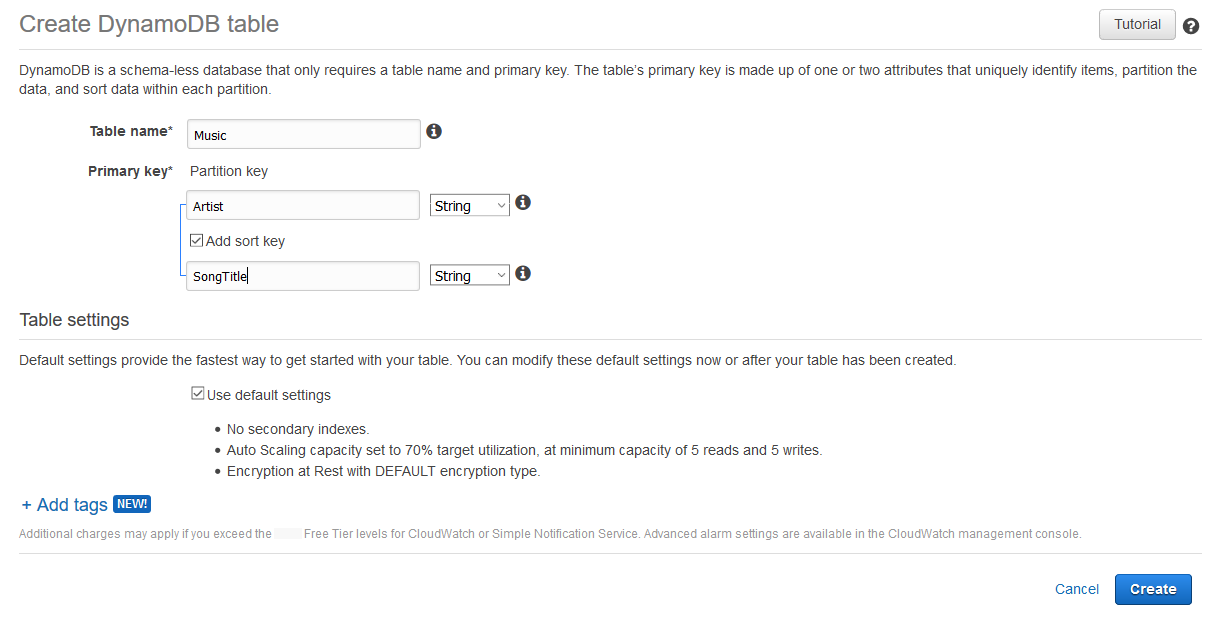
-
在表处于
ACTIVE状态后,建议您按照以下步骤在表上启用 DynamoDB 的时间点备份。-
选择表名以打开表。
-
选择备份。
-
在时间点故障恢复(PITR)部分中选择编辑。
-
在编辑时间点故障恢复设置页面上,选择开启时间点故障恢复。
-
选择保存更改。
-
以下 Amazon CLI 示例使用 create-table 创建一个新的 Music 表。
Linux
aws dynamodb create-table \ --table-name Music \ --attribute-definitions \ AttributeName=Artist,AttributeType=S \ AttributeName=SongTitle,AttributeType=S \ --key-schema AttributeName=Artist,KeyType=HASH AttributeName=SongTitle,KeyType=RANGE \ --billing-mode PAY_PER_REQUEST \ --table-class STANDARD
Windows CMD
aws dynamodb create-table ^ --table-name Music ^ --attribute-definitions ^ AttributeName=Artist,AttributeType=S ^ AttributeName=SongTitle,AttributeType=S ^ --key-schema AttributeName=Artist,KeyType=HASH AttributeName=SongTitle,KeyType=RANGE ^ --billing-mode PAY_PER_REQUEST ^ --table-class STANDARD
使用 create-table 返回以下示例结果。
{ "TableDescription": { "AttributeDefinitions": [ { "AttributeName": "Artist", "AttributeType": "S" }, { "AttributeName": "SongTitle", "AttributeType": "S" } ], "TableName": "Music", "KeySchema": [ { "AttributeName": "Artist", "KeyType": "HASH" }, { "AttributeName": "SongTitle", "KeyType": "RANGE" } ], "TableStatus": "CREATING", "CreationDateTime": "2023-03-29T12:11:43.379000-04:00", "ProvisionedThroughput": { "NumberOfDecreasesToday": 0, "ReadCapacityUnits": 5, "WriteCapacityUnits": 5 }, "TableSizeBytes": 0, "ItemCount": 0, "TableArn": "arn:aws:dynamodb:us-east-1:111122223333:table/Music", "TableId": "60abf404-1839-4917-a89b-a8b0ab2a1b87", "TableClassSummary": { "TableClass": "STANDARD" } } } }
请注意,TableStatus 字段的值设置为 CREATING。
要验证 DynamoDB 是否已完成创建 Music 表,请使用 describe-table 命令。
Linux
aws dynamodb describe-table --table-name Music | grep TableStatus
Windows CMD
aws dynamodb describe-table --table-name Music | findstr TableStatus
此命令将返回以下结果。在 DynamoDB 创建完表后,TableStatus 字段的值将设置为 ACTIVE。
"TableStatus": "ACTIVE",
表处于 ACTIVE 状态后,通过运行以下命令在表上启用 DynamoDB 的时间点备份就被认为是最佳实践:
Linux
aws dynamodb update-continuous-backups \ --table-name Music \ --point-in-time-recovery-specification \ PointInTimeRecoveryEnabled=true
Windows CMD
aws dynamodb update-continuous-backups --table-name Music --point-in-time-recovery-specification PointInTimeRecoveryEnabled=true
此命令将返回以下结果。
{ "ContinuousBackupsDescription": { "ContinuousBackupsStatus": "ENABLED", "PointInTimeRecoveryDescription": { "PointInTimeRecoveryStatus": "ENABLED", "EarliestRestorableDateTime": "2023-03-29T12:18:19-04:00", "LatestRestorableDateTime": "2023-03-29T12:18:19-04:00" } } }
注意
使用时间点故障恢复实现连续备份会带来成本影响。有关定价的更多信息,请参阅 Amazon DynamoDB 定价
以下代码示例显示如何使用 Amazon SDK 创建 DynamoDB 表。
- .NET
-
- 适用于 .NET 的 Amazon SDK (v4)
-
注意
查看 GitHub,了解更多信息。在 Amazon 代码示例存储库
中查找完整示例,了解如何进行设置和运行。 /// <summary> /// Creates a new Amazon DynamoDB table and then waits for the new /// table to become active. /// </summary> /// <param name="tableName">The name of the table to create.</param> /// <returns>A Boolean value indicating the success of the operation.</returns> public async Task<bool> CreateMovieTableAsync(string tableName) { try { var response = await _amazonDynamoDB.CreateTableAsync(new CreateTableRequest { TableName = tableName, AttributeDefinitions = new List<AttributeDefinition>() { new AttributeDefinition { AttributeName = "title", AttributeType = ScalarAttributeType.S, }, new AttributeDefinition { AttributeName = "year", AttributeType = ScalarAttributeType.N, }, }, KeySchema = new List<KeySchemaElement>() { new KeySchemaElement { AttributeName = "year", KeyType = KeyType.HASH, }, new KeySchemaElement { AttributeName = "title", KeyType = KeyType.RANGE, }, }, BillingMode = BillingMode.PAY_PER_REQUEST, }); // Wait until the table is ACTIVE and then report success. Console.Write("Waiting for table to become active..."); var request = new DescribeTableRequest { TableName = response.TableDescription.TableName, }; TableStatus status; int sleepDuration = 2000; do { Thread.Sleep(sleepDuration); var describeTableResponse = await _amazonDynamoDB.DescribeTableAsync(request); status = describeTableResponse.Table.TableStatus; Console.Write("."); } while (status != "ACTIVE"); return status == TableStatus.ACTIVE; } catch (ResourceInUseException ex) { Console.WriteLine($"Table {tableName} already exists. {ex.Message}"); throw; } catch (AmazonDynamoDBException ex) { Console.WriteLine($"An Amazon DynamoDB error occurred while creating table {tableName}. {ex.Message}"); throw; } catch (Exception ex) { Console.WriteLine($"An error occurred while creating table {tableName}. {ex.Message}"); throw; } }-
有关 API 详细信息,请参阅《适用于 .NET 的 Amazon SDK API 参考》中的 CreateTable。
-
- Bash
-
- Amazon CLI 及 Bash 脚本
-
注意
查看 GitHub,了解更多信息。查找完整示例,了解如何在 Amazon 代码示例存储库
中进行设置和运行。 ############################################################################### # function dynamodb_create_table # # This function creates an Amazon DynamoDB table. # # Parameters: # -n table_name -- The name of the table to create. # -a attribute_definitions -- JSON file path of a list of attributes and their types. # -k key_schema -- JSON file path of a list of attributes and their key types. # # Returns: # 0 - If successful. # 1 - If it fails. ############################################################################### function dynamodb_create_table() { local table_name attribute_definitions key_schema response local option OPTARG # Required to use getopts command in a function. ####################################### # Function usage explanation ####################################### function usage() { echo "function dynamodb_create_table" echo "Creates an Amazon DynamoDB table with on-demand billing." echo " -n table_name -- The name of the table to create." echo " -a attribute_definitions -- JSON file path of a list of attributes and their types." echo " -k key_schema -- JSON file path of a list of attributes and their key types." echo "" } # Retrieve the calling parameters. while getopts "n:a:k:h" option; do case "${option}" in n) table_name="${OPTARG}" ;; a) attribute_definitions="${OPTARG}" ;; k) key_schema="${OPTARG}" ;; h) usage return 0 ;; \?) echo "Invalid parameter" usage return 1 ;; esac done export OPTIND=1 if [[ -z "$table_name" ]]; then errecho "ERROR: You must provide a table name with the -n parameter." usage return 1 fi if [[ -z "$attribute_definitions" ]]; then errecho "ERROR: You must provide an attribute definitions json file path the -a parameter." usage return 1 fi if [[ -z "$key_schema" ]]; then errecho "ERROR: You must provide a key schema json file path the -k parameter." usage return 1 fi iecho "Parameters:\n" iecho " table_name: $table_name" iecho " attribute_definitions: $attribute_definitions" iecho " key_schema: $key_schema" iecho "" response=$(aws dynamodb create-table \ --table-name "$table_name" \ --attribute-definitions file://"$attribute_definitions" \ --billing-mode PAY_PER_REQUEST \ --key-schema file://"$key_schema" ) local error_code=${?} if [[ $error_code -ne 0 ]]; then aws_cli_error_log $error_code errecho "ERROR: AWS reports create-table operation failed.$response" return 1 fi return 0 }本示例中使用的实用程序函数。
############################################################################### # function iecho # # This function enables the script to display the specified text only if # the global variable $VERBOSE is set to true. ############################################################################### function iecho() { if [[ $VERBOSE == true ]]; then echo "$@" fi } ############################################################################### # function errecho # # This function outputs everything sent to it to STDERR (standard error output). ############################################################################### function errecho() { printf "%s\n" "$*" 1>&2 } ############################################################################## # function aws_cli_error_log() # # This function is used to log the error messages from the AWS CLI. # # See https://docs.aws.amazon.com/cli/latest/topic/return-codes.html#cli-aws-help-return-codes. # # The function expects the following argument: # $1 - The error code returned by the AWS CLI. # # Returns: # 0: - Success. # ############################################################################## function aws_cli_error_log() { local err_code=$1 errecho "Error code : $err_code" if [ "$err_code" == 1 ]; then errecho " One or more S3 transfers failed." elif [ "$err_code" == 2 ]; then errecho " Command line failed to parse." elif [ "$err_code" == 130 ]; then errecho " Process received SIGINT." elif [ "$err_code" == 252 ]; then errecho " Command syntax invalid." elif [ "$err_code" == 253 ]; then errecho " The system environment or configuration was invalid." elif [ "$err_code" == 254 ]; then errecho " The service returned an error." elif [ "$err_code" == 255 ]; then errecho " 255 is a catch-all error." fi return 0 }-
有关 API 详细信息,请参阅《Amazon CLI 命令参考》中的 CreateTable。
-
- C++
-
- SDK for C++
-
注意
查看 GitHub,了解更多信息。在 Amazon 代码示例存储库
中查找完整示例,了解如何进行设置和运行。 //! Create an Amazon DynamoDB table. /*! \sa createTable() \param tableName: Name for the DynamoDB table. \param primaryKey: Primary key for the DynamoDB table. \param clientConfiguration: AWS client configuration. \return bool: Function succeeded. */ bool AwsDoc::DynamoDB::createTable(const Aws::String &tableName, const Aws::String &primaryKey, const Aws::Client::ClientConfiguration &clientConfiguration) { Aws::DynamoDB::DynamoDBClient dynamoClient(clientConfiguration); std::cout << "Creating table " << tableName << " with a simple primary key: \"" << primaryKey << "\"." << std::endl; Aws::DynamoDB::Model::CreateTableRequest request; Aws::DynamoDB::Model::AttributeDefinition hashKey; hashKey.SetAttributeName(primaryKey); hashKey.SetAttributeType(Aws::DynamoDB::Model::ScalarAttributeType::S); request.AddAttributeDefinitions(hashKey); Aws::DynamoDB::Model::KeySchemaElement keySchemaElement; keySchemaElement.WithAttributeName(primaryKey).WithKeyType( Aws::DynamoDB::Model::KeyType::HASH); request.AddKeySchema(keySchemaElement); Aws::DynamoDB::Model::ProvisionedThroughput throughput; throughput.WithReadCapacityUnits(5).WithWriteCapacityUnits(5); request.SetProvisionedThroughput(throughput); request.SetTableName(tableName); const Aws::DynamoDB::Model::CreateTableOutcome &outcome = dynamoClient.CreateTable( request); if (outcome.IsSuccess()) { std::cout << "Table \"" << outcome.GetResult().GetTableDescription().GetTableName() << " created!" << std::endl; } else { std::cerr << "Failed to create table: " << outcome.GetError().GetMessage() << std::endl; return false; } return waitTableActive(tableName, dynamoClient); }等待表变为活动状态的代码。
//! Query a newly created DynamoDB table until it is active. /*! \sa waitTableActive() \param waitTableActive: The DynamoDB table's name. \param dynamoClient: A DynamoDB client. \return bool: Function succeeded. */ bool AwsDoc::DynamoDB::waitTableActive(const Aws::String &tableName, const Aws::DynamoDB::DynamoDBClient &dynamoClient) { // Repeatedly call DescribeTable until table is ACTIVE. const int MAX_QUERIES = 20; Aws::DynamoDB::Model::DescribeTableRequest request; request.SetTableName(tableName); int count = 0; while (count < MAX_QUERIES) { const Aws::DynamoDB::Model::DescribeTableOutcome &result = dynamoClient.DescribeTable( request); if (result.IsSuccess()) { Aws::DynamoDB::Model::TableStatus status = result.GetResult().GetTable().GetTableStatus(); if (Aws::DynamoDB::Model::TableStatus::ACTIVE != status) { std::this_thread::sleep_for(std::chrono::seconds(1)); } else { return true; } } else { std::cerr << "Error DynamoDB::waitTableActive " << result.GetError().GetMessage() << std::endl; return false; } count++; } return false; }-
有关 API 详细信息,请参阅《适用于 C++ 的 Amazon SDK API 参考》中的 CreateTable。
-
- CLI
-
- Amazon CLI
-
示例 1:创建带标签的表
以下
create-table示例使用指定的属性和键架构创建名为MusicCollection的表。此表使用预调配的吞吐量,并使用 Amazon 默认拥有的 CMK 进行静态加密。该命令还将标签应用于该表,其键为Owner,值为blueTeam。aws dynamodb create-table \ --table-nameMusicCollection\ --attribute-definitionsAttributeName=Artist,AttributeType=SAttributeName=SongTitle,AttributeType=S\ --key-schemaAttributeName=Artist,KeyType=HASHAttributeName=SongTitle,KeyType=RANGE\ --provisioned-throughputReadCapacityUnits=5,WriteCapacityUnits=5\ --tagsKey=Owner,Value=blueTeam输出:
{ "TableDescription": { "AttributeDefinitions": [ { "AttributeName": "Artist", "AttributeType": "S" }, { "AttributeName": "SongTitle", "AttributeType": "S" } ], "ProvisionedThroughput": { "NumberOfDecreasesToday": 0, "WriteCapacityUnits": 5, "ReadCapacityUnits": 5 }, "TableSizeBytes": 0, "TableName": "MusicCollection", "TableStatus": "CREATING", "KeySchema": [ { "KeyType": "HASH", "AttributeName": "Artist" }, { "KeyType": "RANGE", "AttributeName": "SongTitle" } ], "ItemCount": 0, "CreationDateTime": "2020-05-26T16:04:41.627000-07:00", "TableArn": "arn:aws:dynamodb:us-west-2:123456789012:table/MusicCollection", "TableId": "a1b2c3d4-5678-90ab-cdef-EXAMPLE11111" } }有关更多信息,请参阅《Amazon DynamoDB 开发人员指南》中的表的基本操作。
示例 2:在按需模式下创建表
以下示例使用按需模式(而不是预调配吞吐量模式)创建名为
MusicCollection的表。这对于工作负载不可预测的表很有用。aws dynamodb create-table \ --table-nameMusicCollection\ --attribute-definitionsAttributeName=Artist,AttributeType=SAttributeName=SongTitle,AttributeType=S\ --key-schemaAttributeName=Artist,KeyType=HASHAttributeName=SongTitle,KeyType=RANGE\ --billing-modePAY_PER_REQUEST输出:
{ "TableDescription": { "AttributeDefinitions": [ { "AttributeName": "Artist", "AttributeType": "S" }, { "AttributeName": "SongTitle", "AttributeType": "S" } ], "TableName": "MusicCollection", "KeySchema": [ { "AttributeName": "Artist", "KeyType": "HASH" }, { "AttributeName": "SongTitle", "KeyType": "RANGE" } ], "TableStatus": "CREATING", "CreationDateTime": "2020-05-27T11:44:10.807000-07:00", "ProvisionedThroughput": { "NumberOfDecreasesToday": 0, "ReadCapacityUnits": 0, "WriteCapacityUnits": 0 }, "TableSizeBytes": 0, "ItemCount": 0, "TableArn": "arn:aws:dynamodb:us-west-2:123456789012:table/MusicCollection", "TableId": "a1b2c3d4-5678-90ab-cdef-EXAMPLE11111", "BillingModeSummary": { "BillingMode": "PAY_PER_REQUEST" } } }有关更多信息,请参阅《Amazon DynamoDB 开发人员指南》中的表的基本操作。
示例 3:创建表并使用客户托管的 CMK 对其进行加密
以下示例创建一个名为
MusicCollection的表并使用客户托管的 CMK 对其进行加密。aws dynamodb create-table \ --table-nameMusicCollection\ --attribute-definitionsAttributeName=Artist,AttributeType=SAttributeName=SongTitle,AttributeType=S\ --key-schemaAttributeName=Artist,KeyType=HASHAttributeName=SongTitle,KeyType=RANGE\ --provisioned-throughputReadCapacityUnits=5,WriteCapacityUnits=5\ --sse-specificationEnabled=true,SSEType=KMS,KMSMasterKeyId=abcd1234-abcd-1234-a123-ab1234a1b234输出:
{ "TableDescription": { "AttributeDefinitions": [ { "AttributeName": "Artist", "AttributeType": "S" }, { "AttributeName": "SongTitle", "AttributeType": "S" } ], "TableName": "MusicCollection", "KeySchema": [ { "AttributeName": "Artist", "KeyType": "HASH" }, { "AttributeName": "SongTitle", "KeyType": "RANGE" } ], "TableStatus": "CREATING", "CreationDateTime": "2020-05-27T11:12:16.431000-07:00", "ProvisionedThroughput": { "NumberOfDecreasesToday": 0, "ReadCapacityUnits": 5, "WriteCapacityUnits": 5 }, "TableSizeBytes": 0, "ItemCount": 0, "TableArn": "arn:aws:dynamodb:us-west-2:123456789012:table/MusicCollection", "TableId": "a1b2c3d4-5678-90ab-cdef-EXAMPLE11111", "SSEDescription": { "Status": "ENABLED", "SSEType": "KMS", "KMSMasterKeyArn": "arn:aws:kms:us-west-2:123456789012:key/abcd1234-abcd-1234-a123-ab1234a1b234" } } }有关更多信息,请参阅《Amazon DynamoDB 开发人员指南》中的表的基本操作。
示例 4:创建具有本地二级索引的表
以下示例使用指定的属性和键架构来创建名为
MusicCollection且其本地二级索引名为AlbumTitleIndex的表。aws dynamodb create-table \ --table-nameMusicCollection\ --attribute-definitionsAttributeName=Artist,AttributeType=SAttributeName=SongTitle,AttributeType=SAttributeName=AlbumTitle,AttributeType=S\ --key-schemaAttributeName=Artist,KeyType=HASHAttributeName=SongTitle,KeyType=RANGE\ --provisioned-throughputReadCapacityUnits=10,WriteCapacityUnits=5\ --local-secondary-indexes \ "[ { \"IndexName\": \"AlbumTitleIndex\", \"KeySchema\": [ {\"AttributeName\": \"Artist\",\"KeyType\":\"HASH\"}, {\"AttributeName\": \"AlbumTitle\",\"KeyType\":\"RANGE\"} ], \"Projection\": { \"ProjectionType\": \"INCLUDE\", \"NonKeyAttributes\": [\"Genre\", \"Year\"] } } ]"输出:
{ "TableDescription": { "AttributeDefinitions": [ { "AttributeName": "AlbumTitle", "AttributeType": "S" }, { "AttributeName": "Artist", "AttributeType": "S" }, { "AttributeName": "SongTitle", "AttributeType": "S" } ], "TableName": "MusicCollection", "KeySchema": [ { "AttributeName": "Artist", "KeyType": "HASH" }, { "AttributeName": "SongTitle", "KeyType": "RANGE" } ], "TableStatus": "CREATING", "CreationDateTime": "2020-05-26T15:59:49.473000-07:00", "ProvisionedThroughput": { "NumberOfDecreasesToday": 0, "ReadCapacityUnits": 10, "WriteCapacityUnits": 5 }, "TableSizeBytes": 0, "ItemCount": 0, "TableArn": "arn:aws:dynamodb:us-west-2:123456789012:table/MusicCollection", "TableId": "a1b2c3d4-5678-90ab-cdef-EXAMPLE11111", "LocalSecondaryIndexes": [ { "IndexName": "AlbumTitleIndex", "KeySchema": [ { "AttributeName": "Artist", "KeyType": "HASH" }, { "AttributeName": "AlbumTitle", "KeyType": "RANGE" } ], "Projection": { "ProjectionType": "INCLUDE", "NonKeyAttributes": [ "Genre", "Year" ] }, "IndexSizeBytes": 0, "ItemCount": 0, "IndexArn": "arn:aws:dynamodb:us-west-2:123456789012:table/MusicCollection/index/AlbumTitleIndex" } ] } }有关更多信息,请参阅《Amazon DynamoDB 开发人员指南》中的表的基本操作。
示例 5:创建具有全局二级索引的表
以下示例创建一个名为
GameScores且其全局二级索引名为GameTitleIndex的表。基表的分区键为UserId,排序键为GameTitle,可以有效地找到特定游戏的单个用户的最佳分数,而 GSI 则具有分区键GameTitle和排序键TopScore,允许您快速找到特定游戏的总体最高分。aws dynamodb create-table \ --table-nameGameScores\ --attribute-definitionsAttributeName=UserId,AttributeType=SAttributeName=GameTitle,AttributeType=SAttributeName=TopScore,AttributeType=N\ --key-schemaAttributeName=UserId,KeyType=HASH\AttributeName=GameTitle,KeyType=RANGE\ --provisioned-throughputReadCapacityUnits=10,WriteCapacityUnits=5\ --global-secondary-indexes \ "[ { \"IndexName\": \"GameTitleIndex\", \"KeySchema\": [ {\"AttributeName\":\"GameTitle\",\"KeyType\":\"HASH\"}, {\"AttributeName\":\"TopScore\",\"KeyType\":\"RANGE\"} ], \"Projection\": { \"ProjectionType\":\"INCLUDE\", \"NonKeyAttributes\":[\"UserId\"] }, \"ProvisionedThroughput\": { \"ReadCapacityUnits\": 10, \"WriteCapacityUnits\": 5 } } ]"输出:
{ "TableDescription": { "AttributeDefinitions": [ { "AttributeName": "GameTitle", "AttributeType": "S" }, { "AttributeName": "TopScore", "AttributeType": "N" }, { "AttributeName": "UserId", "AttributeType": "S" } ], "TableName": "GameScores", "KeySchema": [ { "AttributeName": "UserId", "KeyType": "HASH" }, { "AttributeName": "GameTitle", "KeyType": "RANGE" } ], "TableStatus": "CREATING", "CreationDateTime": "2020-05-26T17:28:15.602000-07:00", "ProvisionedThroughput": { "NumberOfDecreasesToday": 0, "ReadCapacityUnits": 10, "WriteCapacityUnits": 5 }, "TableSizeBytes": 0, "ItemCount": 0, "TableArn": "arn:aws:dynamodb:us-west-2:123456789012:table/GameScores", "TableId": "a1b2c3d4-5678-90ab-cdef-EXAMPLE11111", "GlobalSecondaryIndexes": [ { "IndexName": "GameTitleIndex", "KeySchema": [ { "AttributeName": "GameTitle", "KeyType": "HASH" }, { "AttributeName": "TopScore", "KeyType": "RANGE" } ], "Projection": { "ProjectionType": "INCLUDE", "NonKeyAttributes": [ "UserId" ] }, "IndexStatus": "CREATING", "ProvisionedThroughput": { "NumberOfDecreasesToday": 0, "ReadCapacityUnits": 10, "WriteCapacityUnits": 5 }, "IndexSizeBytes": 0, "ItemCount": 0, "IndexArn": "arn:aws:dynamodb:us-west-2:123456789012:table/GameScores/index/GameTitleIndex" } ] } }有关更多信息,请参阅《Amazon DynamoDB 开发人员指南》中的表的基本操作。
示例 6:一次创建一个具有多个全局二级索引的表
以下示例创建一个名为
GameScores且具有两个全局二级索引的表。GSI 架构通过文件传递,而不是通过命令行传递。aws dynamodb create-table \ --table-nameGameScores\ --attribute-definitionsAttributeName=UserId,AttributeType=SAttributeName=GameTitle,AttributeType=SAttributeName=TopScore,AttributeType=NAttributeName=Date,AttributeType=S\ --key-schemaAttributeName=UserId,KeyType=HASHAttributeName=GameTitle,KeyType=RANGE\ --provisioned-throughputReadCapacityUnits=10,WriteCapacityUnits=5\ --global-secondary-indexesfile://gsi.jsongsi.json的内容:[ { "IndexName": "GameTitleIndex", "KeySchema": [ { "AttributeName": "GameTitle", "KeyType": "HASH" }, { "AttributeName": "TopScore", "KeyType": "RANGE" } ], "Projection": { "ProjectionType": "ALL" }, "ProvisionedThroughput": { "ReadCapacityUnits": 10, "WriteCapacityUnits": 5 } }, { "IndexName": "GameDateIndex", "KeySchema": [ { "AttributeName": "GameTitle", "KeyType": "HASH" }, { "AttributeName": "Date", "KeyType": "RANGE" } ], "Projection": { "ProjectionType": "ALL" }, "ProvisionedThroughput": { "ReadCapacityUnits": 5, "WriteCapacityUnits": 5 } } ]输出:
{ "TableDescription": { "AttributeDefinitions": [ { "AttributeName": "Date", "AttributeType": "S" }, { "AttributeName": "GameTitle", "AttributeType": "S" }, { "AttributeName": "TopScore", "AttributeType": "N" }, { "AttributeName": "UserId", "AttributeType": "S" } ], "TableName": "GameScores", "KeySchema": [ { "AttributeName": "UserId", "KeyType": "HASH" }, { "AttributeName": "GameTitle", "KeyType": "RANGE" } ], "TableStatus": "CREATING", "CreationDateTime": "2020-08-04T16:40:55.524000-07:00", "ProvisionedThroughput": { "NumberOfDecreasesToday": 0, "ReadCapacityUnits": 10, "WriteCapacityUnits": 5 }, "TableSizeBytes": 0, "ItemCount": 0, "TableArn": "arn:aws:dynamodb:us-west-2:123456789012:table/GameScores", "TableId": "a1b2c3d4-5678-90ab-cdef-EXAMPLE11111", "GlobalSecondaryIndexes": [ { "IndexName": "GameTitleIndex", "KeySchema": [ { "AttributeName": "GameTitle", "KeyType": "HASH" }, { "AttributeName": "TopScore", "KeyType": "RANGE" } ], "Projection": { "ProjectionType": "ALL" }, "IndexStatus": "CREATING", "ProvisionedThroughput": { "NumberOfDecreasesToday": 0, "ReadCapacityUnits": 10, "WriteCapacityUnits": 5 }, "IndexSizeBytes": 0, "ItemCount": 0, "IndexArn": "arn:aws:dynamodb:us-west-2:123456789012:table/GameScores/index/GameTitleIndex" }, { "IndexName": "GameDateIndex", "KeySchema": [ { "AttributeName": "GameTitle", "KeyType": "HASH" }, { "AttributeName": "Date", "KeyType": "RANGE" } ], "Projection": { "ProjectionType": "ALL" }, "IndexStatus": "CREATING", "ProvisionedThroughput": { "NumberOfDecreasesToday": 0, "ReadCapacityUnits": 5, "WriteCapacityUnits": 5 }, "IndexSizeBytes": 0, "ItemCount": 0, "IndexArn": "arn:aws:dynamodb:us-west-2:123456789012:table/GameScores/index/GameDateIndex" } ] } }有关更多信息,请参阅《Amazon DynamoDB 开发人员指南》中的表的基本操作。
示例 7:创建启用了 Streams 的表
以下示例创建一个名为
GameScores且启用了 DynamoDB Streams 的表。每个项的新旧映像都将写入流中。aws dynamodb create-table \ --table-nameGameScores\ --attribute-definitionsAttributeName=UserId,AttributeType=SAttributeName=GameTitle,AttributeType=S\ --key-schemaAttributeName=UserId,KeyType=HASHAttributeName=GameTitle,KeyType=RANGE\ --provisioned-throughputReadCapacityUnits=10,WriteCapacityUnits=5\ --stream-specificationStreamEnabled=TRUE,StreamViewType=NEW_AND_OLD_IMAGES输出:
{ "TableDescription": { "AttributeDefinitions": [ { "AttributeName": "GameTitle", "AttributeType": "S" }, { "AttributeName": "UserId", "AttributeType": "S" } ], "TableName": "GameScores", "KeySchema": [ { "AttributeName": "UserId", "KeyType": "HASH" }, { "AttributeName": "GameTitle", "KeyType": "RANGE" } ], "TableStatus": "CREATING", "CreationDateTime": "2020-05-27T10:49:34.056000-07:00", "ProvisionedThroughput": { "NumberOfDecreasesToday": 0, "ReadCapacityUnits": 10, "WriteCapacityUnits": 5 }, "TableSizeBytes": 0, "ItemCount": 0, "TableArn": "arn:aws:dynamodb:us-west-2:123456789012:table/GameScores", "TableId": "a1b2c3d4-5678-90ab-cdef-EXAMPLE11111", "StreamSpecification": { "StreamEnabled": true, "StreamViewType": "NEW_AND_OLD_IMAGES" }, "LatestStreamLabel": "2020-05-27T17:49:34.056", "LatestStreamArn": "arn:aws:dynamodb:us-west-2:123456789012:table/GameScores/stream/2020-05-27T17:49:34.056" } }有关更多信息,请参阅《Amazon DynamoDB 开发人员指南》中的表的基本操作。
示例 8:创建启用了 Keys-Only Stream 的表
以下示例将创建一个名为
GameScores且启用了 DynamoDB Streams 的表。仅将所修改项的键属性写入流中。aws dynamodb create-table \ --table-nameGameScores\ --attribute-definitionsAttributeName=UserId,AttributeType=SAttributeName=GameTitle,AttributeType=S\ --key-schemaAttributeName=UserId,KeyType=HASHAttributeName=GameTitle,KeyType=RANGE\ --provisioned-throughputReadCapacityUnits=10,WriteCapacityUnits=5\ --stream-specificationStreamEnabled=TRUE,StreamViewType=KEYS_ONLY输出:
{ "TableDescription": { "AttributeDefinitions": [ { "AttributeName": "GameTitle", "AttributeType": "S" }, { "AttributeName": "UserId", "AttributeType": "S" } ], "TableName": "GameScores", "KeySchema": [ { "AttributeName": "UserId", "KeyType": "HASH" }, { "AttributeName": "GameTitle", "KeyType": "RANGE" } ], "TableStatus": "CREATING", "CreationDateTime": "2023-05-25T18:45:34.140000+00:00", "ProvisionedThroughput": { "NumberOfDecreasesToday": 0, "ReadCapacityUnits": 10, "WriteCapacityUnits": 5 }, "TableSizeBytes": 0, "ItemCount": 0, "TableArn": "arn:aws:dynamodb:us-west-2:123456789012:table/GameScores", "TableId": "a1b2c3d4-5678-90ab-cdef-EXAMPLE11111", "StreamSpecification": { "StreamEnabled": true, "StreamViewType": "KEYS_ONLY" }, "LatestStreamLabel": "2023-05-25T18:45:34.140", "LatestStreamArn": "arn:aws:dynamodb:us-west-2:123456789012:table/GameScores/stream/2023-05-25T18:45:34.140", "DeletionProtectionEnabled": false } }有关更多信息,请参阅《Amazon DynamoDB 开发人员指南》中的更改 DynamoDB Streams 的数据捕获。
示例 9:使用 Standard Infrequent Access 类创建表
以下示例创建名为
GameScores的表并分配 Standard-Infrequent Access(DynamoDB 标准-IA)表类。此表类针对主要的存储成本进行了优化。aws dynamodb create-table \ --table-nameGameScores\ --attribute-definitionsAttributeName=UserId,AttributeType=SAttributeName=GameTitle,AttributeType=S\ --key-schemaAttributeName=UserId,KeyType=HASHAttributeName=GameTitle,KeyType=RANGE\ --provisioned-throughputReadCapacityUnits=10,WriteCapacityUnits=5\ --table-classSTANDARD_INFREQUENT_ACCESS输出:
{ "TableDescription": { "AttributeDefinitions": [ { "AttributeName": "GameTitle", "AttributeType": "S" }, { "AttributeName": "UserId", "AttributeType": "S" } ], "TableName": "GameScores", "KeySchema": [ { "AttributeName": "UserId", "KeyType": "HASH" }, { "AttributeName": "GameTitle", "KeyType": "RANGE" } ], "TableStatus": "CREATING", "CreationDateTime": "2023-05-25T18:33:07.581000+00:00", "ProvisionedThroughput": { "NumberOfDecreasesToday": 0, "ReadCapacityUnits": 10, "WriteCapacityUnits": 5 }, "TableSizeBytes": 0, "ItemCount": 0, "TableArn": "arn:aws:dynamodb:us-west-2:123456789012:table/GameScores", "TableId": "a1b2c3d4-5678-90ab-cdef-EXAMPLE11111", "TableClassSummary": { "TableClass": "STANDARD_INFREQUENT_ACCESS" }, "DeletionProtectionEnabled": false } }有关更多信息,请参阅《Amazon DynamoDB 开发人员指南》中的表类。
示例 10:创建启用了删除保护功能的表
以下示例创建一个名为
GameScores的表并启用删除保护。aws dynamodb create-table \ --table-nameGameScores\ --attribute-definitionsAttributeName=UserId,AttributeType=SAttributeName=GameTitle,AttributeType=S\ --key-schemaAttributeName=UserId,KeyType=HASHAttributeName=GameTitle,KeyType=RANGE\ --provisioned-throughputReadCapacityUnits=10,WriteCapacityUnits=5\ --deletion-protection-enabled输出:
{ "TableDescription": { "AttributeDefinitions": [ { "AttributeName": "GameTitle", "AttributeType": "S" }, { "AttributeName": "UserId", "AttributeType": "S" } ], "TableName": "GameScores", "KeySchema": [ { "AttributeName": "UserId", "KeyType": "HASH" }, { "AttributeName": "GameTitle", "KeyType": "RANGE" } ], "TableStatus": "CREATING", "CreationDateTime": "2023-05-25T23:02:17.093000+00:00", "ProvisionedThroughput": { "NumberOfDecreasesToday": 0, "ReadCapacityUnits": 10, "WriteCapacityUnits": 5 }, "TableSizeBytes": 0, "ItemCount": 0, "TableArn": "arn:aws:dynamodb:us-west-2:123456789012:table/GameScores", "TableId": "a1b2c3d4-5678-90ab-cdef-EXAMPLE11111", "DeletionProtectionEnabled": true } }有关更多信息,请参阅《Amazon DynamoDB 开发人员指南》中的使用删除保护。
-
有关 API 详细信息,请参阅《Amazon CLI 命令参考》中的 CreateTable
。
-
- Go
-
- 适用于 Go V2 的 SDK
-
注意
查看 GitHub,了解更多信息。在 Amazon 代码示例存储库
中查找完整示例,了解如何进行设置和运行。 import ( "context" "errors" "log" "time" "github.com/aws/aws-sdk-go-v2/aws" "github.com/aws/aws-sdk-go-v2/feature/dynamodb/attributevalue" "github.com/aws/aws-sdk-go-v2/feature/dynamodb/expression" "github.com/aws/aws-sdk-go-v2/service/dynamodb" "github.com/aws/aws-sdk-go-v2/service/dynamodb/types" ) // TableBasics encapsulates the Amazon DynamoDB service actions used in the examples. // It contains a DynamoDB service client that is used to act on the specified table. type TableBasics struct { DynamoDbClient *dynamodb.Client TableName string } // CreateMovieTable creates a DynamoDB table with a composite primary key defined as // a string sort key named `title`, and a numeric partition key named `year`. // This function uses NewTableExistsWaiter to wait for the table to be created by // DynamoDB before it returns. func (basics TableBasics) CreateMovieTable(ctx context.Context) (*types.TableDescription, error) { var tableDesc *types.TableDescription table, err := basics.DynamoDbClient.CreateTable(ctx, &dynamodb.CreateTableInput{ AttributeDefinitions: []types.AttributeDefinition{{ AttributeName: aws.String("year"), AttributeType: types.ScalarAttributeTypeN, }, { AttributeName: aws.String("title"), AttributeType: types.ScalarAttributeTypeS, }}, KeySchema: []types.KeySchemaElement{{ AttributeName: aws.String("year"), KeyType: types.KeyTypeHash, }, { AttributeName: aws.String("title"), KeyType: types.KeyTypeRange, }}, TableName: aws.String(basics.TableName), BillingMode: types.BillingModePayPerRequest, }) if err != nil { log.Printf("Couldn't create table %v. Here's why: %v\n", basics.TableName, err) } else { waiter := dynamodb.NewTableExistsWaiter(basics.DynamoDbClient) err = waiter.Wait(ctx, &dynamodb.DescribeTableInput{ TableName: aws.String(basics.TableName)}, 5*time.Minute) if err != nil { log.Printf("Wait for table exists failed. Here's why: %v\n", err) } tableDesc = table.TableDescription log.Printf("Ccreating table test") } return tableDesc, err }-
有关 API 详细信息,请参阅《适用于 Go 的 Amazon SDK API 参考》中的 CreateTable
。
-
- Java
-
- 适用于 Java 的 SDK 2.x
-
注意
查看 GitHub,了解更多信息。在 Amazon 代码示例存储库
中查找完整示例,了解如何进行设置和运行。 import software.amazon.awssdk.core.waiters.WaiterResponse; import software.amazon.awssdk.regions.Region; import software.amazon.awssdk.services.dynamodb.DynamoDbClient; import software.amazon.awssdk.services.dynamodb.model.AttributeDefinition; import software.amazon.awssdk.services.dynamodb.model.BillingMode; import software.amazon.awssdk.services.dynamodb.model.CreateTableRequest; import software.amazon.awssdk.services.dynamodb.model.CreateTableResponse; import software.amazon.awssdk.services.dynamodb.model.DescribeTableRequest; import software.amazon.awssdk.services.dynamodb.model.DescribeTableResponse; import software.amazon.awssdk.services.dynamodb.model.DynamoDbException; import software.amazon.awssdk.services.dynamodb.model.KeySchemaElement; import software.amazon.awssdk.services.dynamodb.model.KeyType; import software.amazon.awssdk.services.dynamodb.model.OnDemandThroughput; import software.amazon.awssdk.services.dynamodb.model.ProvisionedThroughput; import software.amazon.awssdk.services.dynamodb.model.ScalarAttributeType; import software.amazon.awssdk.services.dynamodb.waiters.DynamoDbWaiter; /** * Before running this Java V2 code example, set up your development * environment, including your credentials. * <p> * For more information, see the following documentation topic: * <p> * https://docs.aws.amazon.com/sdk-for-java/latest/developer-guide/get-started.html */ public class CreateTable { public static void main(String[] args) { final String usage = """ Usage: <tableName> <key> Where: tableName - The Amazon DynamoDB table to create (for example, Music3). key - The key for the Amazon DynamoDB table (for example, Artist). """; if (args.length != 2) { System.out.println(usage); System.exit(1); } String tableName = args[0]; String key = args[1]; System.out.println("Creating an Amazon DynamoDB table " + tableName + " with a simple primary key: " + key); Region region = Region.US_EAST_1; DynamoDbClient ddb = DynamoDbClient.builder() .region(region) .build(); String result = createTable(ddb, tableName, key); System.out.println("New table is " + result); ddb.close(); } public static String createTable(DynamoDbClient ddb, String tableName, String key) { DynamoDbWaiter dbWaiter = ddb.waiter(); CreateTableRequest request = CreateTableRequest.builder() .attributeDefinitions(AttributeDefinition.builder() .attributeName(key) .attributeType(ScalarAttributeType.S) .build()) .keySchema(KeySchemaElement.builder() .attributeName(key) .keyType(KeyType.HASH) .build()) .billingMode(BillingMode.PAY_PER_REQUEST) // DynamoDB automatically scales based on traffic. .tableName(tableName) .build(); String newTable; try { CreateTableResponse response = ddb.createTable(request); DescribeTableRequest tableRequest = DescribeTableRequest.builder() .tableName(tableName) .build(); // Wait until the Amazon DynamoDB table is created. WaiterResponse<DescribeTableResponse> waiterResponse = dbWaiter.waitUntilTableExists(tableRequest); waiterResponse.matched().response().ifPresent(System.out::println); newTable = response.tableDescription().tableName(); return newTable; } catch (DynamoDbException e) { System.err.println(e.getMessage()); System.exit(1); } return ""; } }-
有关 API 详细信息,请参阅《Amazon SDK for Java 2.x API 参考》中的 CreateTable。
-
- JavaScript
-
- SDK for JavaScript (v3)
-
注意
查看 GitHub,了解更多信息。在 Amazon 代码示例存储库
中查找完整示例,了解如何进行设置和运行。 import { CreateTableCommand, DynamoDBClient } from "@aws-sdk/client-dynamodb"; const client = new DynamoDBClient({}); export const main = async () => { const command = new CreateTableCommand({ TableName: "EspressoDrinks", // For more information about data types, // see https://docs.aws.amazon.com/amazondynamodb/latest/developerguide/HowItWorks.NamingRulesDataTypes.html#HowItWorks.DataTypes and // https://docs.aws.amazon.com/amazondynamodb/latest/developerguide/Programming.LowLevelAPI.html#Programming.LowLevelAPI.DataTypeDescriptors AttributeDefinitions: [ { AttributeName: "DrinkName", AttributeType: "S", }, ], KeySchema: [ { AttributeName: "DrinkName", KeyType: "HASH", }, ], BillingMode: "PAY_PER_REQUEST", }); const response = await client.send(command); console.log(response); return response; };-
有关更多信息,请参阅《适用于 JavaScript 的 Amazon SDK 开发人员指南》。
-
有关 API 详细信息,请参阅《适用于 JavaScript 的 Amazon SDK API 参考》中的 CreateTable。
-
- SDK for JavaScript (v2)
-
注意
查看 GitHub,了解更多信息。在 Amazon 代码示例存储库
中查找完整示例,了解如何进行设置和运行。 // Load the AWS SDK for Node.js var AWS = require("aws-sdk"); // Set the region AWS.config.update({ region: "REGION" }); // Create the DynamoDB service object var ddb = new AWS.DynamoDB({ apiVersion: "2012-08-10" }); var params = { AttributeDefinitions: [ { AttributeName: "CUSTOMER_ID", AttributeType: "N", }, { AttributeName: "CUSTOMER_NAME", AttributeType: "S", }, ], KeySchema: [ { AttributeName: "CUSTOMER_ID", KeyType: "HASH", }, { AttributeName: "CUSTOMER_NAME", KeyType: "RANGE", }, ], ProvisionedThroughput: { ReadCapacityUnits: 1, WriteCapacityUnits: 1, }, TableName: "CUSTOMER_LIST", StreamSpecification: { StreamEnabled: false, }, }; // Call DynamoDB to create the table ddb.createTable(params, function (err, data) { if (err) { console.log("Error", err); } else { console.log("Table Created", data); } });-
有关更多信息,请参阅《适用于 JavaScript 的 Amazon SDK 开发人员指南》。
-
有关 API 详细信息,请参阅《适用于 JavaScript 的 Amazon SDK API 参考》中的 CreateTable。
-
- Kotlin
-
- 适用于 Kotlin 的 SDK
-
注意
查看 GitHub,了解更多信息。在 Amazon 代码示例存储库
中查找完整示例,了解如何进行设置和运行。 suspend fun createNewTable( tableNameVal: String, key: String, ): String? { val attDef = AttributeDefinition { attributeName = key attributeType = ScalarAttributeType.S } val keySchemaVal = KeySchemaElement { attributeName = key keyType = KeyType.Hash } val request = CreateTableRequest { attributeDefinitions = listOf(attDef) keySchema = listOf(keySchemaVal) billingMode = BillingMode.PayPerRequest tableName = tableNameVal } DynamoDbClient.fromEnvironment { region = "us-east-1" }.use { ddb -> var tableArn: String val response = ddb.createTable(request) ddb.waitUntilTableExists { // suspend call tableName = tableNameVal } tableArn = response.tableDescription!!.tableArn.toString() println("Table $tableArn is ready") return tableArn } }-
有关 API 详细信息,请参阅《Amazon SDK for Kotlin API 参考》中的 CreateTable
。
-
- PHP
-
- 适用于 PHP 的 SDK
-
注意
查看 GitHub,了解更多信息。在 Amazon 代码示例存储库
中查找完整示例,了解如何进行设置和运行。 创建表。
$tableName = "ddb_demo_table_$uuid"; $service->createTable( $tableName, [ new DynamoDBAttribute('year', 'N', 'HASH'), new DynamoDBAttribute('title', 'S', 'RANGE') ] ); public function createTable(string $tableName, array $attributes) { $keySchema = []; $attributeDefinitions = []; foreach ($attributes as $attribute) { if (is_a($attribute, DynamoDBAttribute::class)) { $keySchema[] = ['AttributeName' => $attribute->AttributeName, 'KeyType' => $attribute->KeyType]; $attributeDefinitions[] = ['AttributeName' => $attribute->AttributeName, 'AttributeType' => $attribute->AttributeType]; } } $this->dynamoDbClient->createTable([ 'TableName' => $tableName, 'KeySchema' => $keySchema, 'AttributeDefinitions' => $attributeDefinitions, 'ProvisionedThroughput' => ['ReadCapacityUnits' => 10, 'WriteCapacityUnits' => 10], ]); }-
有关 API 详细信息,请参阅《适用于 PHP 的 Amazon SDK API 参考》中的 CreateTable。
-
- PowerShell
-
- Tools for PowerShell V4
-
示例 1:此示例创建一个名为 Thread 的表,该表的主键由“ForumName”(键类型哈希)和“Subject”(键类型范围)组成。用于构造表的架构可以通过管道传输到所示的每个 cmdlet 中,也可以使用 -Schema 参数指定。
$schema = New-DDBTableSchema $schema | Add-DDBKeySchema -KeyName "ForumName" -KeyDataType "S" $schema | Add-DDBKeySchema -KeyName "Subject" -KeyType RANGE -KeyDataType "S" $schema | New-DDBTable -TableName "Thread" -ReadCapacity 10 -WriteCapacity 5输出:
AttributeDefinitions : {ForumName, Subject} TableName : Thread KeySchema : {ForumName, Subject} TableStatus : CREATING CreationDateTime : 10/28/2013 4:39:49 PM ProvisionedThroughput : Amazon.DynamoDBv2.Model.ProvisionedThroughputDescription TableSizeBytes : 0 ItemCount : 0 LocalSecondaryIndexes : {}示例 2:此示例创建一个名为 Thread 的表,该表的主键由“ForumName”(键类型哈希)和“Subject”(键类型范围)组成。还定义了本地二级索引。本地二级索引的键将根据表上的主哈希键(ForumName)自动设置。用于构造表的架构可以通过管道传输到所示的每个 cmdlet 中,也可以使用 -Schema 参数指定。
$schema = New-DDBTableSchema $schema | Add-DDBKeySchema -KeyName "ForumName" -KeyDataType "S" $schema | Add-DDBKeySchema -KeyName "Subject" -KeyDataType "S" $schema | Add-DDBIndexSchema -IndexName "LastPostIndex" -RangeKeyName "LastPostDateTime" -RangeKeyDataType "S" -ProjectionType "keys_only" $schema | New-DDBTable -TableName "Thread" -ReadCapacity 10 -WriteCapacity 5输出:
AttributeDefinitions : {ForumName, LastPostDateTime, Subject} TableName : Thread KeySchema : {ForumName, Subject} TableStatus : CREATING CreationDateTime : 10/28/2013 4:39:49 PM ProvisionedThroughput : Amazon.DynamoDBv2.Model.ProvisionedThroughputDescription TableSizeBytes : 0 ItemCount : 0 LocalSecondaryIndexes : {LastPostIndex}示例 3:此示例展示了如何使用单个管道创建一个名为 Thread 的表,该表的主键由“ForumName”(键类型哈希)和“Subject”(键类型范围)以及本地二级索引组成。如果管道或 -Schema 参数中未提供 TableSchema 对象,则 Add-DDBKeySchema 和 Add-DDBIndexSchema 会为您创建一个新的 TableSchema 对象。
New-DDBTableSchema | Add-DDBKeySchema -KeyName "ForumName" -KeyDataType "S" | Add-DDBKeySchema -KeyName "Subject" -KeyDataType "S" | Add-DDBIndexSchema -IndexName "LastPostIndex" ` -RangeKeyName "LastPostDateTime" ` -RangeKeyDataType "S" ` -ProjectionType "keys_only" | New-DDBTable -TableName "Thread" -ReadCapacity 10 -WriteCapacity 5输出:
AttributeDefinitions : {ForumName, LastPostDateTime, Subject} TableName : Thread KeySchema : {ForumName, Subject} TableStatus : CREATING CreationDateTime : 10/28/2013 4:39:49 PM ProvisionedThroughput : Amazon.DynamoDBv2.Model.ProvisionedThroughputDescription TableSizeBytes : 0 ItemCount : 0 LocalSecondaryIndexes : {LastPostIndex}-
有关 API 详细信息,请参阅《Amazon Tools for PowerShell Cmdlet Reference (V4)》中的 CreateTable。
-
- Tools for PowerShell V5
-
示例 1:此示例创建一个名为 Thread 的表,该表的主键由“ForumName”(键类型哈希)和“Subject”(键类型范围)组成。用于构造表的架构可以通过管道传输到所示的每个 cmdlet 中,也可以使用 -Schema 参数指定。
$schema = New-DDBTableSchema $schema | Add-DDBKeySchema -KeyName "ForumName" -KeyDataType "S" $schema | Add-DDBKeySchema -KeyName "Subject" -KeyType RANGE -KeyDataType "S" $schema | New-DDBTable -TableName "Thread" -ReadCapacity 10 -WriteCapacity 5输出:
AttributeDefinitions : {ForumName, Subject} TableName : Thread KeySchema : {ForumName, Subject} TableStatus : CREATING CreationDateTime : 10/28/2013 4:39:49 PM ProvisionedThroughput : Amazon.DynamoDBv2.Model.ProvisionedThroughputDescription TableSizeBytes : 0 ItemCount : 0 LocalSecondaryIndexes : {}示例 2:此示例创建一个名为 Thread 的表,该表的主键由“ForumName”(键类型哈希)和“Subject”(键类型范围)组成。还定义了本地二级索引。本地二级索引的键将根据表上的主哈希键(ForumName)自动设置。用于构造表的架构可以通过管道传输到所示的每个 cmdlet 中,也可以使用 -Schema 参数指定。
$schema = New-DDBTableSchema $schema | Add-DDBKeySchema -KeyName "ForumName" -KeyDataType "S" $schema | Add-DDBKeySchema -KeyName "Subject" -KeyDataType "S" $schema | Add-DDBIndexSchema -IndexName "LastPostIndex" -RangeKeyName "LastPostDateTime" -RangeKeyDataType "S" -ProjectionType "keys_only" $schema | New-DDBTable -TableName "Thread" -ReadCapacity 10 -WriteCapacity 5输出:
AttributeDefinitions : {ForumName, LastPostDateTime, Subject} TableName : Thread KeySchema : {ForumName, Subject} TableStatus : CREATING CreationDateTime : 10/28/2013 4:39:49 PM ProvisionedThroughput : Amazon.DynamoDBv2.Model.ProvisionedThroughputDescription TableSizeBytes : 0 ItemCount : 0 LocalSecondaryIndexes : {LastPostIndex}示例 3:此示例展示了如何使用单个管道创建一个名为 Thread 的表,该表的主键由“ForumName”(键类型哈希)和“Subject”(键类型范围)以及本地二级索引组成。如果管道或 -Schema 参数中未提供 TableSchema 对象,则 Add-DDBKeySchema 和 Add-DDBIndexSchema 会为您创建一个新的 TableSchema 对象。
New-DDBTableSchema | Add-DDBKeySchema -KeyName "ForumName" -KeyDataType "S" | Add-DDBKeySchema -KeyName "Subject" -KeyDataType "S" | Add-DDBIndexSchema -IndexName "LastPostIndex" ` -RangeKeyName "LastPostDateTime" ` -RangeKeyDataType "S" ` -ProjectionType "keys_only" | New-DDBTable -TableName "Thread" -ReadCapacity 10 -WriteCapacity 5输出:
AttributeDefinitions : {ForumName, LastPostDateTime, Subject} TableName : Thread KeySchema : {ForumName, Subject} TableStatus : CREATING CreationDateTime : 10/28/2013 4:39:49 PM ProvisionedThroughput : Amazon.DynamoDBv2.Model.ProvisionedThroughputDescription TableSizeBytes : 0 ItemCount : 0 LocalSecondaryIndexes : {LastPostIndex}-
有关 API 详细信息,请参阅《Amazon Tools for PowerShell Cmdlet Reference (V5)》中的 CreateTable。
-
- Python
-
- 适用于 Python 的 SDK(Boto3)
-
注意
查看 GitHub,了解更多信息。在 Amazon 代码示例存储库
中查找完整示例,了解如何进行设置和运行。 创建用于存储电影数据的表。
class Movies: """Encapsulates an Amazon DynamoDB table of movie data. Example data structure for a movie record in this table: { "year": 1999, "title": "For Love of the Game", "info": { "directors": ["Sam Raimi"], "release_date": "1999-09-15T00:00:00Z", "rating": 6.3, "plot": "A washed up pitcher flashes through his career.", "rank": 4987, "running_time_secs": 8220, "actors": [ "Kevin Costner", "Kelly Preston", "John C. Reilly" ] } } """ def __init__(self, dyn_resource): """ :param dyn_resource: A Boto3 DynamoDB resource. """ self.dyn_resource = dyn_resource # The table variable is set during the scenario in the call to # 'exists' if the table exists. Otherwise, it is set by 'create_table'. self.table = None def create_table(self, table_name): """ Creates an Amazon DynamoDB table that can be used to store movie data. The table uses the release year of the movie as the partition key and the title as the sort key. :param table_name: The name of the table to create. :return: The newly created table. """ try: self.table = self.dyn_resource.create_table( TableName=table_name, KeySchema=[ {"AttributeName": "year", "KeyType": "HASH"}, # Partition key {"AttributeName": "title", "KeyType": "RANGE"}, # Sort key ], AttributeDefinitions=[ {"AttributeName": "year", "AttributeType": "N"}, {"AttributeName": "title", "AttributeType": "S"}, ], BillingMode='PAY_PER_REQUEST', ) self.table.wait_until_exists() except ClientError as err: logger.error( "Couldn't create table %s. Here's why: %s: %s", table_name, err.response["Error"]["Code"], err.response["Error"]["Message"], ) raise else: return self.table-
有关 API 详细信息,请参阅《Amazon SDK for Python (Boto3) API 参考》中的 CreateTable。
-
- Ruby
-
- 适用于 Ruby 的 SDK
-
注意
查看 GitHub,了解更多信息。在 Amazon 代码示例存储库
中查找完整示例,了解如何进行设置和运行。 # Encapsulates an Amazon DynamoDB table of movie data. class Scaffold attr_reader :dynamo_resource, :table_name, :table def initialize(table_name) client = Aws::DynamoDB::Client.new(region: 'us-east-1') @dynamo_resource = Aws::DynamoDB::Resource.new(client: client) @table_name = table_name @table = nil @logger = Logger.new($stdout) @logger.level = Logger::DEBUG end # Creates an Amazon DynamoDB table that can be used to store movie data. # The table uses the release year of the movie as the partition key and the # title as the sort key. # # @param table_name [String] The name of the table to create. # @return [Aws::DynamoDB::Table] The newly created table. def create_table(table_name) @table = @dynamo_resource.create_table( table_name: table_name, key_schema: [ { attribute_name: 'year', key_type: 'HASH' }, # Partition key { attribute_name: 'title', key_type: 'RANGE' } # Sort key ], attribute_definitions: [ { attribute_name: 'year', attribute_type: 'N' }, { attribute_name: 'title', attribute_type: 'S' } ], billing_mode: 'PAY_PER_REQUEST' ) @dynamo_resource.client.wait_until(:table_exists, table_name: table_name) @table rescue Aws::DynamoDB::Errors::ServiceError => e @logger.error("Failed create table #{table_name}:\n#{e.code}: #{e.message}") raise end-
有关 API 详细信息,请参阅《适用于 Ruby 的 Amazon SDK API 参考》中的 CreateTable。
-
- Rust
-
- 适用于 Rust 的 SDK
-
注意
查看 GitHub,了解更多信息。在 Amazon 代码示例存储库
中查找完整示例,了解如何进行设置和运行。 pub async fn create_table( client: &Client, table: &str, key: &str, ) -> Result<CreateTableOutput, Error> { let a_name: String = key.into(); let table_name: String = table.into(); let ad = AttributeDefinition::builder() .attribute_name(&a_name) .attribute_type(ScalarAttributeType::S) .build() .map_err(Error::BuildError)?; let ks = KeySchemaElement::builder() .attribute_name(&a_name) .key_type(KeyType::Hash) .build() .map_err(Error::BuildError)?; let create_table_response = client .create_table() .table_name(table_name) .key_schema(ks) .attribute_definitions(ad) .billing_mode(BillingMode::PayPerRequest) .send() .await; match create_table_response { Ok(out) => { println!("Added table {} with key {}", table, key); Ok(out) } Err(e) => { eprintln!("Got an error creating table:"); eprintln!("{}", e); Err(Error::unhandled(e)) } } }-
有关 API 详细信息,请参阅《Amazon SDK for Rust API 参考》中的 CreateTable
。
-
- SAP ABAP
-
- 适用于 SAP ABAP 的 SDK
-
注意
查看 GitHub,了解更多信息。在 Amazon 代码示例存储库
中查找完整示例,了解如何进行设置和运行。 TRY. DATA(lt_keyschema) = VALUE /aws1/cl_dynkeyschemaelement=>tt_keyschema( ( NEW /aws1/cl_dynkeyschemaelement( iv_attributename = 'year' iv_keytype = 'HASH' ) ) ( NEW /aws1/cl_dynkeyschemaelement( iv_attributename = 'title' iv_keytype = 'RANGE' ) ) ). DATA(lt_attributedefinitions) = VALUE /aws1/cl_dynattributedefn=>tt_attributedefinitions( ( NEW /aws1/cl_dynattributedefn( iv_attributename = 'year' iv_attributetype = 'N' ) ) ( NEW /aws1/cl_dynattributedefn( iv_attributename = 'title' iv_attributetype = 'S' ) ) ). " Adjust read/write capacities as desired. DATA(lo_dynprovthroughput) = NEW /aws1/cl_dynprovthroughput( iv_readcapacityunits = 5 iv_writecapacityunits = 5 ). oo_result = lo_dyn->createtable( it_keyschema = lt_keyschema iv_tablename = iv_table_name it_attributedefinitions = lt_attributedefinitions io_provisionedthroughput = lo_dynprovthroughput ). " Table creation can take some time. Wait till table exists before returning. lo_dyn->get_waiter( )->tableexists( iv_max_wait_time = 200 iv_tablename = iv_table_name ). MESSAGE 'DynamoDB Table' && iv_table_name && 'created.' TYPE 'I'. " This exception can happen if the table already exists. CATCH /aws1/cx_dynresourceinuseex INTO DATA(lo_resourceinuseex). DATA(lv_error) = |"{ lo_resourceinuseex->av_err_code }" - { lo_resourceinuseex->av_err_msg }|. MESSAGE lv_error TYPE 'E'. ENDTRY.-
有关 API 详细信息,请参阅《适用于 SAP ABAP 的 Amazon SDK API 参考》中的 CreateTable。
-
- Swift
-
- 适用于 Swift 的 SDK
-
注意
查看 GitHub,了解更多信息。在 Amazon 代码示例存储库
中查找完整示例,了解如何进行设置和运行。 import AWSDynamoDB /// /// Create a movie table in the Amazon DynamoDB data store. /// private func createTable() async throws { do { guard let client = self.ddbClient else { throw MoviesError.UninitializedClient } let input = CreateTableInput( attributeDefinitions: [ DynamoDBClientTypes.AttributeDefinition(attributeName: "year", attributeType: .n), DynamoDBClientTypes.AttributeDefinition(attributeName: "title", attributeType: .s) ], billingMode: DynamoDBClientTypes.BillingMode.payPerRequest, keySchema: [ DynamoDBClientTypes.KeySchemaElement(attributeName: "year", keyType: .hash), DynamoDBClientTypes.KeySchemaElement(attributeName: "title", keyType: .range) ], tableName: self.tableName ) let output = try await client.createTable(input: input) if output.tableDescription == nil { throw MoviesError.TableNotFound } } catch { print("ERROR: createTable:", dump(error)) throw error } }-
有关 API 详细信息,请参阅《Amazon SDK for Swift API 参考》中的 CreateTable
。
-
有关更多 DynamoDB 示例,请参阅适用于使用 Amazon SDK 的 DynamoDB 的代码示例。
创建新表后,继续完成 第 2 步:将数据写入 DynamoDB 表。