Using switchover or failover in an Amazon Aurora global database
An Aurora global database provides more business continuity and disaster recovery (BCDR) protection than the standard high availability provided by an Aurora DB cluster in a single Amazon Web Services Region. By using an Aurora global database, you can plan for and recover from true Regional disasters or complete service-level outages quickly. Recovery from disaster is typically driven by the following two business objectives:
-
Recovery time objective (RTO) – The time it takes a system to return to a working state after a disaster or service outage. In other words, RTO measures downtime. For an Aurora global database, RTO can be in the order of minutes.
Recovery point objective (RPO) – The amount of data that can be lost (measured in time) after a disaster or service outage. This data loss is usually due to asynchronous replication lag. For an Aurora global database, RPO is typically measured in seconds. With an Aurora PostgreSQL–based global database, you can use the
rds.global_db_rpoparameter to set and track the upper bound on RPO, but doing so might affect transaction processing on the primary cluster's writer node. For more information, see Managing RPOs for Aurora PostgreSQL–based global databases.
Switching over or failing over an Aurora global database involves promoting a DB cluster in one of your global database's secondary Regions to be the primary DB cluster. The term "regional outage" is often used to describe a variety of failure scenarios. A worst case scenario could be a wide-spread outage from a catastrophic event that affects hundreds of square miles. However, most outages are much more localized, affecting only a small subset of cloud services or customer systems. Consider the full scope of the outage to make sure cross-Region failover is the proper solution and to choose the appropriate failover method for the situation. Whether you should use the failover or switchover approach depends on the specific outage scenario:
Failover – Use this approach to recover from an unplanned outage. With this approach, you perform a cross-Region failover to one of the secondary DB clusters in your Aurora global database. The RPO for this approach is typically a non-zero value measured in seconds. The amount of data loss depends on the Aurora global database replication lag across the Amazon Web Services Regions at the time of the failure. To learn more, see Recovering an Amazon Aurora global database from an unplanned outage.
Switchover – This operation was previously called "managed planned failover." Use this approach for controlled scenarios, such as operational maintenance and other planned operational procedures. Because this feature synchronizes secondary DB clusters with the primary before making any other changes, RPO is 0 (no data loss). To learn more, see Performing switchovers for Amazon Aurora global databases.
Note
If you want to switch over or fail over to a headless secondary Aurora DB cluster, you need to first add a DB instance to it. For more information about headless DB clusters, see Creating a headless Aurora DB cluster in a secondary Region.
Topics
Recovering an Amazon Aurora global database from an unplanned outage
On very rare occasions, your Aurora global database might experience an unexpected outage in its primary Amazon Web Services Region. If this happens, your primary Aurora DB cluster and its writer node aren't available, and the replication between the primary and secondary DB clusters stops. To minimize both downtime (RTO) and data loss (RPO), you can work quickly to perform a cross-Region failover.
There are two methods for failing over in a disaster recovery situation:
Managed failover – This method is recommended for disaster recovery. When you use this method, Aurora automatically adds back the old primary Region to the global database as a secondary Region when it becomes available again. Thus, the original topology of your global cluster is maintained. To learn how to use this method, see Performing managed failovers for Aurora global databases.
Manual failover – This alternative method can be used when managed failover isn't an option, for example, when your primary and secondary Regions are running incompatible engine versions. To learn how to use this method, see Performing manual failovers for Aurora global databases.
Important
Both failover methods can result in a loss of write transaction data that wasn't replicated to the chosen secondary before the failover event occurred. However, the recovery process that promotes a DB instance on the chosen secondary DB cluster to be the primary writer DB instance guarantees that the data is in a transactionally consistent state.
Performing managed failovers for Aurora global databases
This approach is intended for business continuity in the event of a true Regional disaster or complete service-level outage.
During a managed failover, your primary cluster is failed over to your choice of secondary Region while your Aurora global database's existing replication topology is maintained. The chosen secondary cluster promotes one of its read-only nodes to full writer status. This step allows the cluster to assume the role of primary cluster. Your database is unavailable for a short time while this cluster is assuming its new role. Data that wasn't replicated from the old primary to the chosen secondary cluster is missing when this secondary becomes the new primary.
Note
You can only perform a managed cross-Region database failover on an Aurora global database if the primary and secondary DB clusters have the same major, minor, and patch level engine versions. However, the patch levels can be different, depending on the minor engine version. For more information, see Patch level compatibility for managed cross-Region switchovers and failovers. If your engine versions are incompatible, you can perform the failover manually by following the steps in Performing manual failovers for Aurora global databases.
To minimize data loss, we recommend that you do the following before using this feature:
Take applications offline to prevent writes from being sent to the primary cluster of Aurora global database.
Check lag times for all secondary Aurora DB clusters in the Aurora global database. Choosing the secondary Region with the least replication lag can minimize data loss with the current failed primary Region. For all Aurora PostgreSQL-based global databases and for Aurora MySQL-based global databases starting with engine versions 3.04.0 and higher, or 2.12.0 and higher, use Amazon CloudWatch to view the
AuroraGlobalDBRPOLagmetric for all secondary DB clusters. For lower minor versions of Aurora MySQL-based global databases, view theAuroraGlobalDBReplicationLagmetric instead. These metrics show you how far behind (in milliseconds) replication to a secondary cluster is to the primary DB cluster.For more information about CloudWatch metrics for Aurora, see Cluster-level metrics for Amazon Aurora.
During a managed failover, the chosen secondary DB cluster is promoted to its new role as primary. However, it doesn't inherit the various configuration options of the primary DB cluster. A mismatch in configuration can lead to performance issues, workload incompatibilities, and other anomalous behavior. To avoid such issues, we recommend that you resolve differences between your Aurora global database clusters for the following:
Configure Aurora DB cluster parameter group for the new primary, if necessary – You can configure your Aurora DB cluster parameter groups independently for each Aurora cluster in your Aurora global database. Therefore, when you promote a secondary DB cluster to take over the primary role, the parameter group from the secondary might be configured differently than for the primary. If so, modify the promoted secondary DB cluster's parameter group to conform to your primary cluster's settings. To learn how, see Modifying parameters for an Aurora global database.
Configure monitoring tools and options, such as Amazon CloudWatch Events and alarms – Configure the promoted DB cluster with the same logging ability, alarms, and so on as needed for the global database. As with parameter groups, configuration for these features isn't inherited from the primary during the failover process. Some CloudWatch metrics, such as replication lag, are only available for secondary Regions. Thus, a failover changes how to view those metrics and set alarms on them, and could require changes to any predefined dashboards. For more information about Aurora DB clusters and monitoring, see Overview of monitoring Amazon Aurora.
Configure integrations with other Amazon services – If your Aurora global database integrates with Amazon services, such as Amazon Secrets Manager, Amazon Identity and Access Management, Amazon S3, and Amazon Lambda, you need to make sure these are configured as needed. For more information about integrating Aurora global databases with IAM, Amazon S3 and Lambda, see Using Amazon Aurora global databases with other Amazon services. To learn more about Secrets Manager, see How to automate replication of secrets in Amazon Secrets Manager across Amazon Web Services Regions
.
Typically, the chosen secondary cluster assumes the primary role within a few minutes. As soon as the new primary Region's writer node is available, you can connect your applications to it and resume your workloads. After Aurora promotes the new primary cluster, it automatically rebuilds all additional secondary Region clusters.
Because Aurora global databases use asynchronous replication, the replication lag in each secondary Region can vary. Aurora rebuilds these secondary Regions to have the exact same point-in-time data as the new primary Region cluster. The duration of the complete rebuilding task can take a few minutes to several hours, depending on the size of the storage volume and the distance between the Regions. When the secondary Region clusters finish rebuilding from the new primary Region, they become available for read access.
As soon as the new primary writer is promoted and available, the new primary Region's cluster can handle read and write operations for the Aurora global database.
Make sure to change the endpoint for your application to use the new endpoint.
If you accepted the provided names when you created the Aurora global database, you can change the endpoint by removing the
-ro from the promoted cluster's endpoint string in your application.
For example, the secondary cluster's endpoint my-global.cluster-ro-aaaaaabbbbbb.us-west-1.rds.amazonaws.com
becomes my-global.cluster-aaaaaabbbbbb.us-west-1.rds.amazonaws.com when that cluster is promoted to primary.
If you are using RDS Proxy, make sure to redirect your application's write operations to the appropriate read/write endpoint of the proxy that's associated with the new primary cluster. This proxy endpoint might be the default endpoint or a custom read/write endpoint. For more information see How RDS Proxy endpoints work with global databases.
To restore the global database cluster's original topology, Aurora monitors the
availability of the old primary Region. As soon as that
Region is healthy and available again, Aurora automatically adds it back to
the global cluster as a secondary Region. Before creating the new storage
volume in the old primary Region, Aurora tries to take a snapshot of the
old storage volume at the point of failure. It does this so that you can use it to recover
any of the missing data. If this operation is successful, Aurora places this snapshot named
"rds:unplanned-global-failover-name-of-old-primary-DB-cluster-timestamp"
in the snapshot section of the Amazon Web Services Management Console. You can also see this snapshot listed in the
information returned by the DescribeDBClusterSnapshots API operation.
Note
The snapshot of the old storage volume is a system snapshot that's subject to the backup retention period configured on the old primary cluster. To preserve this snapshot outside of the retention period, you can copy it to save it as a manual snapshot. To learn more about copying snapshots, including pricing, see Copying a DB cluster snapshot.
After the original topology is restored, you can fail back your global database to the original primary Region by performing a switchover operation when it makes the most sense for your business and workload. To do so, follow the steps in Performing switchovers for Amazon Aurora global databases.
You can fail over your Aurora global database using the Amazon Web Services Management Console, the Amazon CLI, or the RDS API.
To perform the managed failover on your Aurora global database
Sign in to the Amazon Web Services Management Console and open the Amazon RDS console at https://console.amazonaws.cn/rds/
. Choose Databases and find the Aurora global database you want to fail over.
Choose Switch over or fail over global database from the Actions menu.
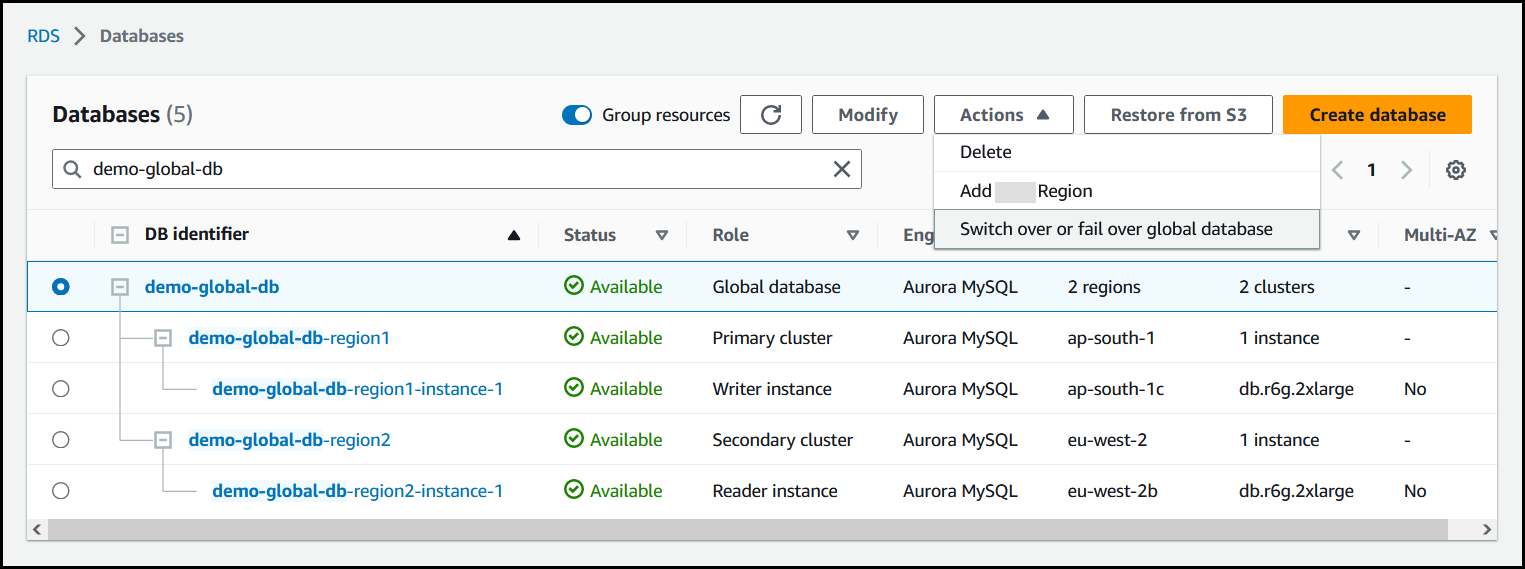
Choose Failover (allow data loss).
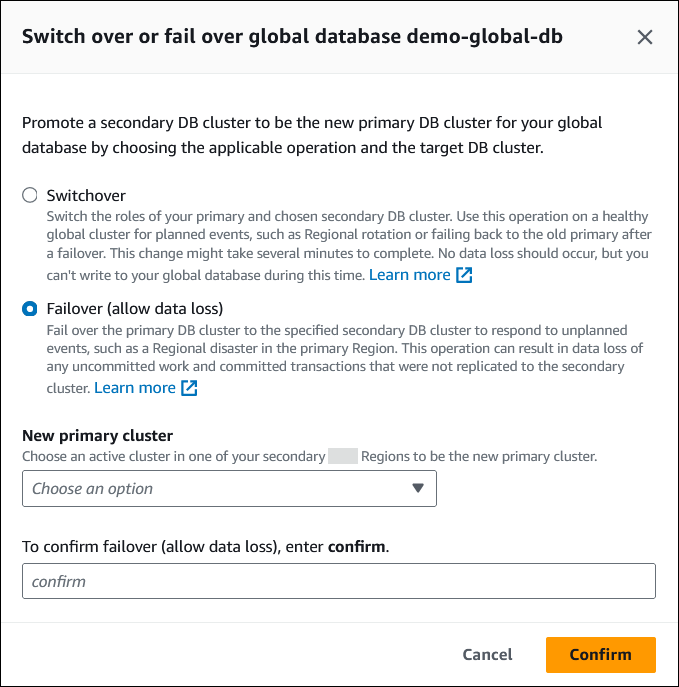
For New primary cluster, choose an active cluster in one of your secondary Amazon Web Services Regions to be the new primary cluster.
Enter
confirm, and then choose Confirm.
When the failover completes, you can see the Aurora DB clusters and their current state in the Databases list, as shown in the following image.
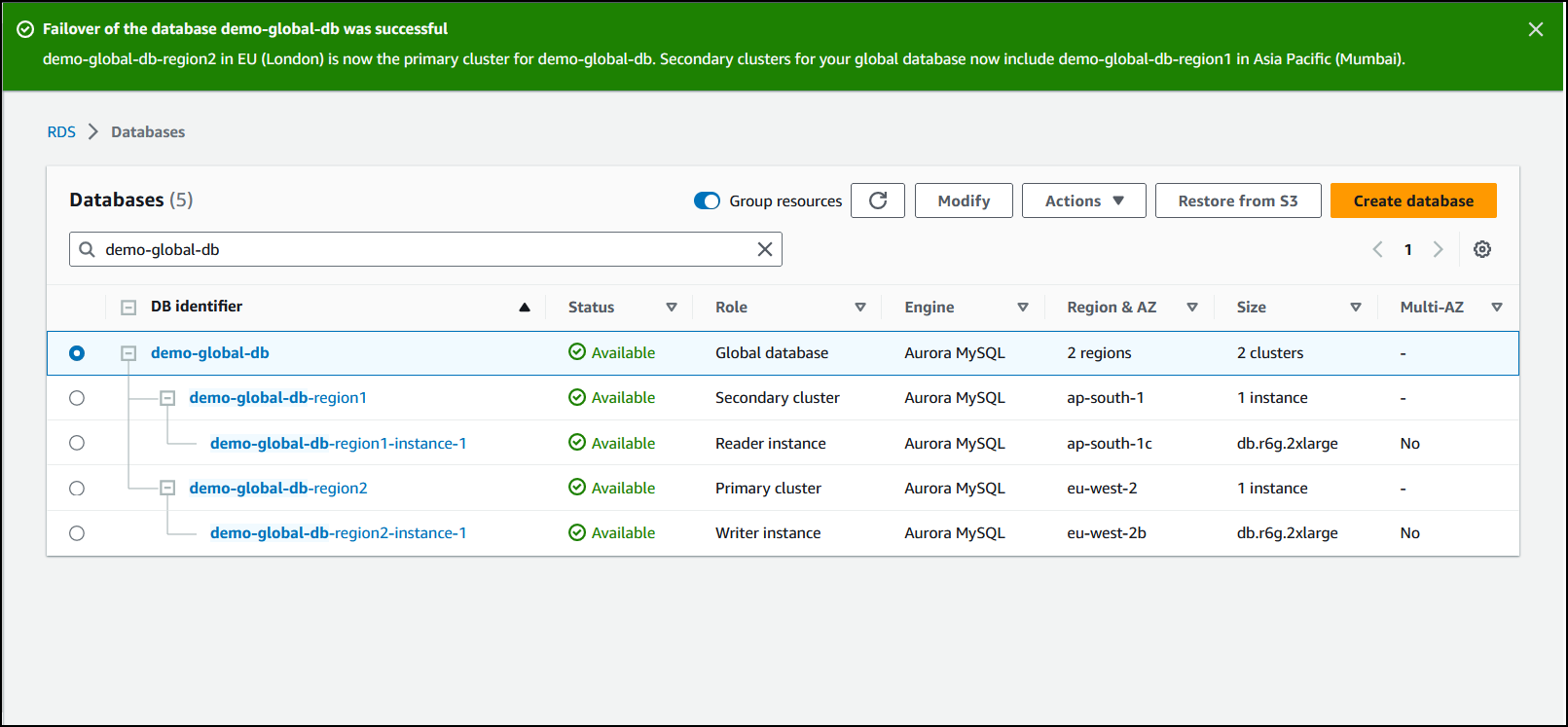
To perform the managed failover on an Aurora global database
Use the failover-global-cluster CLI command to fail over your Aurora global database. With the command, pass values for the following
parameters.
-
--region– Specify the Amazon Web Services Region where the secondary DB cluster that you want to be the new primary for the Aurora global database is running. --global-cluster-identifier– Specify the name of your Aurora global database.--target-db-cluster-identifier– Specify the Amazon Resource Name (ARN) of the Aurora DB cluster that you want to promote to be the new primary for the Aurora global database.--allow-data-loss– Explicitly make this a failover operation instead of a switchover operation. A failover operation can result in some data loss if the asynchronous replication components haven't completed sending all replicated data to the secondary Region.
For Linux, macOS, or Unix:
aws rds --regionregion_of_selected_secondary\ failover-global-cluster --global-cluster-identifierglobal_database_id\ --target-db-cluster-identifierarn_of_secondary_to_promote\ --allow-data-loss
For Windows:
aws rds --regionregion_of_selected_secondary^ failover-global-cluster --global-cluster-identifierglobal_database_id^ --target-db-cluster-identifierarn_of_secondary_to_promote^ --allow-data-loss
To fail over an Aurora global database, run the FailoverGlobalCluster API operation.
Performing manual failovers for Aurora global databases
In some scenarios, you might not be able to use the managed failover process. One example is if your primary and secondary DB clusters aren't running compatible engine versions. In this case, you can follow this manual process to fail over your global database to your target secondary Region.
Tip
We recommend that you understand this process before using it. Have a plan ready to quickly proceed at the first sign of a Region-wide issue. You can be ready to identify the secondary Region with the least replication lag by using Amazon CloudWatch regularly to track lag times for the secondary clusters. Make sure to test your plan to check that your procedures are complete and accurate, and that staff are trained to perform a disaster recovery failover before it really happens.
To manually fail over to a secondary cluster after an unplanned outage in the primary Region
-
Stop issuing DML statements and other write operations to the primary Aurora DB cluster in the Amazon Web Services Region with the outage.
-
Identify an Aurora DB cluster from a secondary Amazon Web Services Region to use as a new primary DB cluster. If you have two or more secondary Amazon Web Services Regions in your Aurora global database, choose the secondary cluster that has the least replication lag.
Detach your chosen secondary DB cluster from the Aurora global database.
Removing a secondary DB cluster from an Aurora global database immediately stops the replication from the primary to this secondary and promotes it to a standalone provisioned Aurora DB cluster with full read/write capabilities. Any other secondary Aurora DB clusters associated with the primary cluster in the Region with the outage are still available and can accept calls from your application. They also consume resources. Because you're recreating the Aurora global database, remove the other secondary DB clusters before creating the new Aurora global database in the following steps. Doing this avoids data inconsistencies among the DB clusters in the Aurora global database (split-brain issues).
For detailed steps for detaching, see Removing a cluster from an Amazon Aurora global database.
-
Reconfigure your application to send all write operations to this now standalone Aurora DB cluster using its new endpoint. If you accepted the provided names when you created the Aurora global database, you can change the endpoint by removing the
-rofrom the cluster's endpoint string in your application.For example, the secondary cluster's endpoint
my-global.cluster-ro-aaaaaabbbbbb.us-west-1.rds.amazonaws.combecomesmy-global.cluster-aaaaaabbbbbb.us-west-1.rds.amazonaws.comwhen that cluster is detached from the Aurora global database.This Aurora DB cluster becomes the primary cluster of a new Aurora global database when you start adding Regions to it in the next step.
If you are using RDS Proxy, make sure to redirect your application's write operations to the appropriate read/write endpoint of the proxy that's associated with the new primary cluster. This proxy endpoint might be the default endpoint or a custom read/write endpoint. For more information see How RDS Proxy endpoints work with global databases.
-
Add an Amazon Web Services Region to the DB cluster. When you do this, the replication process from primary to secondary begins. For detailed steps to add a Region, see Adding an Amazon Web Services Region to an Amazon Aurora global database.
-
Add more Amazon Web Services Regions as needed to recreate the topology needed to support your application.
Make sure that application writes are sent to the correct Aurora DB cluster before, during, and after making these changes. Doing this avoids data inconsistencies among the DB clusters in the Aurora global database (split-brain issues).
If you reconfigured in response to an outage in an Amazon Web Services Region, you can make that Amazon Web Services Region the primary again after the outage is resolved. To do so, you add the old Amazon Web Services Region to your new global database, and then use the switchover process to switch its role. Your Aurora global database must use a version of Aurora PostgreSQL or Aurora MySQL that supports switchovers. For more information, see Performing switchovers for Amazon Aurora global databases.
Performing switchovers for Amazon Aurora global databases
Note
Switchovers were previously called "managed planned failovers."
By using switchovers, you can change the Region of your primary cluster on a routine basis. This approach is intended for controlled scenarios, such as operational maintenance and other planned operational procedures.
There are three common use cases for using switchovers.
For "regional rotation" requirements imposed on specific industries. For example, financial service regulations might want tier-0 systems to switch to a different Region for several months to ensure that disaster recovery procedures are regularly exercised.
For multi-Region "follow-the-sun" applications. For example, a business might want to provide lower latency writes in different Regions based on business hours across different time zones.
As a zero-data-loss method to fail back to the original primary Region after a failover.
Note
Switchovers are designed to be used on a healthy Aurora global database. To recover from an unplanned outage, follow the appropriate procedure in Recovering an Amazon Aurora global database from an unplanned outage.
To perform a switchover, your target secondary DB cluster must be running the exact same engine version as the primary, including the patch level, depending on the engine version. For more information, see Patch level compatibility for managed cross-Region switchovers and failovers. Before you begin the switchover, check the engine versions in your global cluster to make sure that they support managed cross-Region switchover, and upgrade them if needed.
During a switchover, Aurora switches over your primary cluster to your chosen secondary Region while it maintains your global database's existing replication topology. Before it starts the switchover process, Aurora waits for all secondary Region clusters to be fully synchronized with the primary Region cluster. Then, the DB cluster in the primary Region becomes read-only and the chosen secondary cluster promotes one of its read-only nodes to full writer status. Promoting this node to a writer allows that secondary cluster to assume the role of primary cluster. Because all secondary clusters were synchronized with the primary at the beginning of the process, the new primary continues operations for the Aurora global database without losing any data. Your database is unavailable for a short time while the primary and selected secondary clusters are assuming their new roles.
To optimize application availability, we recommend that you do the following before using this feature:
-
Perform this operation during nonpeak hours or at another time when writes to the primary DB cluster are minimal.
Take applications offline to prevent writes from being sent to the primary cluster of Aurora global database.
Check lag times for all secondary Aurora DB clusters in the Aurora global database. For all Aurora PostgreSQL-based global databases and for Aurora MySQL-based global databases starting with engine versions 3.04.0 and higher or 2.12.0 and higher, use Amazon CloudWatch to view the
AuroraGlobalDBRPOLagmetric for all secondary DB clusters. For lower minor versions of Aurora MySQL-based global databases, view theAuroraGlobalDBReplicationLagmetric instead. These metrics show you how far behind (in milliseconds) replication to a secondary cluster is to the primary DB cluster. This value is directly proportional to the time it takes for Aurora to complete the switchover. Therefore, the larger the lag value, the longer the switchover will take.For more information about CloudWatch metrics for Aurora, see Cluster-level metrics for Amazon Aurora.
During a switchover, the chosen secondary DB cluster is promoted to its new role as primary. However, it doesn't inherit the various configuration options of the primary DB cluster. A mismatch in configuration can lead to performance issues, workload incompatibilities, and other anomalous behavior. To avoid such issues, we recommend that you resolve differences between your Aurora global database clusters for the following:
Configure Aurora DB cluster parameter group for the new primary, if necessary – You can configure your Aurora DB cluster parameter groups independently for each Aurora cluster in your Aurora global database. That means that when you promote a secondary DB cluster to take over the primary role, the parameter group from the secondary might be configured differently than for the primary. If so, modify the promoted secondary DB cluster's parameter group to conform to your primary cluster's settings. To learn how, see Modifying parameters for an Aurora global database.
Configure monitoring tools and options, such as Amazon CloudWatch Events and alarms – Configure the promoted DB cluster with the same logging ability, alarms, and so on as needed for the global database. As with parameter groups, configuration for these features isn't inherited from the primary during the switchover process. Some CloudWatch metrics, such as replication lag, are only available for secondary Regions. Thus, a switchover changes how to view those metrics and set alarms on them, and could require changes to any predefined dashboards. For more information about Aurora DB clusters and monitoring, see Overview of monitoring Amazon Aurora.
Configure integrations with other Amazon services – If your Aurora global database integrates with Amazon services, such as Amazon Secrets Manager, Amazon Identity and Access Management, Amazon S3, and Amazon Lambda, make sure to configure your integrations with these services as needed. For more information about integrating Aurora global databases with IAM, Amazon S3 and Lambda, see Using Amazon Aurora global databases with other Amazon services. To learn more about Secrets Manager, see How to automate replication of secrets in Amazon Secrets Manager across Amazon Web Services Regions
.
Note
Typically, the role switchover can take up to several minutes. However, building additional secondary clusters can take a few minutes to several hours, depending on the size of your database and the physical distance between the Regions.
When the switchover process completes, the promoted Aurora DB cluster can handle write
operations for the Aurora global database. Make sure to change the endpoint for your
application to use the new endpoint. If you accepted the provided names when you created the
Aurora global database, you can change the endpoint by removing the -ro from the
promoted cluster's endpoint string in your application.
For example, the secondary cluster's endpoint my-global.cluster-ro-aaaaaabbbbbb.us-west-1.rds.amazonaws.com
becomes my-global.cluster-aaaaaabbbbbb.us-west-1.rds.amazonaws.com when that cluster is promoted to primary.
If you are using RDS Proxy, make sure to redirect your application's write operations to the appropriate read/write endpoint of the proxy that's associated with the new primary cluster. This proxy endpoint might be the default endpoint or a custom read/write endpoint. For more information see How RDS Proxy endpoints work with global databases.
You can switch over your Aurora global database using the Amazon Web Services Management Console, the Amazon CLI, or the RDS API.
To perform the switchover on your Aurora global database
Sign in to the Amazon Web Services Management Console and open the Amazon RDS console at https://console.amazonaws.cn/rds/
. Choose Databases and find the Aurora global database you want to switch over.
Choose Switch over or fail over global database from the Actions menu.
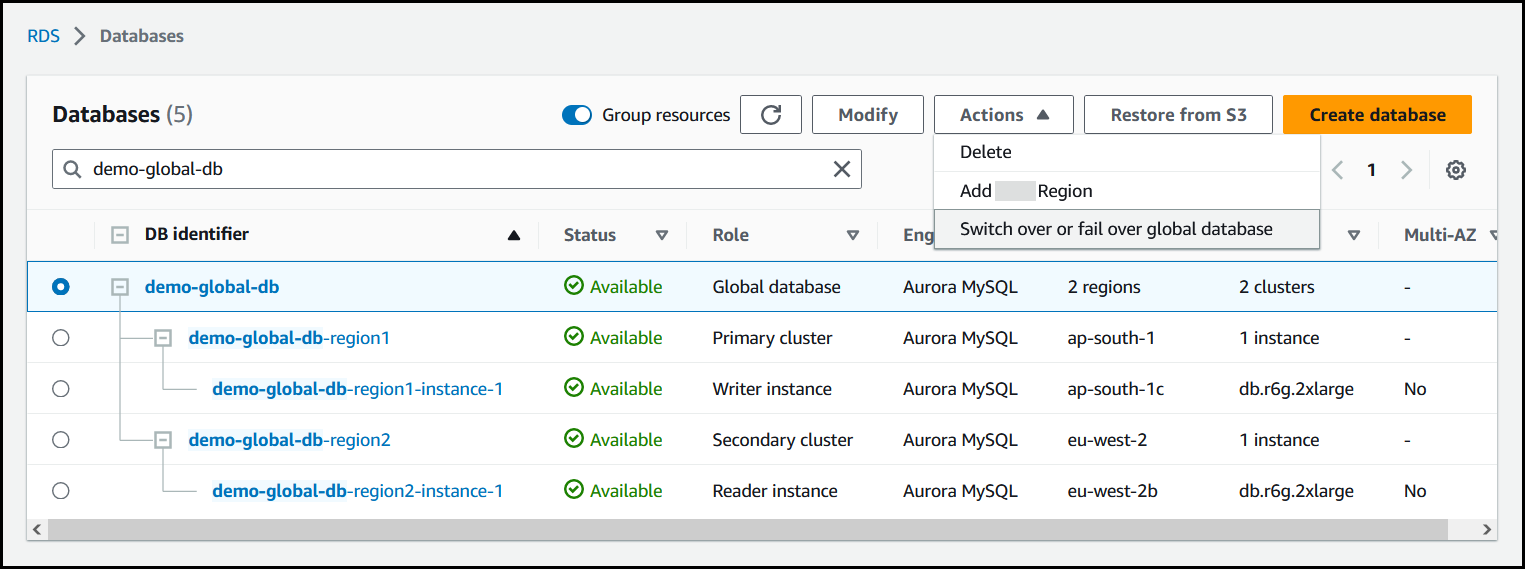
Choose Switchover.
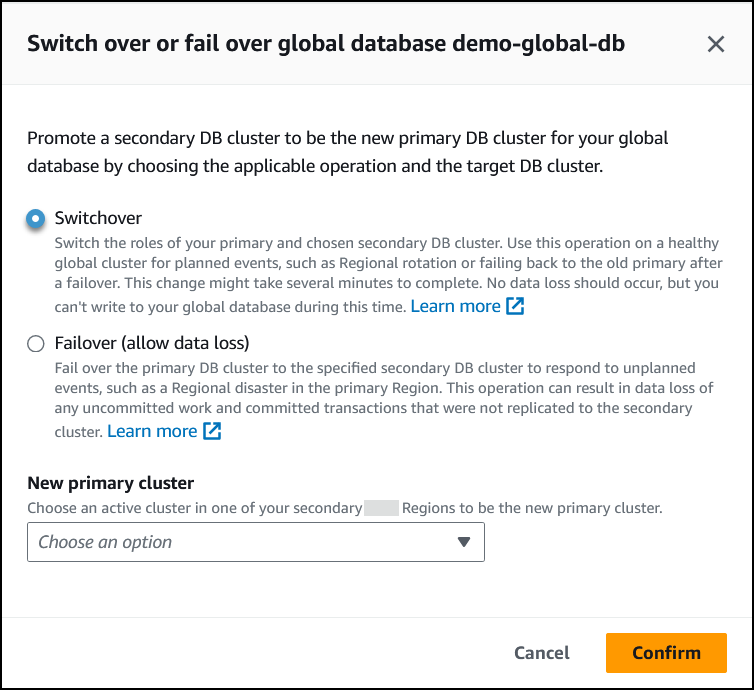
For New primary cluster, choose an active cluster in one of your secondary Amazon Web Services Regions to be the new primary cluster.
Choose Confirm.
When the switchover completes, you can see the Aurora DB clusters and their current roles in the Databases list, as shown in the following image.
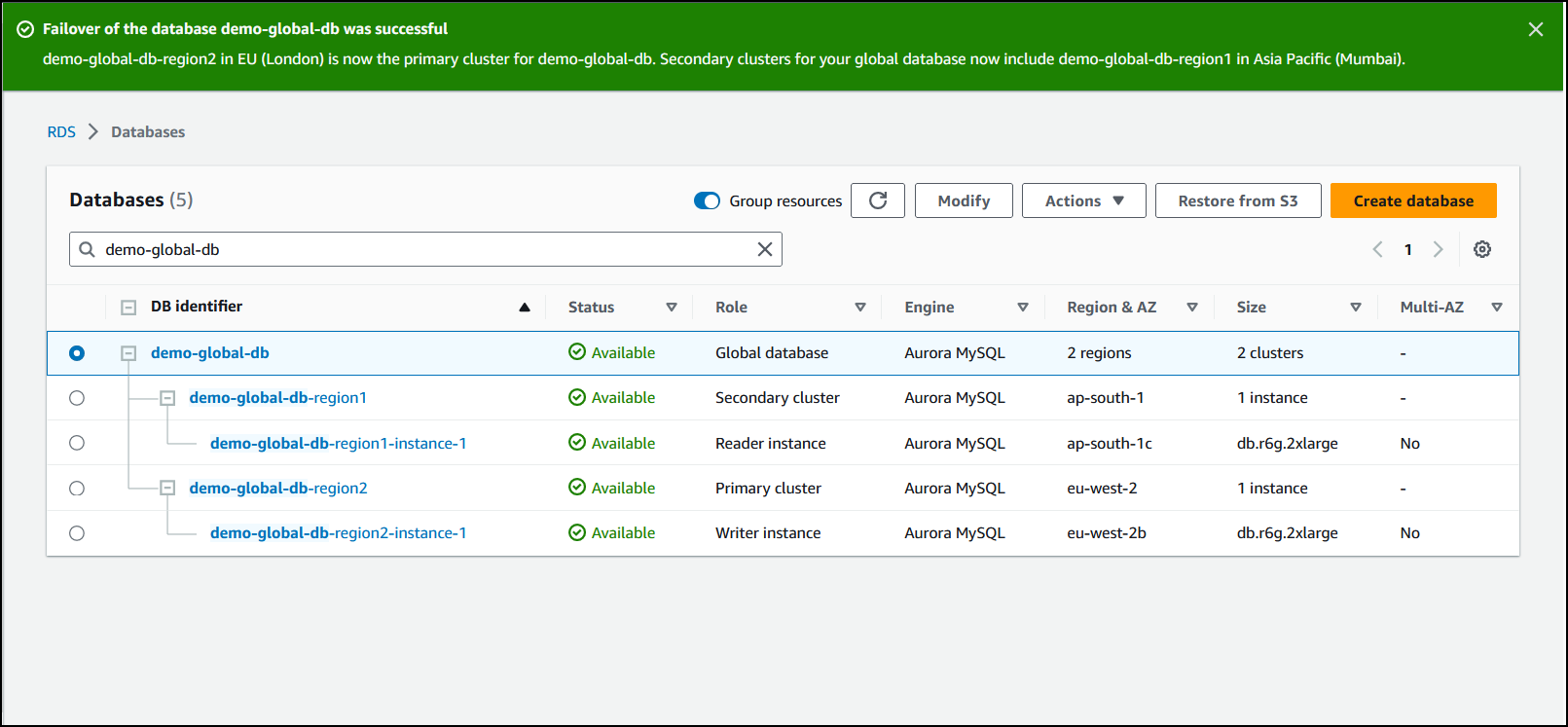
To perform the switchover on an Aurora global database
Use the switchover-global-cluster CLI command to switch over your Aurora global
database. With the command, pass values for the following parameters.
-
--region– Specify the Amazon Web Services Region where the primary DB cluster of the Aurora global database is running. --global-cluster-identifier– Specify the name of your Aurora global database.--target-db-cluster-identifier– Specify the Amazon Resource Name (ARN) of the Aurora DB cluster that you want to promote to be the primary for the Aurora global database.
For Linux, macOS, or Unix:
aws rds --regionregion_of_primary\ switchover-global-cluster --global-cluster-identifierglobal_database_id\ --target-db-cluster-identifierarn_of_secondary_to_promote
For Windows:
aws rds --regionregion_of_primary^ switchover-global-cluster --global-cluster-identifierglobal_database_id^ --target-db-cluster-identifierarn_of_secondary_to_promote
To switch over an Aurora global database, run the SwitchoverGlobalCluster API operation.
Managing RPOs for Aurora PostgreSQL–based global databases
With an Aurora PostgreSQL–based global database, you can manage the recovery point
objective (RPO) for your Aurora global database by using the rds.global_db_rpo
parameter. RPO represents the maximum amount of data that can be lost in the event of an
outage.
When you set an RPO for your Aurora PostgreSQL–based global database, Aurora monitors the RPO lag time of all secondary clusters to make sure that at least one secondary cluster stays within the target RPO window. RPO lag time is another time-based metric.
The RPO is used when your database resumes operations in a new Amazon Web Services Region after a failover. Aurora evaluates RPO and RPO lag times to commit (or block) transactions on the primary as follows:
Commits the transaction if at least one secondary DB cluster has an RPO lag time less than the RPO.
Blocks the transaction if all secondary DB clusters have RPO lag times that are larger than the RPO. It also logs the event to the PostgreSQL log file and emits "wait" events that show the blocked sessions.
In other words, if all secondary clusters are behind the target RPO, Aurora pauses transactions on the primary cluster until at least one of the secondary clusters catches up. Paused transactions are resumed and committed as soon as the lag time of at least one secondary DB cluster becomes less than the RPO. The result is that no transactions can commit until the RPO is met.
The rds.global_db_rpo parameter is dynamic. If you decide that you don't want all write transactions to stall until the lag decreases sufficiently, you can reset it
quickly. In this case, Aurora recognizes and implements the change after a short delay.
Important
In a global database with only two Regions, we recommend keeping the
rds.global_db_rpo parameter's default value in the secondary Region's
parameter group. Otherwise, failing over to this Region due to a loss of the primary
Region could cause Aurora to pause transactions. Instead, wait until Aurora completes
rebuilding the cluster in the old failed Region before changing this parameter to enforce
a maximum RPO.
If you set this parameter as outlined in the following, you can then also monitor the metrics that it generates. You can do so
by using psql or another tool to query the Aurora global database's primary DB cluster and obtain detailed information
about your Aurora PostgreSQL–based global database's operations. To learn how, see
Monitoring Aurora PostgreSQL-based global databases.
Topics
Setting the recovery point objective
The rds.global_db_rpo parameter controls the RPO setting for a PostgreSQL database. This parameter
is supported by Aurora PostgreSQL. Valid values for rds.global_db_rpo range from 20 seconds to 2,147,483,647 seconds (68 years). Choose a realistic
value to meet your business need and use case. For example, you might want to allow up to 10 minutes for your RPO, in which case you set the value to 600.
You can set this value for your Aurora PostgreSQL–based global database by using the Amazon Web Services Management Console, the Amazon CLI, or the RDS API.
To set the RPO
Sign in to the Amazon Web Services Management Console and open the Amazon RDS console at https://console.amazonaws.cn/rds/
. -
Choose the primary cluster of your Aurora global database and open the Configuration tab to find its DB cluster parameter group. For example, the default parameter group for a primary DB cluster running Aurora PostgreSQL 11.7 is
default.aurora-postgresql11.Parameter groups can't be edited directly. Instead, you do the following:
Create a custom DB cluster parameter group using the appropriate default parameter group as the starting point. For example, create a custom DB cluster parameter group based on the
default.aurora-postgresql11.On your custom DB parameter group, set the value of the rds.global_db_rpo parameter to meet your use case. Valid values range from 20 seconds up to the maximum integer value of 2,147,483,647 (68 years).
Apply the modified DB cluster parameter group to your Aurora DB cluster.
For more information, see Modifying parameters in a DB cluster parameter group.
To set the rds.global_db_rpo parameter, use the modify-db-cluster-parameter-group CLI command. In the command, specify the name of your primary cluster's
parameter group and values for RPO parameter.
The following example sets the RPO to 600 seconds (10 minutes) for the primary DB cluster's
parameter group named my_custom_global_parameter_group.
For Linux, macOS, or Unix:
aws rds modify-db-cluster-parameter-group \ --db-cluster-parameter-group-namemy_custom_global_parameter_group\ --parameters "ParameterName=rds.global_db_rpo,ParameterValue=600,ApplyMethod=immediate"
For Windows:
aws rds modify-db-cluster-parameter-group ^ --db-cluster-parameter-group-namemy_custom_global_parameter_group^ --parameters "ParameterName=rds.global_db_rpo,ParameterValue=600,ApplyMethod=immediate"
To modify the rds.global_db_rpo parameter, use the Amazon RDS
ModifyDBClusterParameterGroup API operation.
Viewing the recovery point objective
The recovery point objective (RPO) of a global database is stored in the
rds.global_db_rpo parameter for each DB cluster. You can connect to the endpoint for the secondary cluster you want to view and use
psql to query the instance for this value.
show rds.global_db_rpo;db-name=>
If this parameter isn't set, the query returns the following:
rds.global_db_rpo
-------------------
-1
(1 row)This next response is from a secondary DB cluster that has 1 minute RPO setting.
rds.global_db_rpo
-------------------
60
(1 row)You can also use the CLI to get values for find out if rds.global_db_rpo is active on any of the Aurora DB clusters
by using the CLI to get values of all user parameters for the cluster.
For Linux, macOS, or Unix:
aws rds describe-db-cluster-parameters \ --db-cluster-parameter-group-namelab-test-apg-global\ --source user
For Windows:
aws rds describe-db-cluster-parameters ^ --db-cluster-parameter-group-namelab-test-apg-global* --source user
The command returns output similar to the following for all user parameters.
that aren't default-engine or system DB cluster parameters.
{
"Parameters": [
{
"ParameterName": "rds.global_db_rpo",
"ParameterValue": "60",
"Description": "(s) Recovery point objective threshold, in seconds, that blocks user commits when it is violated.",
"Source": "user",
"ApplyType": "dynamic",
"DataType": "integer",
"AllowedValues": "20-2147483647",
"IsModifiable": true,
"ApplyMethod": "immediate",
"SupportedEngineModes": [
"provisioned"
]
}
]
}To learn more about viewing parameters of the cluster parameter group, see Viewing parameter values for a DB cluster parameter group.
Disabling the recovery point objective
To disable the RPO, reset the rds.global_db_rpo parameter. You can reset
parameters using the Amazon Web Services Management Console, the Amazon CLI, or the RDS API.
To disable the RPO
Sign in to the Amazon Web Services Management Console and open the Amazon RDS console at https://console.amazonaws.cn/rds/
. -
In the navigation pane, choose Parameter groups.
-
In the list, choose your primary DB cluster parameter group.
-
Choose Edit parameters.
-
Choose the box next to the rds.global_db_rpo parameter.
-
Choose Reset.
-
When the screen shows Reset parameters in DB parameter group, choose Reset parameters.
For more information on how to reset a parameter with the console, see Modifying parameters in a DB cluster parameter group.
To reset the rds.global_db_rpo parameter, use the reset-db-cluster-parameter-group command.
For Linux, macOS, or Unix:
aws rds reset-db-cluster-parameter-group \ --db-cluster-parameter-group-nameglobal_db_cluster_parameter_group\ --parameters "ParameterName=rds.global_db_rpo,ApplyMethod=immediate"
For Windows:
aws rds reset-db-cluster-parameter-group ^ --db-cluster-parameter-group-nameglobal_db_cluster_parameter_group^ --parameters "ParameterName=rds.global_db_rpo,ApplyMethod=immediate"
To reset the rds.global_db_rpo parameter, use the Amazon RDS API
ResetDBClusterParameterGroup operation.