Connecting to an Amazon RDS DB instance
Before you can connect to a DB instance, you must create the DB instance. For information, see Creating an Amazon RDS DB instance. After Amazon RDS provisions your DB instance, use any standard client application or utility for your DB engine to connect to the DB instance. In the connection string, specify the DNS address from the DB instance endpoint as the host parameter. Also, specify the port number from the DB instance endpoint as the port parameter.
Topics
Finding the connection information for an Amazon RDS DB instance
The connection information for a DB instance includes its endpoint, port, and a valid
database user, such as the master user. For example, for a MySQL DB instance, suppose
that the endpoint value is mydb.123456789012.us-east-1.rds.amazonaws.com.
In this case, the port value is 3306, and the database user is
admin. Given this information, you specify the following values in a
connection string:
-
For host or host name or DNS name, specify
mydb.123456789012.us-east-1.rds.amazonaws.com. -
For port, specify
3306. -
For user, specify
admin.
The endpoint is unique for each DB instance, and the values of the port and user can vary. The following list shows the most common port for each DB engine:
-
Db2 – 50000
-
MariaDB – 3306
-
Microsoft SQL Server – 1433
-
MySQL – 3306
-
Oracle – 1521
-
PostgreSQL – 5432
To connect to a DB instance, use any client for a DB engine. For example, you might use the mysql utility to connect to a MariaDB or MySQL DB instance. You might use Microsoft SQL Server Management Studio to connect to a SQL Server DB instance. You might use Oracle SQL Developer to connect to an Oracle DB instance. Similarly, you might use the psql command line utility to connect to a PostgreSQL DB instance.
To find the connection information for a DB instance, use the Amazon Web Services Management Console. You can also use the Amazon Command Line Interface (Amazon CLI) describe-db-instances command or the RDS API DescribeDBInstances operation.
To find the connection information for a DB instance in the Amazon Web Services Management Console
Sign in to the Amazon Web Services Management Console and open the Amazon RDS console at https://console.amazonaws.cn/rds/
. -
In the navigation pane, choose Databases to display a list of your DB instances.
-
Choose the name of the DB instance to display its details.
-
On the Connectivity & security tab, copy the endpoint. Also, note the port number. You need both the endpoint and the port number to connect to the DB instance.
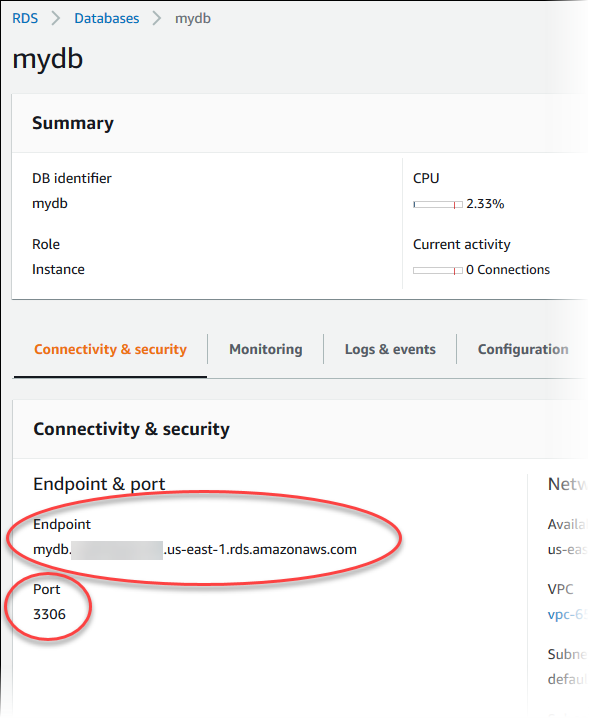
-
If you need to find the master user name, choose the Configuration tab and view the Master username value.
To find the connection information for a DB instance by using the Amazon CLI, call the describe-db-instances command. In the call, query for the DB instance ID, endpoint, port, and master user name.
For Linux, macOS, or Unix:
aws rds describe-db-instances \ --query "*[].[DBInstanceIdentifier,Endpoint.Address,Endpoint.Port,MasterUsername]"
For Windows:
aws rds describe-db-instances ^ --query "*[].[DBInstanceIdentifier,Endpoint.Address,Endpoint.Port,MasterUsername]"
Your output should be similar to the following.
[ [ "mydb", "mydb.123456789012.us-east-1.rds.amazonaws.com", 3306, "admin" ], [ "myoracledb", "myoracledb.123456789012.us-east-1.rds.amazonaws.com", 1521, "dbadmin" ], [ "mypostgresqldb", "mypostgresqldb.123456789012.us-east-1.rds.amazonaws.com", 5432, "postgresadmin" ] ]
To find the connection information for a DB instance by using the Amazon RDS API, call the DescribeDBInstances operation. In the output, find the values for the endpoint address, endpoint port, and master user name.
Database authentication options
Amazon RDS supports the following ways to authenticate database users:
-
Password authentication – Your DB instance performs all administration of user accounts. You create users and specify passwords with SQL statements. The SQL statements you can use depend on your DB engine.
-
Amazon Identity and Access Management (IAM) database authentication – You don't need to use a password when you connect to a DB instance. Instead, you use an authentication token.
-
Kerberos authentication – You use external authentication of database users using Kerberos and Microsoft Active Directory. Kerberos is a network authentication protocol that uses tickets and symmetric-key cryptography to eliminate the need to transmit passwords over the network. Kerberos has been built into Active Directory and is designed to authenticate users to network resources, such as databases.
IAM database authentication and Kerberos authentication are available only for specific DB engines and versions.
For more information, see Database authentication with Amazon RDS.
Encrypted connections
You can use Secure Socket Layer (SSL) or Transport Layer Security (TLS) from your application to encrypt a connection to a DB instance. Each DB engine has its own process for implementing SSL/TLS. For more information, see Using SSL/TLS to encrypt a connection to a DB instance or cluster.
Scenarios for accessing a DB instance in a VPC
Using Amazon Virtual Private Cloud (Amazon VPC), you can launch Amazon resources, such as Amazon RDS DB instances, into a virtual private cloud (VPC). When you use Amazon VPC, you have control over your virtual networking environment. You can choose your own IP address range, create subnets, and configure routing and access control lists.
A VPC security group controls access to DB instances inside a VPC. Each VPC security group rule enables a specific source to access a DB instance in a VPC that is associated with that VPC security group. The source can be a range of addresses (for example, 203.0.113.0/24), or another VPC security group. By specifying a VPC security group as the source, you allow incoming traffic from all instances (typically application servers) that use the source VPC security group.
Before attempting to connect to your DB instance, configure your VPC for your use case. The following are common scenarios for accessing a DB instance in a VPC:
-
A DB instance in a VPC accessed by an Amazon EC2 instance in the same VPC – A common use of a DB instance in a VPC is to share data with an application server that is running in an EC2 instance in the same VPC. The EC2 instance might run a web server with an application that interacts with the DB instance.
-
A DB instance in a VPC accessed by an EC2 instance in a different VPC – In some cases, your DB instance is in a different VPC from the EC2 instance that you're using to access it. If so, you can use VPC peering to access the DB instance.
-
A DB instance in a VPC accessed by a client application through the internet – To access a DB instance in a VPC from a client application through the internet, you configure a VPC with a single public subnet. You also configure an internet gateway to enable communication over the internet.
To connect to a DB instance from outside of its VPC, the DB instance must be publicly accessible. Also, access must be granted using the inbound rules of the DB instance's security group, and other requirements must be met. For more information, see Can't connect to Amazon RDS DB instance.
-
A DB instance in a VPC accessed by a private network – If your DB instance isn't publicly accessible, you can use one of the following options to access it from a private network:
An Amazon Site-to-Site VPN connection
An Amazon Direct Connect connection
An Amazon Client VPN connection
For more information, see Scenarios for accessing a DB instance in a VPC.
Connecting to a DB instance that is running a specific DB engine
For information about connecting to a DB instance that is running a specific DB engine, follow the instructions for your DB engine:
Managing connections with RDS Proxy
You can also use Amazon RDS Proxy to manage connections to RDS for MariaDB, RDS for Microsoft SQL Server, RDS for MySQL, and RDS for PostgreSQL DB instances. RDS Proxy allows applications to pool and share database connections to improve scalability. For more information, see Using Amazon RDS Proxy.