Finding the endpoint of your Amazon RDS for Db2 DB instance
Each Amazon RDS DB instance has an endpoint, and each endpoint has the DNS name and port number for the DB instance. To connect to your Amazon RDS for Db2 DB instance with a SQL client application, you need the DNS name and port number for your DB instance.
You can find the endpoint for a DB instance by using the Amazon Web Services Management Console or the Amazon CLI.
To find the endpoint of an RDS for Db2 DB instance
-
Sign in to the Amazon Web Services Management Console and open the Amazon RDS console at https://console.amazonaws.cn/rds/
. -
In the upper-right corner of the console, choose the Amazon Web Services Region of your DB instance.
-
Find the DNS name and port number for your RDS for Db2 DB Instance.
-
Choose Databases to display a list of your DB instances.
-
Choose the RDS for Db2 DB instance name to display the instance details.
-
On the Connectivity & security tab, copy the endpoint. Also, note the port number. You need both the endpoint and the port number to connect to the DB instance.
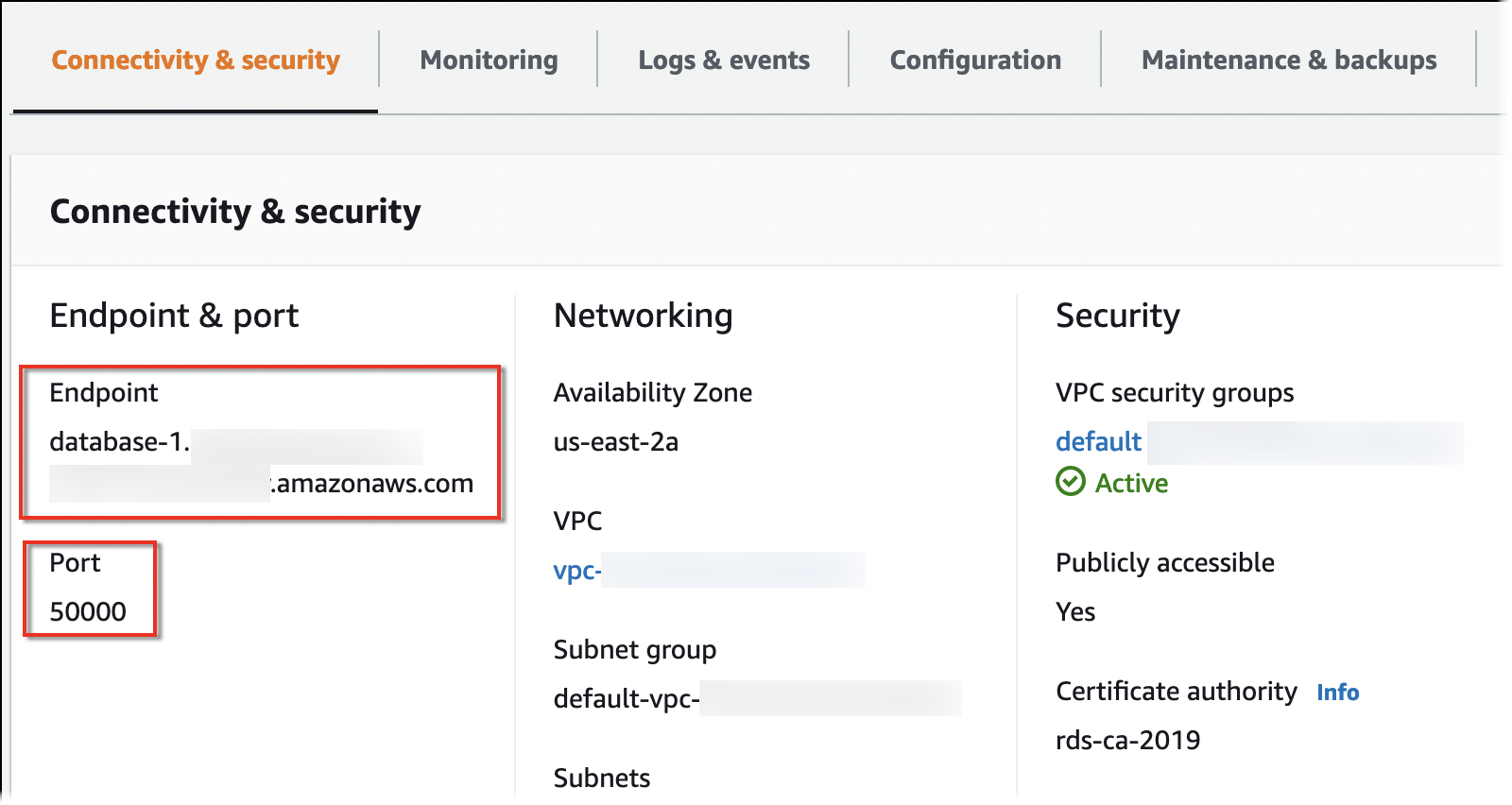
-
To find the endpoint of an RDS for Db2 DB instance, run the describe-db-instances command. In the following
example, replace database-1 with the name of your DB
instance.
For Linux, macOS, or Unix:
aws rds describe-db-instances \ --db-instance-identifierdatabase-1\ --query 'DBInstances[].{DBInstanceIdentifier:DBInstanceIdentifier,DBName:DBName,Endpoint:Endpoint}' \ --output json
For Windows:
aws rds describe-db-instances ^ --db-instance-identifierdatabase-1^ --query 'DBInstances[].{DBInstanceIdentifier:DBInstanceIdentifier,DBName:DBName,Endpoint:Endpoint}' ^ --output json
This command produces output similar to the following example. The
Address line in the output contains the DNS name.
[
{
"DBInstanceIdentifier": "database-1",
"DBName": "DB2DB",
"Endpoint": {
"Address": "database-1.123456789012.us-east-2.amazonaws.com",
"Port": 50000,
"HostedZoneId": "Z2OC4A7DETW6VH"
}
}
]