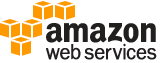Requirements¶
Aside from a baseline understanding of object-oriented programming in PHP (including PHP namespaces and autoloading), there are a few minimum system requirements to start using the AWS SDK for PHP.
Minimum requirements¶
- PHP >= 5.5.0
Optional requirements¶
-
You must have the OpenSSL PHP extension to sign private Amazon CloudFront URLs.
Optimal settings¶
cURL >= 7.16.2
While not required, we recommend installing a recent version of cURL compiled with OpenSSL/NSS and zlib. If cURL is not installed on your system and you do not configure a custom
http_handlerfor your client, then the SDK will use the PHP stream wrapper (a very underpowered HTTP client).-
Using the OPcache extension improves PHP performance by storing precompiled script bytecode in shared memory, thereby removing the need for PHP to load and parse scripts on each request. This extension is typically enabled by default.
When running on Amazon Linux, you need to install the
php56-opcacheorphp55-opcacheyum package to utilize the OPCache extension. Uninstall Xdebug
Xdebug is an amazing tool that can be used to identify performance bottlenecks. However, if performance is critical to your application, do not install the Xdebug extension on your production environment. Simply loading the extension will greatly slow down the SDK.
Use a Composer classmap autoloader
Autoloaders are used to lazily load classes as they are required by a PHP script. Composer will generate an autoloader that is able to autoload the PHP scripts of your application and all of the PHP scripts of the vendors required by your application (i.e. the AWS SDK for PHP). When running in production, it is highly recommended that you use a classmap autoloader to improve the autoloader's speed. You can generate a classmap autoloader by passing the
-oor--optimize-autoloaderoption to Composer's install command.
Compatibility test¶
Run the compatibility-test.php file in the SDK to quickly check if your system is capable of running the SDK. In addition to meeting the minimum system requirements of the SDK, the compatibility test checks for optional settings and makes recommendations that can help you to improve the performance of the SDK. The compatibility test can output text for the command line or a web browser. When running in a browser, successful checks appear in green, warnings in purple, and failures in red. When running from the CLI, the result of a check will appear on each line.
When reporting an issue with the SDK, it is often helpful to share information about your system. Supplying the output of the compatibility test in forum posts or GitHub issues can help to streamline the process of identifying the root cause of an issue.