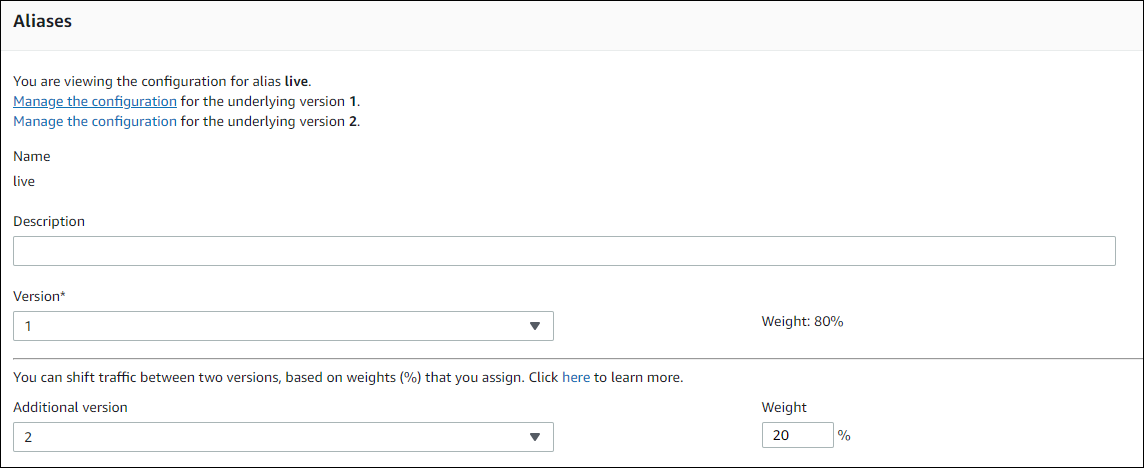Step 3: Deploy the updated Lambda function
In this step, you use your updated myDateTimeFunction.js to update
and initiate the deployment of your Lambda function. You can monitor the deployment progress in
the CodeDeploy or Amazon Lambda console.
The AutoPublishAlias: live line in your Amazon SAM template causes your
infrastructure to detect updates to functions that use the live alias. An update
to your function triggers a deployment by CodeDeploy that shifts production traffic from the
original version of the function to the updated version.
The sam package and sam deploy commands are used to update and trigger the deployment of your Lambda function. You executed these commands in Package the Amazon SAM application and Deploy the Amazon SAM application.
To deploy your updated Lambda function
-
In the
SAM-Tutorialdirectory, run the following command.sam package \ --template-file template.yml \ --output-template-file package.yml \ --s3-bucketyour-S3-bucketThis creates a new set of artifacts that reference your updated Lambda function in your S3 bucket.
-
In the
SAM-Tutorialdirectory, run the following command.sam deploy \ --template-file package.yml \ --stack-name my-date-time-app \ --capabilities CAPABILITY_IAMBecause the stack name is still
my-date-time-app, Amazon CloudFormation recognizes that this is a stack update. To view your updated stack, return the Amazon CloudFormation console, and from the navigation pane, choose Stacks.
(Optional) to view traffic during a deployment (CodeDeploy console)
Open the CodeDeploy console at https://console.amazonaws.cn/codedeploy/
. -
In the navigation pane, expand Applications, and then choose your my-date-time-app-ServerlessDeploymentApplication application.
-
In Deployment groups, choose your application's deployment group. Its status should be In progress.
-
In Deployment group history, choose the deployment that is in progress.
The Traffic shifting progress bar and the percentages in the Original and Replacement boxes on this page display its progress.

(Optional) to view traffic during a deployment (Lambda console)
Open the Amazon Lambda console at https://console.amazonaws.cn/lambda/
. -
From the navigation pane, choose your
my-date-time-app-myDateTimeFunctionfunction. In the console, its name contains an identifier, so it looks likemy-date-time-app-myDateTimeFunction-123456ABCDEF. -
Choose Aliases, and then choose live.
The weights next to your original function version (version 1) and your updated function version (version 2) show how much traffic is served to each version at the time this Amazon Lambda console page was loaded. The page does not update the weights over time. If you refresh the page once a minute, the weight for version 1 decreases by 10 percent and the weight for version 2 increases by 10 percent until the weight for version 2 is 100.