Finding the connection information for an Amazon RDS DB instance
The connection information for a DB instance includes its endpoint, port, and a valid
database user, such as the master user. For example, for a MySQL DB instance, suppose
that the endpoint value is mydb.123456789012.us-east-1.rds.amazonaws.com.
In this case, the port value is 3306, and the database user is
admin. Given this information, you specify the following values in a
connection string:
-
For host or host name or DNS name, specify
mydb.123456789012.us-east-1.rds.amazonaws.com. -
For port, specify
3306. -
For user, specify
admin.
The endpoint is unique for each DB instance, and the values of the port and user can vary. The following list shows the most common port for each DB engine:
-
Db2 – 50000
-
MariaDB – 3306
-
Microsoft SQL Server – 1433
-
MySQL – 3306
-
Oracle – 1521
-
PostgreSQL – 5432
To connect to a DB instance, use any client for a DB engine. For example, you might use the mysql utility to connect to a MariaDB or MySQL DB instance. You might use Microsoft SQL Server Management Studio to connect to a SQL Server DB instance. You might use Oracle SQL Developer to connect to an Oracle DB instance. Similarly, you might use the psql command line utility to connect to a PostgreSQL DB instance.
To find the connection information for a DB instance, use the Amazon Web Services Management Console. You can also use the Amazon Command Line Interface (Amazon CLI) describe-db-instances command or the RDS API DescribeDBInstances operation.
To find the connection information for a DB instance in the Amazon Web Services Management Console
Sign in to the Amazon Web Services Management Console and open the Amazon RDS console at https://console.amazonaws.cn/rds/
. -
In the navigation pane, choose Databases to display a list of your DB instances.
-
Choose the name of the DB instance to display its details.
-
On the Connectivity & security tab, copy the endpoint. Also, note the port number. You need both the endpoint and the port number to connect to the DB instance.
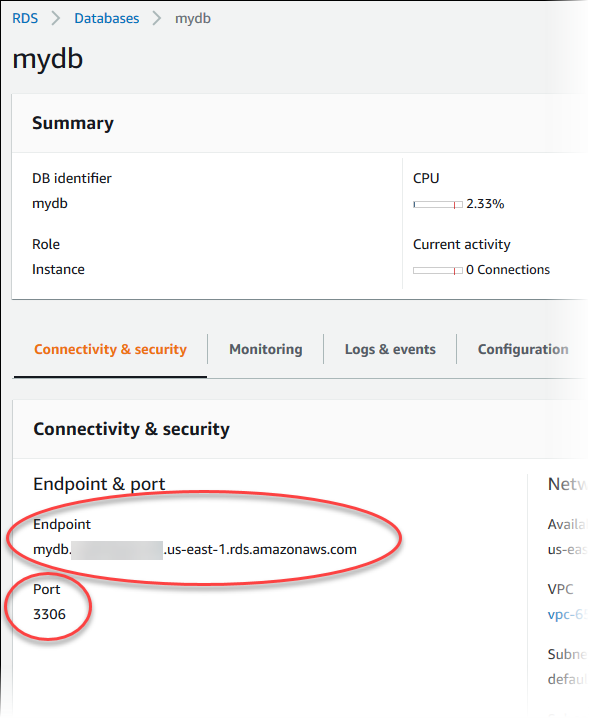
-
If you need to find the master user name, choose the Configuration tab and view the Master username value.
To find the connection information for a DB instance by using the Amazon CLI, call the describe-db-instances command. In the call, query for the DB instance ID, endpoint, port, and master user name.
For Linux, macOS, or Unix:
aws rds describe-db-instances \ --query "*[].[DBInstanceIdentifier,Endpoint.Address,Endpoint.Port,MasterUsername]"
For Windows:
aws rds describe-db-instances ^ --query "*[].[DBInstanceIdentifier,Endpoint.Address,Endpoint.Port,MasterUsername]"
Your output should be similar to the following.
[ [ "mydb", "mydb.123456789012.us-east-1.rds.amazonaws.com", 3306, "admin" ], [ "myoracledb", "myoracledb.123456789012.us-east-1.rds.amazonaws.com", 1521, "dbadmin" ], [ "mypostgresqldb", "mypostgresqldb.123456789012.us-east-1.rds.amazonaws.com", 5432, "postgresadmin" ] ]
To find the connection information for a DB instance by using the Amazon RDS API, call the DescribeDBInstances operation. In the output, find the values for the endpoint address, endpoint port, and master user name.