Applying Amazon RDS recommendations
To apply Amazon RDS recommendations using the Amazon RDS console, select a configuration based recommendation or an affected resource in the details page. Then, choose to apply the recommendation immediately or schedule it for the next maintenance window. The resource might need to restart for the change to take effect. For a few DB parameter group recommendations, you might need to restart the resources.
The threshold based proactive or anomaly based reactive recommendations won't have the apply option and might need additional review.
To apply a configuration based recommendation
Sign in to the Amazon Web Services Management Console and open the Amazon RDS console at https://console.amazonaws.cn/rds/
. -
In the navigation pane, perform any of the following:
-
Choose Recommendations.
The Recommendations page appears with the list of all recommendations.
Choose Databases and then choose Recommendations for a resource in the databases page.
The details appear in the Recommendations tab for the selected recommendation.
Choose Detection for an active recommendation in the Recommendations page or the Recommendations tab in the Databases page.
The recommendation details page appears.
-
-
Choose a recommendation, or one or more affected resources in the recommendation details page, and do any of the following:
Choose Apply and then choose Apply immediately to apply the recommendation immediately.
Choose Apply and then choose Apply in next maintenance window to schedule in the next maintenance window.
The selected recommendation status is updated to pending until the next maintenance window.
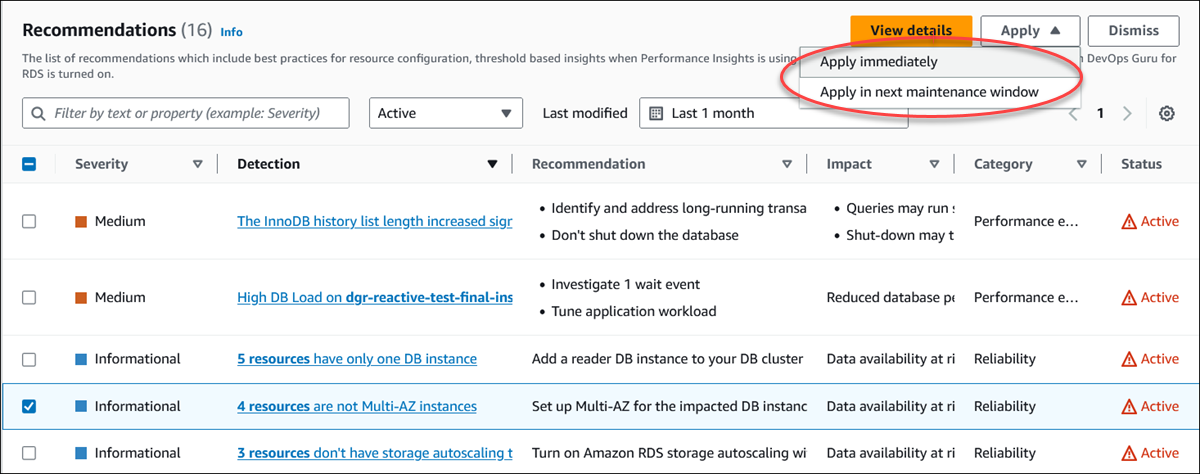
A confirmation window appears.
-
Choose Confirm application to apply the recommendation. This window confirms whether the resources need an automatic or manual restart for the changes to take effect.
The following example shows the confirmation window to apply the recommendation immediately.
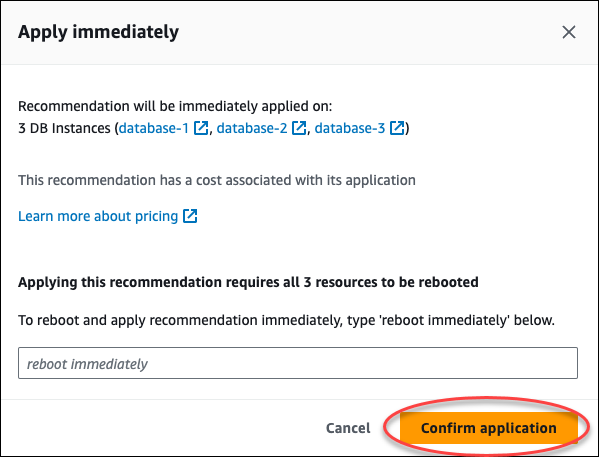
The following example shows the confirmation window to schedule applying the recommendation in the next maintenance window.
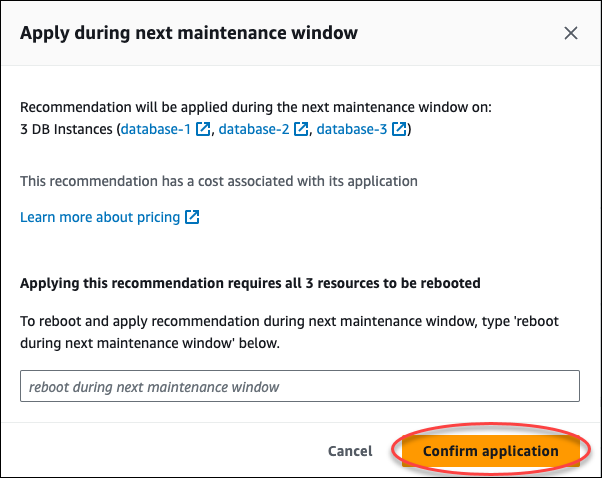
A banner displays a message when the recommendation applied is successful or has failed.
The following example shows the banner with the successful message.

The following example shows the banner with the failure message.

To apply a configuration based RDS recommendation using the Amazon RDS API
Use the DescribeDBRecommendations operation. The
RecommendedActionsin the output can have one or more recommended actions.Use the RecommendedAction object for each recommended action from step 1. The output contains
OperationandParameters.The following example shows the output with one recommended action.
"RecommendedActions": [ { "ActionId": "0b19ed15-840f-463c-a200-b10af1b552e3", "Title": "Turn on auto backup", // localized "Description": "Turn on auto backup for my-mysql-instance-1", // localized "Operation": "ModifyDbInstance", "Parameters": [ { "Key": "DbInstanceIdentifier", "Value": "my-mysql-instance-1" }, { "Key": "BackupRetentionPeriod", "Value": "7" } ], "ApplyModes": ["immediately", "next-maintenance-window"], "Status": "applied" }, ... // several others ],Use the
operationfor each recommended action from the output in step 2 and input theParametersvalues.After the operation in step 2 is successful, use the ModifyDBRecommendation operation to modify the recommendation status.