Connecting to your DB instance with SQL Workbench/J
This example shows how to connect to a DB instance running the Microsoft SQL Server
database engine by using the SQL Workbench/J database tool.
To download SQL Workbench/J, see
SQL Workbench/J
SQL Workbench/J uses JDBC to connect to your DB instance.
You also need the JDBC driver for SQL Server.
To download this driver, see
Download Microsoft JDBC Driver for SQL Server
To connect to a DB instance using SQL Workbench/J
-
Open SQL Workbench/J. The Select Connection Profile dialog box appears, as shown following.
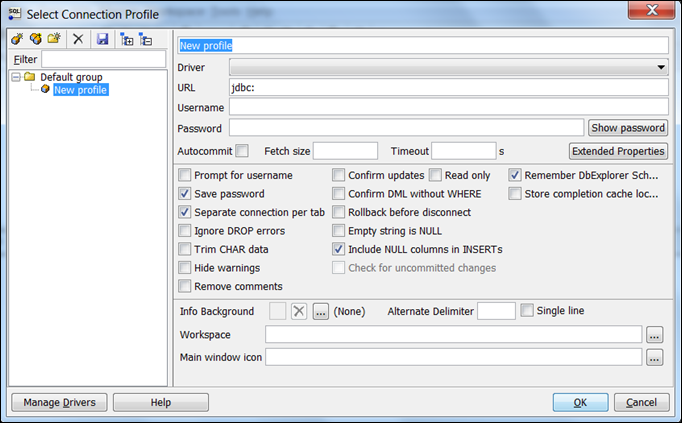
-
In the first box at the top of the dialog box, enter a name for the profile.
-
For Driver, choose
SQL JDBC 4.0. -
For URL, enter
jdbc:sqlserver://, then enter the endpoint of your DB instance. For example, the URL value might be the following.jdbc:sqlserver://sqlsvr-pdz.abcd12340.us-west-2.rds.amazonaws.com:1433 -
For Username, enter the master user name for the DB instance.
-
For Password, enter the password for the master user.
-
Choose the save icon in the dialog toolbar, as shown following.
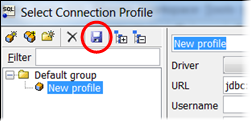
-
Choose OK. After a few moments, SQL Workbench/J connects to your DB instance. If you can't connect to your DB instance, see Security group considerations and Troubleshooting connections to your SQL Server DB instance.
-
In the query pane, enter the following SQL query.
select @@VERSION -
Choose the
Executeicon in the toolbar, as shown following.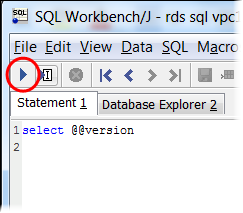
The query returns the version information for your DB instance, similar to the following.
Microsoft SQL Server 2017 (RTM-CU22) (KB4577467) - 14.0.3356.20 (X64)