Using pgAdmin to connect to a RDS for PostgreSQL DB instance
You can use the open-source tool pgAdmin to connect to your RDS for PostgreSQL DB instance.
You can download and install pgAdmin from http://www.pgadmin.org/
To connect to your RDS for PostgreSQL DB instance using pgAdmin
-
Launch the pgAdmin application on your client computer.
-
On the Dashboard tab, choose Add New Server.
-
In the Create - Server dialog box, type a name on the General tab to identify the server in pgAdmin.
-
On the Connection tab, type the following information from your DB instance:
-
For Host, type the endpoint, for example
mypostgresql.c6c8dntfzzhgv0.us-east-2.rds.amazonaws.com. -
For Port, type the assigned port.
-
For Username, type the user name that you entered when you created the DB instance (if you changed the 'master username' from the default,
postgres). -
For Password, type the password that you entered when you created the DB instance.
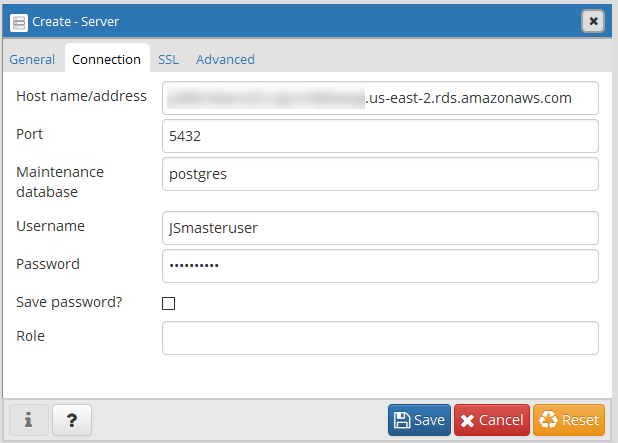
-
-
Choose Save.
If you have any problems connecting, see Troubleshooting connections to your RDS for PostgreSQL instance.
-
To access a database in the pgAdmin browser, expand Servers, the DB instance, and Databases. Choose the DB instance's database name.
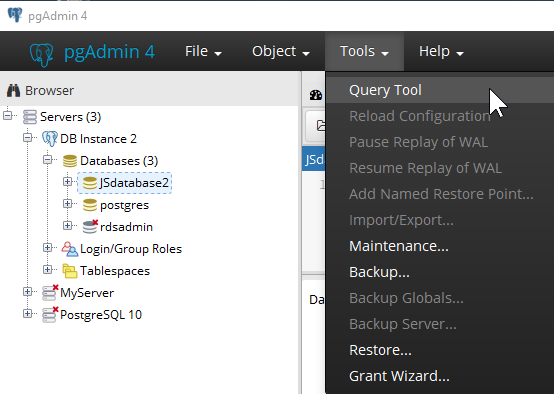
-
To open a panel where you can enter SQL commands, choose Tools, Query Tool.