RDS Custom for SQL Server workflow
The following diagram shows the typical workflow for RDS Custom for SQL Server.
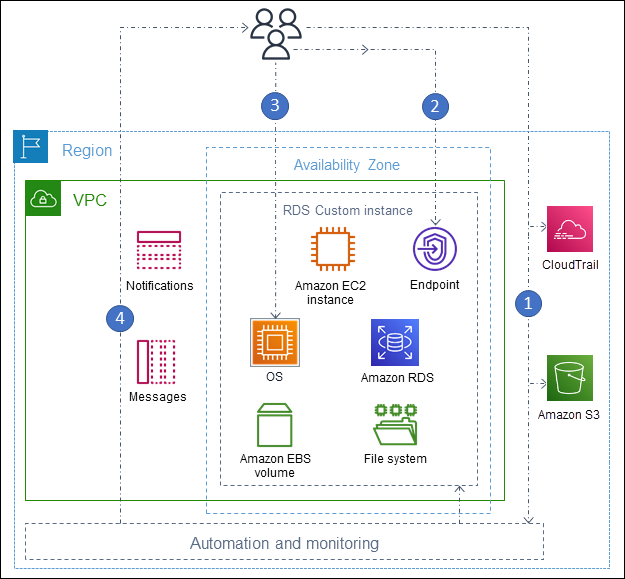
The steps are as follows:
-
Create an RDS Custom for SQL Server DB instance from an engine version offered by RDS Custom.
For more information, see Creating an RDS Custom for SQL Server DB instance.
-
Connect your application to the RDS Custom DB instance endpoint.
For more information, see Connecting to your RDS Custom DB instance using Amazon Systems Manager and Connecting to your RDS Custom DB instance using RDP.
-
(Optional) Access the host to customize your software.
-
Monitor notifications and messages generated by RDS Custom automation.
Creating a DB instance for RDS Custom
You create your RDS Custom DB instance using the create-db-instance
command. The procedure is similar to creating an Amazon RDS instance. However, some
of the parameters are different. For more information, see Creating and connecting to a DB instance for
Amazon RDS Custom for SQL Server.
Database connection
Like an Amazon RDS DB instance, your RDS Custom for SQL Server DB instance resides in a VPC. Your application connects to the RDS Custom instance using a client such as SQL Server Management Suite (SSMS), just as in RDS for SQL Server.
RDS Custom customization
You can access the RDS Custom host to install or customize software. To avoid conflicts between your changes and the RDS Custom automation, you can pause the automation for a specified period. During this period, RDS Custom doesn't perform monitoring or instance recovery. At the end of the period, RDS Custom resumes full automation. For more information, see Pausing and resuming RDS Custom automation.