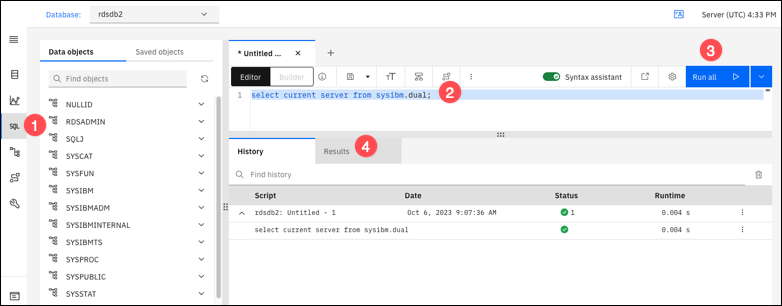Connecting to your Amazon RDS for Db2 DB instance with IBM Db2 Data Management Console
You can connect to your Amazon RDS for Db2 DB instance with IBM Db2 Data Management Console. IBM Db2 Data Management Console can administer and monitor several RDS for Db2 DB instances.
Note
You must have an Amazon EC2 Linux or Windows machine that is on the same VPC and security group as your RDS for Db2 DB instance. The VPC and security group controls the connection to your DB instance through the internal network.
IBM Db2 Data Management Console requires a repository Db2 database to store metadata and performance metrics but can't automatically create a repository database for RDS for Db2. Instead, you must first create a repository database to monitor one or more RDS for Db2 DB instances. Then you can install IBM Db2 Data Management Console and connect to your RDS for Db2 DB instance with IBM Db2 Data Management Console.
Topics
Step 1: Creating a repository database to monitor DB instances
You can use an existing properly sized RDS for Db2 DB instance as a repository for IBM Db2 Data Management Console
to monitor other RDS for Db2 DB instances. However, because the admin user doesn't have
SYSCTRL authority to create buffer pools and tablespaces, using IBM Db2 Data Management Console
repository creation to create a repository database fails. Instead, you must create a
repository database. This repository database monitors your RDS for Db2 DB instances.
You can create a repository database in two different ways. You can create an RDS for Db2 database and then manually create a buffer pool, a user tablespace, and a system temporary tablespace. Or, you can create a separate Amazon EC2 instance to host an IBM Db2 Data Management Console repository database.
Topics
Manually creating a buffer pool, a user tablespace, and a system temporary tablespace
To create a buffer pool, a user tablespace, and a system temporary tablespace
-
Connect to the
rdsadmindatabase. In the following example, replacemaster_usernameandmaster_passwordwith your own information.db2 connect to rdsadmin usermaster_usernameusingmaster_password -
Create a buffer pool for IBM Db2 Data Management Console. In the following example, replace
database_namewith the name of the repository you created for IBM Db2 Data Management Console to monitor your RDS for Db2 DB instances.db2 "call rdsadmin.create_bufferpool('database_name', 'BP4CONSOLE', 1000, 'Y', 'Y', 32768)" -
Create a user tablespace for IBM Db2 Data Management Console. In the following example, replace
database_namewith the name of the repository you created for IBM Db2 Data Management Console to monitor your RDS for Db2 DB instances.db2 "call rdsadmin.create_tablespace('database_name', 'TS4CONSOLE', 'BP4CONSOLE', 32768)" -
Create a system temporary tablespace for IBM Db2 Data Management Console. In the following example, replace
database_namewith the name of the repository you created for IBM Db2 Data Management Console to monitor your RDS for Db2 DB instances.db2 "call rdsadmin.create_tablespace('database_name', 'TS4CONSOLE_TEMP', 'BP4CONSOLE', 32768, 0, 0, 'S')"
You are now ready to install IBM Db2 Data Management Console. For more information about installation and setup, see Step 2: Installing and setting up IBM Db2 Data Management Console.
Creating an Amazon EC2 instance to host an IBM Db2 Data Management Console repository
You can create a separate Amazon Elastic Compute Cloud (Amazon EC2) instance to host an IBM Db2 Data Management Console repository. For information about creating an Amazon EC2 instance, see Tutorial: Get started with Amazon EC2 Linux instances in the Amazon EC2 User Guide.
Step 2: Installing and setting up IBM Db2 Data Management Console
After you create a buffer pool, a user tablespace, and a system temporary tablespace, you are ready to install and set up IBM Db2 Data Management Console.
Important
You must have an Amazon EC2 Linux or Windows machine that is on the same VPC and security group as your RDS for Db2 DB instance. The VPC and security group controls the connection to your DB instance through the internal network. Also, you must have already created a repository database for IBM Db2 Data Management Console.
To install and set up IBM Db2 Data Management Console
-
Download IBM Db2 Data Management Console from IBM Db2 Data Management Console Version 3.1x releases
on the IBM Support website. -
Install IBM Db2 Data Management Console.
-
Open IBM Db2 Data Management Console and use the IP address of your Amazon EC2 machine and the port number you used for the HTTP or HTTPS connection to your Amazon EC2 instance. For example, use
http://orxx.xx.xx.xx:11080https://. Replacexx.xx.xx.xx.11081xx.xx.xx.xx11080and11081are the default ports for HTTP and HTTPS connections. -
(Optional) If you want to use port 80 or 443 on your Amazon EC2 instance, you can use either Apache httpd or a Nginx HTTP server to proxy the IBM Db2 Data Management Console port to either port 80 or 443. For more information, see Apache HTTP Server Project
and the nginx website . To allow connection to IBM Db2 Data Management Console, you must edit the inbound rules in your security group. If you use a proxy, change the TCP/IP port 80 or 443 to redirect to the IBM Db2 Data Management Console ports. If you aren't using a proxy, change the TCP/IP port 80 or 443 to the default ports 11080 (HTTP) or 11081 (HTTPS).
You are now ready to log in to IBM Db2 Data Management Console to configure the repository database and to connect to your RDS for Db2 DB instances. For more information, see Configuring the repository database and connecting to DB instances.
Step 3: Configuring the repository database and connecting to RDS for Db2 DB instances
When you connect to the repository database for the first time, IBM Db2 Data Management Console automatically configures the repository. After the repository database is configured, you can add database connections to IBM Db2 Data Management Console.
To connect to your RDS for Db2 DB instance, you need its DNS name and port number. For information about finding them, see Finding the endpoint. You also need to know the database name, master username, and master password that you defined when you created your RDS for Db2 DB instance. For more information about finding them, see Creating a DB instance. If you are connecting over the internet, allow traffic to the database port. For more information, see Creating a DB instance.
To connect to RDS for Db2 DB instances with IBM Db2 Data Management Console
-
Log in to IBM Db2 Data Management Console with the credentials you set during installation.
-
Configure the repository.
-
In the Connection and database section, enter the following information for your RDS for Db2 DB instance:
-
For Host, enter the DNS name of the DB instance.
-
For Port, enter the port number for the DB instance.
-
For Database, enter the name of the database.

-
-
In the Security and credential section, enter the following information for your RDS for Db2 DB instance:
-
For Security type, choose Encrypted user and password.
-
For Username, enter the name of the database administrator for the DB instance.
-
For Password, enter the password of the database administrator for the DB instance.
-
-
Choose Test connection.
Note
If the connection is unsuccessful, confirm that the database port is open through the inbound rules in your security group. For more information, see Considerations for security groups with Amazon RDS for Db2.
If you didn't manually create a buffer pool, a user tablespace, and a system temporary tablespace in RDS for Db2, you might see the following error message:

Make sure that you created a buffer table, a tablespace, and objects for an IBM Db2 Data Management Console repository to monitor your RDS for Db2 DB instance. Or, you can use an Amazon EC2 Db2 DB instance to host an IBM Db2 Data Management Console repository to monitor your RDS for Db2 DB instance. For more information, see Step 1: Creating a repository database to monitor DB instances.
-
After you successfully test your connection, choose Next.

If IBM Db2 Data Management Console finds the buffer pool, the user tablespace, and the system temporary tablespace in the RDS for Db2 DB instance, then IBM Db2 Data Management Console automatically configures the repository database. If you use your Db2 instance on your Amazon EC2 instance as the repository database, then IBM Db2 Data Management Console automatically creates the buffer pool and other objects.
-
-
In the Set statistics event monitor opt-in window, choose Next.
-
(Optional) Add new connection. If you want to use a different RDS for Db2 DB instance for administration and monitoring, then add a connection to a non-repository RDS for Db2 DB instance.
-
In the Connection and database section, enter the following information for the RDS for Db2 DB instance to use for administration and monitoring:
-
For Connection name, enter the Db2 database identifier.
-
For Host, enter the DNS name of the DB instance.
-
For Port, enter the port number for the DB instance.
-
For Database, enter the name of the database.

-
-
In the Security and credential section, select Enable monitoring data collection.
-
Enter the following information for your RDS for Db2 DB instance:
-
For Username, enter the name of the database administrator for the DB instance.
-
For Password, enter the password of the database administrator for the DB instance.
-
-
Choose Test connection.
-
After you successfully test your connection, choose Save.

After the connection is added, a window similar to the following appears. This window indicates that your database was successfully configured.

-
-
Choose Go to Databases. A Databases window similar to the following appears. This window is a dashboard that shows metrics, statuses, and connections.

You can now start using IBM Db2 Data Management Console.
Using IBM Db2 Data Management Console
You can use IBM Db2 Data Management Console to do the following types of tasks:
-
Manage multiple RDS for Db2 DB instances.
-
Run SQL commands.
-
Explore, create, or change data and database objects.
-
Create
EXPLAIN PLANstatements in SQL. -
Tune queries.
To run SQL commands and view the results
-
In the left navigation bar, choose SQL.
-
Enter a SQL command.
-
Choose Run all.
-
To view the results, choose the Results tab.