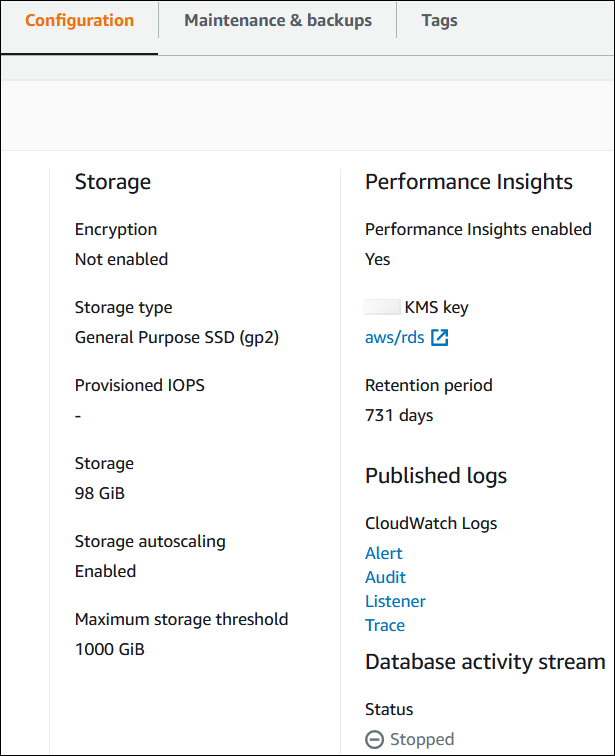Viewing logs, events, and streams in the Amazon RDS console
Amazon RDS integrates with Amazon Web Services services to show information about logs, events, and database activity streams in the RDS console.
The Logs & events tab for your RDS DB instance shows the following information:
-
Amazon CloudWatch alarms – Shows any metric alarms that you have configured for the DB instance. If you haven't configured alarms, you can create them in the RDS console. For more information, see Monitoring Amazon RDS metrics with Amazon CloudWatch.
-
Recent events – Shows a summary of events (environment changes) for your RDS DB instance . For more information, see Viewing Amazon RDS events.
-
Logs – Shows database log files generated by a DB instance. For more information, see Monitoring Amazon RDS log files.
The Configuration tab displays information about database activity streams.
To view logs, events, and streams for your DB instance in the RDS console
Sign in to the Amazon Web Services Management Console and open the Amazon RDS console at https://console.amazonaws.cn/rds/
. -
In the navigation pane, choose Databases.
-
Choose the name of the DB instance that you want to monitor.
The database page appears. The following example shows an Oracle database named
orclb.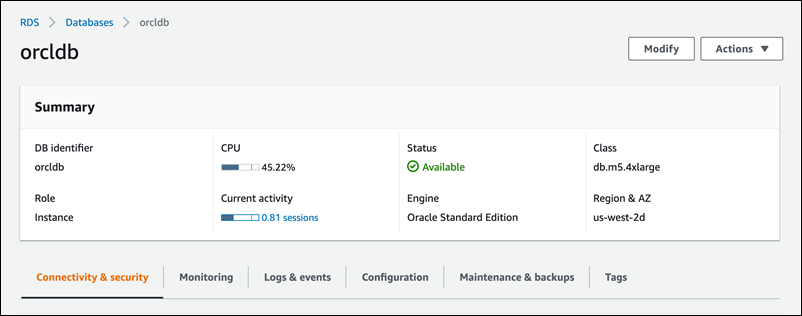
-
Choose Logs & events.
The Logs & events section appears.
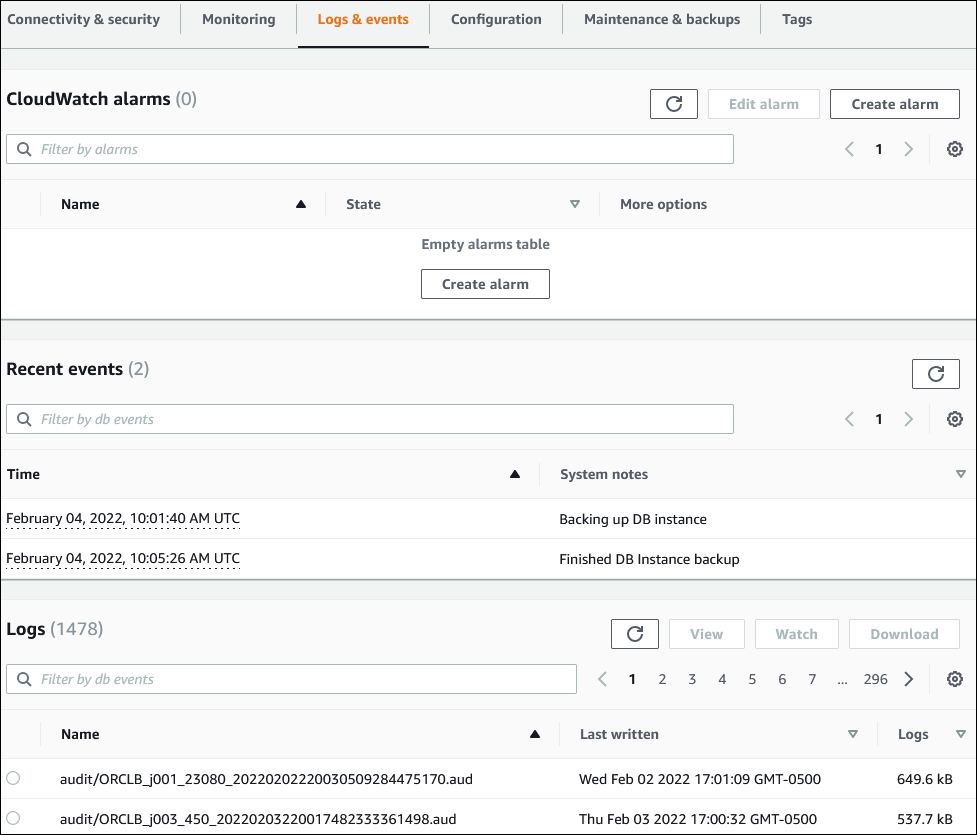
-
Choose Configuration.
The following example shows the status of the database activity streams for your DB instance.