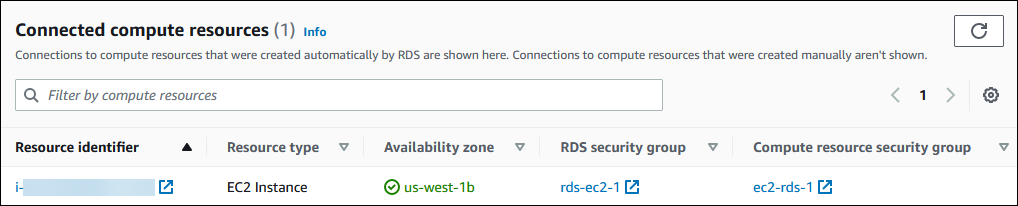Automatically connecting an EC2 instance and a Multi-AZ DB cluster
You can use the Amazon RDS console to simplify setting up a connection between an Amazon Elastic Compute Cloud (Amazon EC2) instance and a Multi-AZ DB cluster. Often, your Multi-AZ DB cluster is in a private subnet and your EC2 instance is in a public subnet within a VPC. You can use a SQL client on your EC2 instance to connect to your Multi-AZ DB cluster. The EC2 instance can also run web servers or applications that access your private Multi-AZ DB cluster.
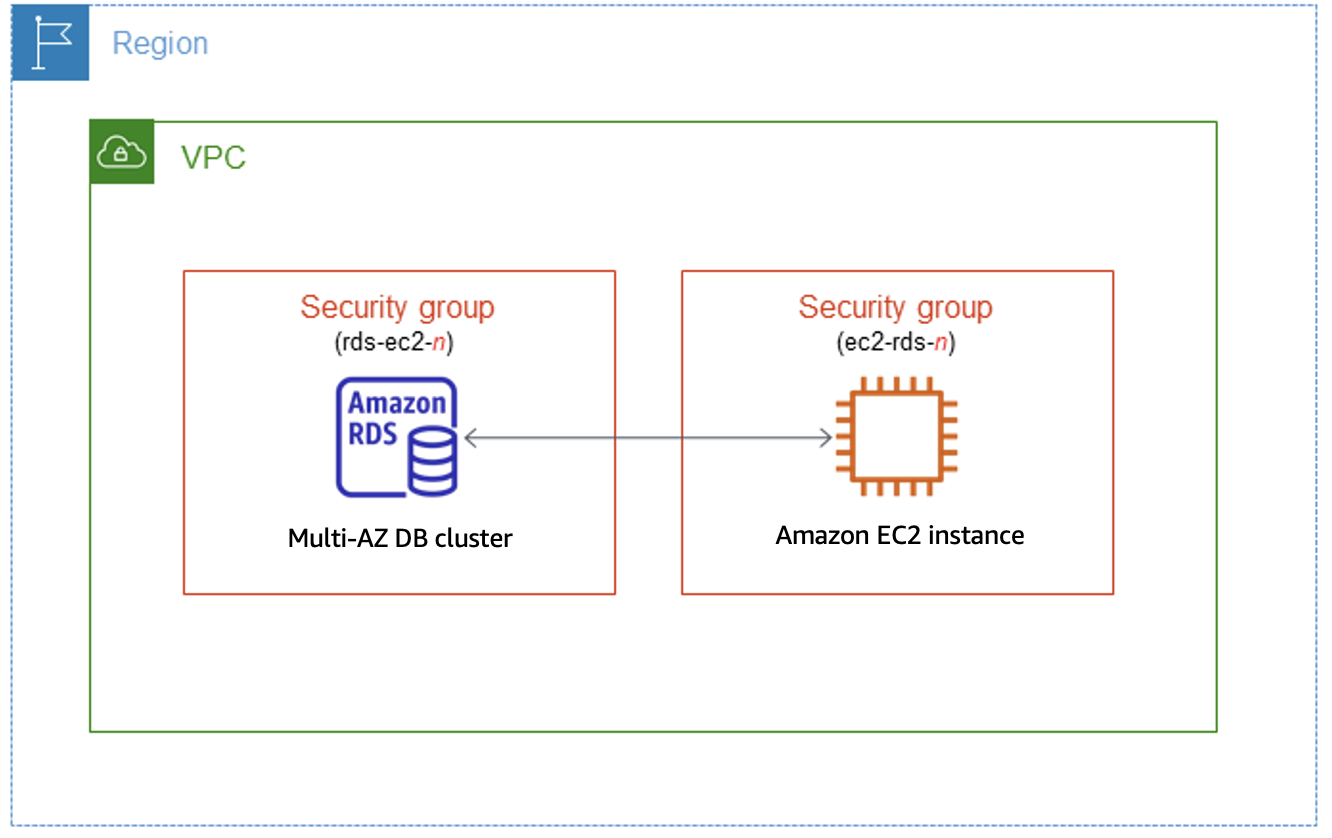
If you want to connect to an EC2 instance that isn't in the same VPC as the Multi-AZ DB cluster, see the scenarios in Scenarios for accessing a DB instance in a VPC.
Topics
Overview of automatic connectivity with an EC2 instance
When you set up a connection between an EC2 instance and a Multi-AZ DB cluster automatically, Amazon RDS configures the VPC security group for your EC2 instance and for your DB cluster.
The following are requirements for connecting an EC2 instance with a Multi-AZ DB cluster:
-
The EC2 instance must exist in the same VPC as the Multi-AZ DB cluster.
If no EC2 instances exist in the same VPC, the console provides a link to create one.
-
The user who is setting up connectivity must have permissions to perform the following EC2 operations:
-
ec2:AuthorizeSecurityGroupEgress -
ec2:AuthorizeSecurityGroupIngress -
ec2:CreateSecurityGroup -
ec2:DescribeInstances -
ec2:DescribeNetworkInterfaces -
ec2:DescribeSecurityGroups -
ec2:ModifyNetworkInterfaceAttribute -
ec2:RevokeSecurityGroupEgress
-
When you set up a connection to an EC2 instance, Amazon RDS acts according to the current configuration of the security groups associated with the Multi-AZ DB cluster and EC2 instance, as described in the following table.
| Current RDS security group configuration | Current EC2 security group configuration | RDS action |
|---|---|---|
|
There are one or more security groups associated with the Multi-AZ DB cluster with a
name that matches the pattern
|
There are one or more security groups associated with the EC2 instance with a name that
matches the pattern
|
Amazon RDS takes no action. A connection was already configured automatically between the EC2 instance and Multi-AZ DB cluster. Because a connection already exists between the EC2 instance and the RDS database, the security groups aren't modified. |
|
Either of the following conditions apply:
|
Either of the following conditions apply:
|
RDS action: create new security groups |
|
There are one or more security groups associated with the Multi-AZ DB cluster with a
name that matches the pattern
|
There are one or more security groups associated with the EC2 instance with a name that
matches the pattern
|
RDS action: create new security groups |
|
There are one or more security groups associated with the Multi-AZ DB cluster with a
name that matches the pattern
|
A valid EC2 security group for the connection exists, but it is not associated with the
EC2 instance. This security group has a name that matches the
pattern |
RDS action: associate EC2 security group |
|
Either of the following conditions apply:
|
There are one or more security groups associated with the EC2 instance with a name that
matches the pattern
|
RDS action: create new security groups |
RDS action: create new security groups
Amazon RDS takes the following actions:
-
Creates a new security group that matches the pattern
rds-ec2-. This security group has an inbound rule with the VPC security group of the EC2 instance as the source. This security group is associated with the Multi-AZ DB cluster and allows the EC2 instance to access the Multi-AZ DB cluster.n -
Creates a new security group that matches the pattern
ec2-rds-. This security group has an outbound rule with the VPC security group of the Multi-AZ DB cluster as the source. This security group is associated with the EC2 instance and allows the EC2 instance to send traffic to the Multi-AZ DB cluster.n
RDS action: associate EC2 security group
Amazon RDS associates the valid, existing EC2 security group with the EC2 instance. This security group allows the EC2 instance to send traffic to the Multi-AZ DB cluster.
Connecting an EC2 instance and a Multi-AZ DB cluster automatically
Before setting up a connection between an EC2 instance and an RDS database, make sure you meet the requirements described in Overview of automatic connectivity with an EC2 instance.
If you make changes to security groups after you configure connectivity, the changes might affect the connection between the EC2 instance and the RDS database.
Note
You can only set up a connection between an EC2 instance and an RDS database automatically by using the Amazon Web Services Management Console. You can't set up a connection automatically with the Amazon CLI or RDS API.
To connect an EC2 instance and an RDS database automatically
Sign in to the Amazon Web Services Management Console and open the Amazon RDS console at https://console.amazonaws.cn/rds/
. -
In the navigation pane, choose Databases, and then choose the RDS database.
-
From Actions, choose Set up EC2 connection.
The Set up EC2 connection page appears.
-
On the Set up EC2 connection page, choose the EC2 instance.
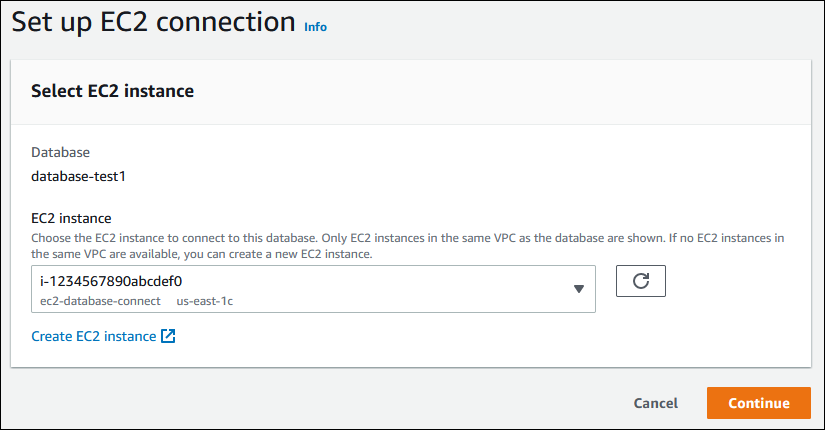
If no EC2 instances exist in the same VPC, choose Create EC2 instance to create one. In this case, make sure the new EC2 instance is in the same VPC as the RDS database.
-
Choose Continue.
The Review and confirm page appears.
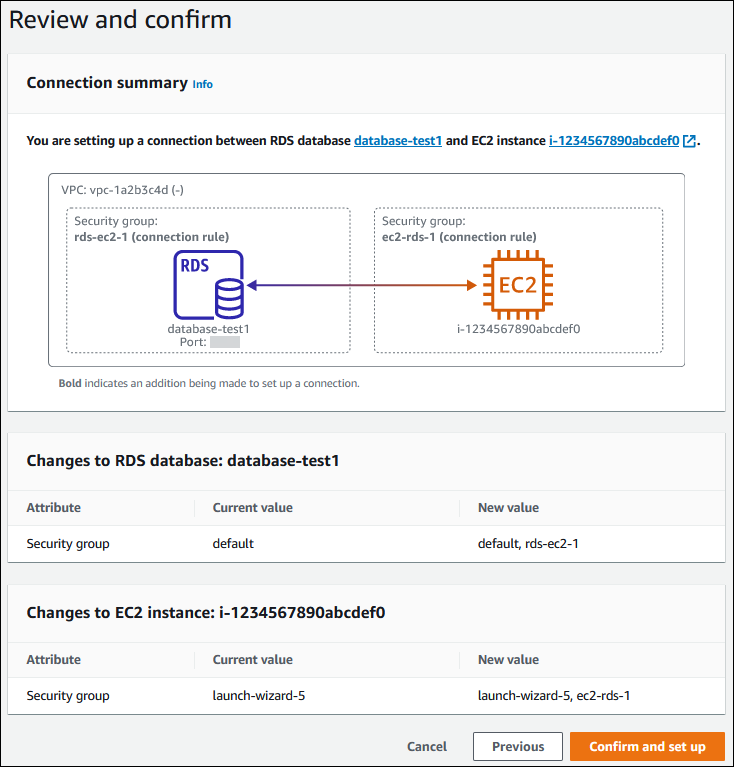
-
On the Review and confirm page, review the changes that RDS will make to set up connectivity with the EC2 instance.
If the changes are correct, choose Confirm and set up.
If the changes aren't correct, choose Previous or Cancel.
Viewing connected compute resources
You can use the Amazon Web Services Management Console to view the compute resources that are connected to an RDS database. The resources shown include compute resource connections that were set up automatically. You can set up connectivity with compute resources automatically in the following ways:
-
You can select the compute resource when you create the database.
For more information, see Creating an Amazon RDS DB instance and Creating a Multi-AZ DB cluster for Amazon RDS.
-
You can set up connectivity between an existing database and a compute resource.
For more information, see Automatically connecting an EC2 instance and an RDS database.
The listed compute resources don't include ones that were connected to the database manually. For example, you can allow a compute resource to access a database manually by adding a rule to the VPC security group associated with the database.
For a compute resource to be listed, the following conditions must apply:
-
The name of the security group associated with the compute resource matches the pattern
ec2-rds-(wherenn -
The security group associated with the compute resource has an outbound rule with the port range set to the port that the RDS database uses.
-
The security group associated with the compute resource has an outbound rule with the source set to a security group associated with the RDS database.
-
The name of the security group associated with the RDS database matches the pattern
rds-ec2-(wherenn -
The security group associated with the RDS database has an inbound rule with the port range set to the port that the RDS database uses.
-
The security group associated with the RDS database has an inbound rule with the source set to a security group associated with the compute resource.
To view compute resources connected to an RDS database
Sign in to the Amazon Web Services Management Console and open the Amazon RDS console at https://console.amazonaws.cn/rds/
. -
In the navigation pane, choose Databases, and then choose the name of the RDS database.
-
On the Connectivity & security tab, view the compute resources in the Connected compute resources.