Connecting to Oracle with Kerberos authentication
This section assumes that you have set up your Oracle client as described in Step 8: Configure an Oracle client. To connect to the Oracle DB with Kerberos authentication, log in using the Kerberos authentication type. For example, after launching Oracle SQL Developer, choose Kerberos Authentication as the authentication type, as shown in the following example.
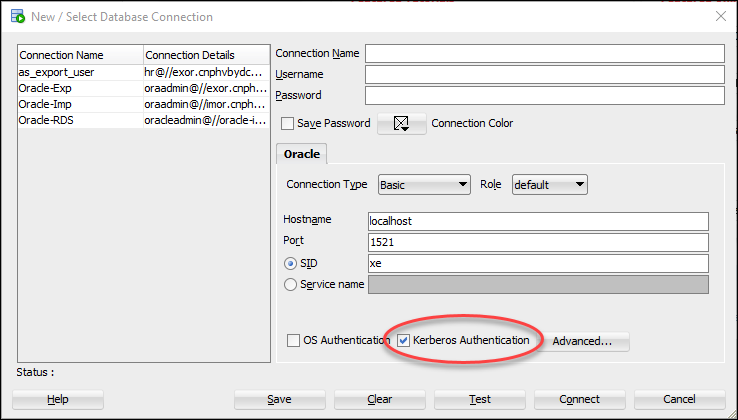
To connect to Oracle with Kerberos authentication with SQL*Plus:
-
At a command prompt, run the following command:
kinitusernameReplace
username -
Open SQL*Plus and connect using the DNS name and port number for the Oracle DB instance.
For more information about connecting to an Oracle DB instance in SQL*Plus, see Connecting to your DB instance using SQL*Plus.
Tip
If you are using a native Windows cache, you can also set the SQLNET.KERBEROS5_CC_NAME parameter to OSMSFT:// or MSLSA in the sqlnet.ora file
to use the credentials stored in the Microsoft Active Directory.