Creating a feature flag configuration profile in Amazon AppConfig
You can use feature flags to enable or disable features within your applications or to configure different characteristics of your application features using flag attributes. Amazon AppConfig stores feature flag configurations in the Amazon AppConfig hosted configuration store in a feature flag format that contains data and metadata about your flags and the flag attributes.
Note
When you create a feature flag configuration profile, you can create a basic feature flag as part of the configuration profile workflow. Amazon AppConfig also supports multi-variant feature flags. Multi-variant feature flags enable you to define a set of possible flag values to return for a request. When requesting a flag configured with variants, your application provides context that Amazon AppConfig evaluates against a set of user-defined rules. Depending on the context specified in the request and the rules defined for the variant, Amazon AppConfig returns different flag values to the application.
To create multi-variant feature flags, create a configuration profile first, and then edit any flags within the configuration profile to add variants. For more information, see Creating multi-variant feature flags.
Topics
Understanding feature flag attributes
When you create a feature flag configuration profile—or create a new flag
within an existing configuration profile—you can specify attributes and
corresponding constraints for the flag. An attribute is a field that you associate with
your feature flag to express properties related to your feature flag. Attributes are
delivered to your application with your flag key and the enable or
disable value of the flag.
Constraints ensure that any unexpected attribute values are not deployed to your application. The following image shows an example.
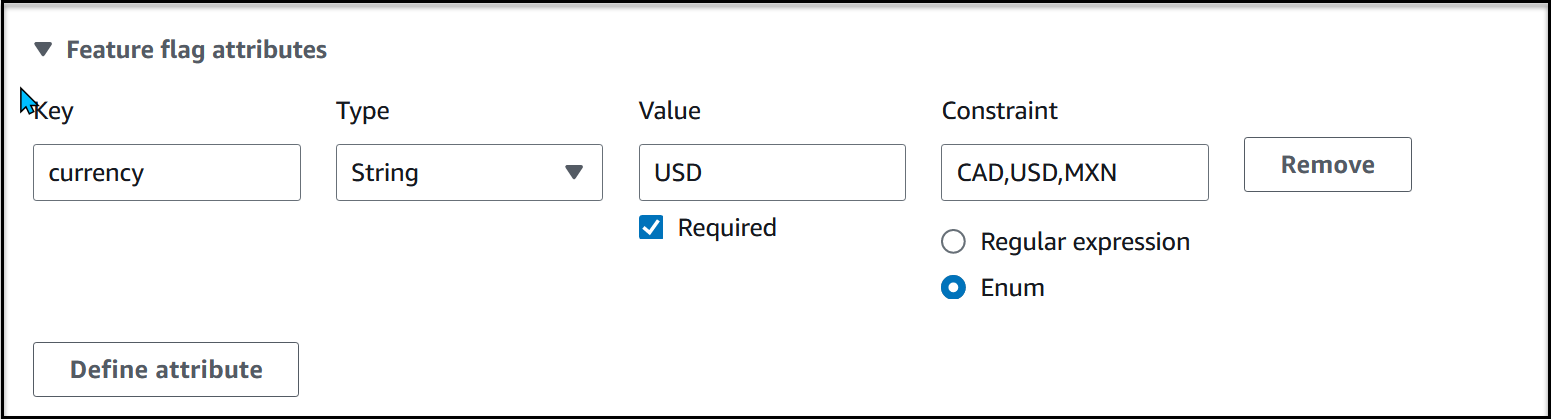
Note
Note the following information about flag attributes.
-
For attribute names, the word "enabled" is reserved. You can't create a feature flag attribute called "enabled". There are no other reserved words.
-
The attributes of a feature flag are only included in the
GetLatestConfigurationresponse if that flag is enabled. -
Flag attribute keys for a given flag must be unique.
Amazon AppConfig supports the following types of flag attributes and their corresponding constraints.
| Type | Constraint | Description |
|---|---|---|
| String | Regular Expression |
Regex pattern for the string |
| Enum |
List of acceptable values for the string |
|
| Number | Minimum |
Minimum numeric value for the attribute |
| Maximum |
Maximum numeric value for the attribute |
|
| Boolean | None | None |
| String array | Regular Expression | Regex pattern for the elements of the array |
| Enum | List of acceptable values for the elements of the array | |
| Number array | Minimum | Minimum numeric value for the elements of the array |
| Maximum | Maximum numeric value for the elements of the array |