Use the Amazon Serverless Application Repository to deploy a Hive data source connector
To deploy an Athena data source connector for Hive, you can use the Amazon Serverless Application Repository
To use the Amazon Serverless Application Repository to deploy a data source connector for Hive to your account
-
Sign in to the Amazon Web Services Management Console and open the Serverless App Repository.
-
In the navigation pane, choose Available applications.
-
Select the option Show apps that create custom IAM roles or resource policies.
-
In the search box, enter
Hive. The connectors that appear include the following two:-
AthenaHiveMetastoreFunction – Uber Lambda function
.jarfile. -
AthenaHiveMetastoreFunctionWithLayer – Lambda layer and thin Lambda function
.jarfile.
The two applications have the same functionality and differ only in their implementation. You can use either one to create a Lambda function that connects Athena to your Hive metastore.
-
-
Choose the name of the connector that you want to use. This tutorial uses AthenaHiveMetastoreFunction.
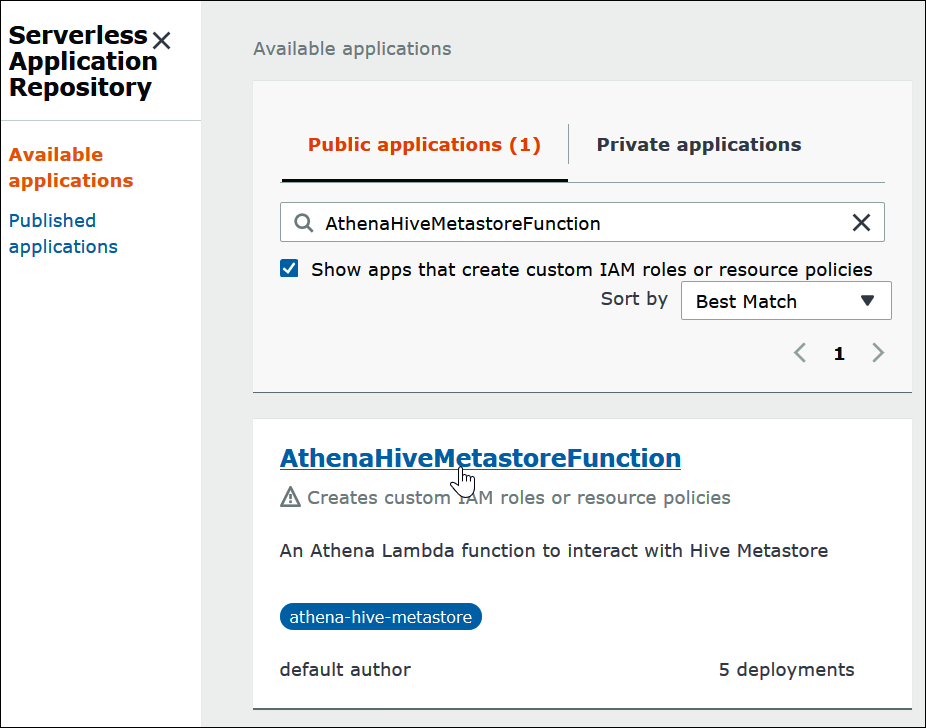
Under Application settings, enter the parameters for your Lambda function.
-
LambdaFuncName – Provide a name for the function. For example, myHiveMetastore.
-
SpillLocation – Specify an Amazon S3 location in this account to hold spillover metadata if the Lambda function response size exceeds 4 MB.
-
HMSUris – Enter the URI of your Hive metastore host that uses the Thrift protocol at port 9083. Use the syntax
thrift://<host_name>:9083. -
LambdaMemory – Specify a value from 128 MB to 3008 MB. The Lambda function is allocated CPU cycles proportional to the amount of memory that you configure. The default is 1024.
-
LambdaTimeout – Specify the maximum permissible Lambda invocation run time in seconds from 1 to 900 (900 seconds is 15 minutes). The default is 300 seconds (5 minutes).
-
VPCSecurityGroupIds – Enter a comma-separated list of VPC security group IDs for the Hive metastore.
-
VPCSubnetIds – Enter a comma-separated list of VPC subnet IDs for the Hive metastore.
-
-
On the bottom right of the Application details page, select I acknowledge that this app creates custom IAM roles, and then choose Deploy.
At this point, you can configure Athena to use your Lambda function to connect to your Hive metastore. For steps, see Configure Athena to use a deployed Hive metastore connector.