Troubleshoot table errors
Use the information in this section to troubleshoot Athena for Spark table errors.
Cannot create a path error when creating a table
Error message: IllegalArgumentException:
Cannot create a path from an empty string.
Cause: This error can occur when you use Apache
Spark in Athena to create a table in an Amazon Glue database, and the database has an empty
LOCATION property.
Suggested Solution: For more information and solutions, see Illegal argument exception when creating a table.
AccessDeniedException when querying Amazon Glue tables
Error message:
pyspark.sql.utils.AnalysisException: Unable to verify existence of
default database: com.amazonaws.services.glue.model.AccessDeniedException: User:
arn:aws:sts::aws-account-id:assumed-role/AWSAthenaSparkExecutionRole-unique-identifier/AthenaExecutor-unique-identifier
is not authorized to perform: glue:GetDatabase on resource:
arn:aws:glue:aws-region:aws-account-id:catalog
because no identity-based policy allows the glue:GetDatabase action (Service:
AWSGlue; Status Code: 400; Error Code: AccessDeniedException; Request ID:
request-id; Proxy: null)
Cause: The execution role for your Spark-enabled workgroup is missing permissions to access Amazon Glue resources.
Suggested Solution: To resolve this issue, grant your execution role access to Amazon Glue resources, and then edit your Amazon S3 bucket policy to grant access to your execution role.
The following procedure describes these steps in greater detail.
To grant your execution role access to Amazon Glue resources
Open the Athena console at https://console.amazonaws.cn/athena/
. If the console navigation pane is not visible, choose the expansion menu on the left.
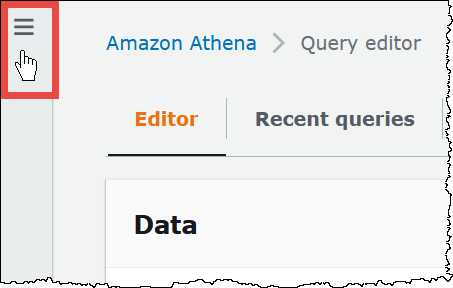
-
In the Athena console navigation pane, choose Workgroups.
-
On the Workgroups page, choose the link of the workgroup that you want to view.
-
On the Overview Details page for the workgroup, choose the Role ARN link. The link opens the Spark execution role in the IAM console.
-
In the Permissions policies section, choose the linked role policy name.
-
Choose Edit policy, and then choose JSON.
-
Add Amazon Glue access to the role. Typically, you add permissions for the
glue:GetDatabaseandglue:GetTableactions. For more information on configuring IAM roles, see Adding and removing IAM identity permissions in the IAM User Guide. -
Choose Review policy, and then choose Save changes.
-
Edit your Amazon S3 bucket policy to grant access to the execution role. Note that you must grant the role access to both the bucket and the objects in the bucket. For steps, see Adding a bucket policy using the Amazon S3 console in the Amazon Simple Storage Service User Guide.