Add checkpoints to an instance refresh
When using an instance refresh, you can choose to replace instances in phases, so that you can perform verifications on your instances as you go. To do a phased replacement, you add checkpoints, which are points in time where the instance refresh pauses. Using checkpoints gives you greater control over how you choose to update your Auto Scaling group. It helps you to confirm that your application will function in a reliable, predictable manner.
How it works
When starting an instance refresh, you specify checkpoints as percentages of
the total number of instances in the Auto Scaling group. These checkpoints indicate the
minimum percentage of instances in the Auto Scaling group that must be new instances
before the checkpoint is considered reached. For example, if your checkpoints
are [20, 50, 100], the first checkpoint is reached when 20 percent
of instances are new, the second when 50 percent are new, and the final
checkpoint when all instances are new.
Amazon EC2 Auto Scaling paces instance replacements to honor the specified checkpoint percentages while maintaining the group's minimum healthy percentage. To reach a checkpoint percentage, Amazon EC2 Auto Scaling will sometimes replace fewer but never more than what the minimum healthy percentage allows.
Consider the following Auto Scaling group that has 10 instances. The checkpoint
percentages are [20,50,100], the minimum healthy percentage is 80
percent, and the maximum healthy percentage is 100 percent. To maintain the
minimum healthy percentage, only two instances can be replaced at a time. The
following diagram summarizes the process for replacing instances before a
checkpoint is reached.
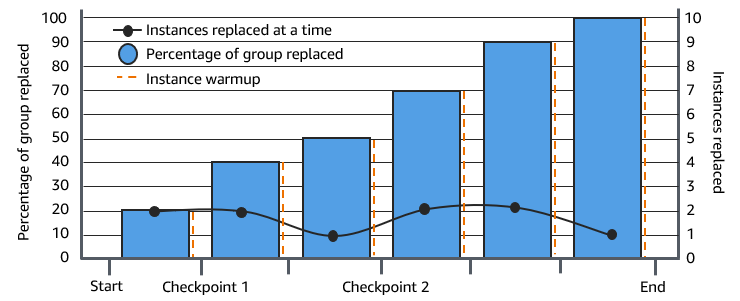
In the above example, there is an instance warmup period for each new instance that starts. You might also have a lifecycle hook that puts an instance into a wait state and then performs a custom action as it's launching or terminating.
Amazon EC2 Auto Scaling emits events for each checkpoint except for the 100 percent complete checkpoint. You can add an EventBridge rule to send the events to a target such as Amazon SNS. This way, you are notified when you can run the required verifications. For more information, see Create EventBridge rules for instance refresh events.
Considerations
Keep the following considerations in mind when using checkpoints:
-
Because checkpoints are based on percentages, the number of instances to replace changes with the size of the group. When a scale-out activity occurs and the size of the group increases, an in progress operation could reach a checkpoint again. If that happens, Amazon EC2 Auto Scaling sends another notification and repeats the wait time between checkpoints before continuing.
-
It's possible to skip a checkpoint under certain circumstances. For example, suppose that your Auto Scaling group has two instances and your checkpoint percentages are
[10,40,100]. After the first instance is replaced, Amazon EC2 Auto Scaling calculates that 50 percent of the group was replaced. Because 50 percent is higher than the first two checkpoints, it skips the first checkpoint (10) and sends a notification for the second checkpoint (40). -
Canceling the operation stops any further replacements from being made. If you cancel the operation or it fails before reaching the last checkpoint, any instances that were already replaced are not rolled back to their previous configuration.
-
For a partial refresh, when you rerun the operation, Amazon EC2 Auto Scaling doesn't restart from the point of the last checkpoint, nor does it stop when only the earlier instances are replaced. However, it targets earlier instances for replacement first, before targeting new instances.
-
The actual percentage complete might be higher than the percentage for that checkpoint when the checkpoint's percentage is too low relative to the number of instances in the group. For example, suppose the checkpoint's percentage is 20 percent and the group has four instances. If Amazon EC2 Auto Scaling replaces one of the four instances, the actual percentage replaced (25 percent) will be higher than the checkpoint's percentage (20 percent).
-
After a checkpoint is reached, the displayed overall percentage complete doesn't update until after the instances finish warming up. For example, your checkpoint percentages are
[20,50]with a checkpoint delay of 15 minutes and a minimum healthy percentage of 80 percent. Your Auto Scaling group has 10 instances and makes the following replacements:-
0:00: Two earlier instances are replaced with new ones.
-
0:10: Two new instances finish warming up.
-
0:25: Two earlier instances are replaced with new ones. (To maintain the minimum healthy percentage, only two instances are replaced.)
-
0:35: Two new instances finish warming up.
-
0:35: One earlier instance is replaced with a new one.
-
0:45: One new instance finishes warming up.
At 0:35, the operation stops launching new instances. The percentage complete doesn't accurately reflect the number of completed replacements yet (50 percent), because the new instance isn't done warming up. After the new instance completes its warmup period at 0:45, the percentage complete shows 50 percent.
-
-
If multiple checkpoints are enabled, the instance refresh checkpoint must be set to 100% to ensure complete replacement of all instances. If you set the final checkpoint to a percentage less than 100% (for example, 50%), the instance refresh will stop replacing instances after reaching that checkpoint percentage and will not automatically continue to 100% completion.