Deployments on an Amazon ECS Compute Platform
This topic provides information about the components and workflow of CodeDeploy deployments that use the Amazon ECS compute platform.
Topics
Before you begin an Amazon ECS deployment
Before you begin an Amazon ECS application deployment, you must have the following ready. Some requirements are specified when you create your deployment group, and some are specified in the AppSpec file.
| Requirement | Where specified |
|---|---|
| Amazon ECS cluster | Deployment group |
| Amazon ECS service | Deployment group |
| Application Load Balancer or Network Load Balancer | Deployment group |
| Production listener | Deployment group |
| Test listener (optional) | Deployment group |
| Two target groups | Deployment group |
| Amazon ECS task definition | AppSpec file |
| Container name | AppSpec file |
| Container port | AppSpec file |
- Amazon ECS cluster
-
An Amazon ECS cluster is a logical grouping of tasks or services. You specify the Amazon ECS cluster that contains your Amazon ECS service when you create your CodeDeploy application's deployment group. For more information, see Amazon ECS clusters in the Amazon Elastic Container Service User Guide.
- Amazon ECS service
-
An Amazon ECS service maintains and runs specified instances of a task definition in an Amazon ECS cluster. Your Amazon ECS service must be enabled for CodeDeploy. By default, an Amazon ECS service is enabled for Amazon ECS deployments. When you create your deployment group, you choose to deploy an Amazon ECS service that is in your Amazon ECS cluster. For more information, see Amazon ECS services in the Amazon Elastic Container Service User Guide.
- Application Load Balancer or Network Load Balancer
-
You must use ELB with the Amazon ECS service you want to update with an Amazon ECS deployment. You can use an Application Load Balancer or a Network Load Balancer. We recommend an Application Load Balancer so you can take advantage of features such as dynamic port mapping and path-based routing and priority rules. You specify the load balancer when you create your CodeDeploy application's deployment group. For more information, see Set up a load balancer, target groups, and listeners for CodeDeploy Amazon ECS deployments and Creating a load balancer in the Amazon Elastic Container Service User Guide.
- One or two listeners
-
A listener is used by your load balancer to direct traffic to your target groups. One production listener is required. You can specify an optional second test listener that directs traffic to your replacement task set while you run validation tests. You specify one or both listeners when you create your deployment group. If you use the Amazon ECS console to create your Amazon ECS service, your listeners are created for you. For more information, see Listeners for your application load balancers in the ELB User Guide and Creating a service in the Amazon Elastic Container Service User Guide.
- Two Amazon ECS target groups
-
A target group is used to route traffic to a registered target. An Amazon ECS deployment requires two target groups: one for your Amazon ECS application's original task set and one for its replacement task set. During deployment, CodeDeploy creates a replacement task set and reroutes traffic from the original task set to the new one. You specify the target groups when you create your CodeDeploy application's deployment group.
During a deployment, CodeDeploy determines which target group is associated with the task set in your Amazon ECS service that has the status
PRIMARY(this is the original task set) and associates one target group with it, and then associates the other target group with the replacement task set. If you do another deployment, the target group associated with the current deployment's original task set is associated with the next deployment's replacement task set. For more information, see Target groups for your application load balancers in the ELB User Guide. - An Amazon ECS task definition
-
A task definition is required to run the Docker container that contains your Amazon ECS application. You specify the ARN of your task definition in your CodeDeploy application's AppSpec file. For more information, see Amazon ECS task definitions in the Amazon Elastic Container Service User Guide and AppSpec 'resources' section for Amazon ECS deployments.
- A container for your Amazon ECS application
-
A Docker container is a unit of software that packages up code and its dependencies so your application can run. A container isolates your application so it runs in different computing environments. Your load balancer directs traffic to a container in your Amazon ECS application's task set. You specify the name of your container in your CodeDeploy application's AppSpec file. The container specified in your AppSpec file must be one of the containers specified in your Amazon ECS task definition. For more information, see What is Amazon Elastic Container Service? in the Amazon Elastic Container Service User Guide and AppSpec 'resources' section for Amazon ECS deployments.
- A port for your replacement task set
-
During your Amazon ECS deployment, your load balancer directs traffic to this port on the container specified in your CodeDeploy application's AppSpec file. You specify the port in your CodeDeploy application's AppSpec file. For more information, see AppSpec 'resources' section for Amazon ECS deployments.
Deployment workflow (high level) on an Amazon ECS compute platform
The following diagram shows the primary steps in the deployment of updated Amazon ECS services.
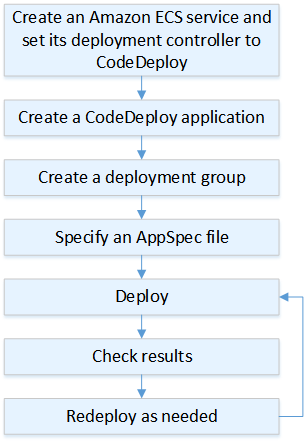
These steps include:
-
Create an Amazon CodeDeploy application by specifying a name that uniquely represents what you want to deploy. To deploy an Amazon ECS application, in your Amazon CodeDeploy application, choose the Amazon ECS compute platform. CodeDeploy uses an application during a deployment to reference the correct deployment components, such as the deployment group, target groups, listeners, and traffic rerouting behavior, and application revision. For more information, see Create an application with CodeDeploy.
-
Set up a deployment group by specifying:
-
The deployment group name.
-
Your Amazon ECS cluster and service name. The Amazon ECS service's deployment controller must be set to CodeDeploy.
-
The production listener, an optional test listener, and target groups used during a deployment.
-
Deployment settings, such as when to reroute production traffic to the replacement Amazon ECS task set in your Amazon ECS service and when to terminate the original Amazon ECS task set in your Amazon ECS service.
-
Optional settings, such as triggers, alarms, and rollback behavior.
-
-
Specify an application specification file (AppSpec file). You can upload it to Amazon S3, enter it into the console in YAML or JSON format, or specify it with the Amazon CLI or SDK. The AppSpec file specifies an Amazon ECS task definition for the deployment, a container name and port mapping used to route traffic, and Lambda functions run after deployment lifecycle hooks. The container name must be a container in your Amazon ECS task definition. For more information, see Working with application revisions for CodeDeploy.
-
Deploy your application revision. Amazon CodeDeploy reroutes traffic from the original version of a task set in your Amazon ECS service to a new, replacement task set. Target groups specified in the deployment group are used to serve traffic to the original and replacement task sets. After the deployment is complete, the original task set is terminated. You can specify an optional test listener to serve test traffic to your replacement version before traffic is rerouted to it. For more information, see Create a deployment with CodeDeploy.
-
Check the deployment results. For more information, see Monitoring deployments in CodeDeploy.
What happens during an Amazon ECS deployment
Before an Amazon ECS deployment with a test listener starts, you must configure its components. For more information, see Before you begin an Amazon ECS deployment.
The following diagram shows the relationship between these components when an Amazon ECS deployment is ready to start.
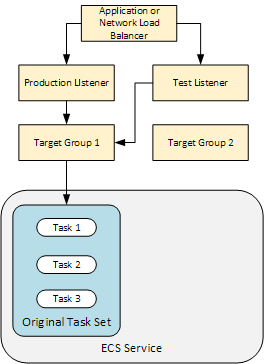
When the deployment starts, the deployment lifecycle events start to execute one at a time. Some lifecycle events are hooks that only execute Lambda functions specified in the AppSpec file. The deployment lifecycle events in the following table are listed in the order they execute. For more information, see AppSpec 'hooks' section for an Amazon ECS deployment.
| Lifecycle event | Lifecycle event action |
|---|---|
BeforeInstall (a hook for Lambda functions) |
Run Lambda functions. |
| Install | Set up the replacement task set. |
AfterInstall (a hook for Lambda functions) |
Run Lambda functions. |
| AllowTestTraffic | Route traffic from the test listener to target group 2. |
AfterAllowTestTraffic (a hook for Lambda functions) |
Run Lambda functions. |
BeforeAllowTraffic (a hook for Lambda functions) |
Run Lambda functions. |
| AllowTraffic | Route traffic from the production listener to target group 2. |
AfterAllowTraffic |
Run Lambda functions. |
Note
Lambda functions in a hook are optional.
-
Execute any Lambda functions specified in the
BeforeInstallhook in the AppSpec file. -
During the
Installlifecycle event:-
A replacement task set is created in your Amazon ECS service.
-
The updated containerized application is installed into the replacement task set.
-
The second target group is associated with the replacement task set.
This diagram shows deployment components with the new replacement task set. The containerized application is inside this task set. The task set is composed of three tasks. (An application can have any number of tasks.) The second target group is now associated with the replacement task set.

-
-
Execute any Lambda functions specified in the
AfterInstallhook in the AppSpec file. -
The
AllowTestTrafficevent is invoked. During this lifecycle event, the test listener routes traffic to the updated containerized application.
-
Execute any Lambda functions specified in the
AfterAllowTestTraffichook in the AppSpec file. Lambda functions can validate the deployment using the test traffic. For example, a Lambda function can serve traffic to the test listener and track metrics from the replacement task set. If rollbacks are configured, you can configure a CloudWatch alarm that triggers a rollback when the validation test in your Lambda function fails.After the validation tests are complete, one of the following occurs:
-
If validation fails and rollbacks are configured, the deployment status is marked
Failedand components return to their state when the deployment started. -
If validation fails and rollbacks are not configured, the deployment status is marked
Failedand components remain in their current state. -
If validation succeeds, the deployment continues to the
BeforeAllowTraffichook.
For more information, see Monitoring deployments with CloudWatch alarms in CodeDeploy, Automatic rollbacks, and Configure advanced options for a deployment group.
-
-
Execute any Lambda functions specified in the
BeforeAllowTraffichook in the AppSpec file. -
The
AllowTrafficevent is invoked. Production traffic is rerouted from the original task set to the replacement task set. The following diagram shows the replacement task set receiving production traffic.
-
Execute any Lambda functions specified in the
AfterAllowTraffichook in the AppSpec file. -
After all events succeed, the deployment status is set to
Succeededand the original task set is removed.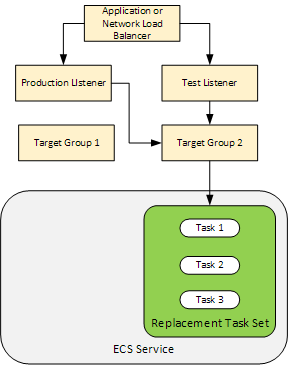
Uploading your application revision
Place an AppSpec file in Amazon S3 or enter it directly into the console or Amazon CLI. For more information, see Application Specification Files.
Creating your application and deployment groups
A CodeDeploy deployment group on an Amazon ECS compute platform identifies listeners to serve traffic to your updated Amazon ECS application and two target groups used during your deployment. A deployment group also defines a set of configuration options, such as alarms and rollback configurations.
Deploying your application revision
Now you're ready to deploy the updated Amazon ECS service specified in your deployment group. You can use the CodeDeploy console or the create-deployment command. There are parameters you can specify to control your deployment, including the revision and deployment group.
Updating your application
You can make updates to your application and then use the CodeDeploy console or call the create-deployment command to push a revision.
Stopped and failed deployments
You can use the CodeDeploy console or the stop-deployment command to stop a deployment. When you attempt to stop the deployment, one of three things happens:
-
The deployment stops, and the operation returns a status of succeeded. In this case, no more deployment lifecycle events are run on the deployment group for the stopped deployment.
-
The deployment does not immediately stop, and the operation returns a status of pending. In this case, some deployment lifecycle events might still be running on the deployment group. After the pending operation is complete, subsequent calls to stop the deployment return a status of succeeded.
-
The deployment cannot stop, and the operation returns an error. For more information, see Error information and Common errors in the Amazon CodeDeploy API Reference.
Redeployments and deployment rollbacks
CodeDeploy implements rollbacks by rerouting traffic from the replacement task set to the original task set.
You can configure a deployment group to automatically roll back deployments when certain conditions are met, including when a deployment fails or an alarm monitoring threshold is met. You can also override the rollback settings specified for a deployment group in an individual deployment.
You can also choose to roll back a failed deployment by manually redeploying a previously deployed revision.
In all cases, the new or rolled-back deployment is assigned its own deployment ID. The CodeDeploy console displays a list of deployments that are the result of an automatic deployment.
If you redeploy, the target group associated with the current deployment's original task set is associated with the redeployment's replacement task set.
For more information, see Redeploy and roll back a deployment with CodeDeploy.
Amazon ECS blue/green deployments through Amazon CloudFormation
You can use Amazon CloudFormation to manage Amazon ECS blue/green deployments through CodeDeploy. For more information, see Create an Amazon ECS blue/green deployment through Amazon CloudFormation.
Note
Managing Amazon ECS blue/green deployments with Amazon CloudFormation is not available in the Asia Pacific (Osaka) region.