Deployments on an Amazon Lambda Compute Platform
This topic provides information about the components and workflow of CodeDeploy deployments that use the Amazon Lambda compute platform.
Topics
Deployment workflow on an Amazon Lambda compute platform
The following diagram shows the primary steps in the deployment of new and updated Amazon Lambda functions.
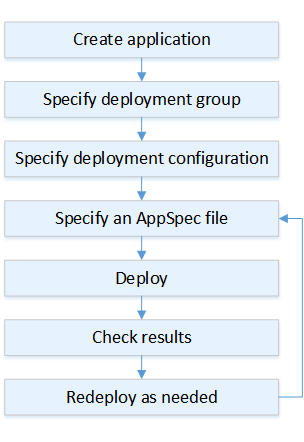
These steps include:
-
Create an application and give it a name that uniquely identifies the application revisions you want to deploy. To deploy Lambda functions, choose Amazon Lambda compute platform when you create your application. CodeDeploy uses this name during a deployment to make sure it is referencing the correct deployment components, such as the deployment group, deployment configuration, and application revision. For more information, see Create an application with CodeDeploy.
-
Set up a deployment group by specifying your deployment group's name.
-
Choose a deployment configuration to specify how traffic is shifted from your original Amazon Lambda function version to your new Lambda function version. For more information, see View Deployment Configuration Details.
-
Uploading an application specification file (AppSpec file) to Amazon S3. The AppSpec file specifies a Lambda function version and Lambda functions used to validate your deployment. If you don't want to create an AppSpec file, you can specify a Lambda function version and Lambda deployment validation functions directly in the console using YAML or JSON. For more information, see Working with application revisions for CodeDeploy.
-
Deploy your application revision to the deployment group. Amazon CodeDeploy deploys the Lambda function revision you specified. The traffic is shifted to your Lambda function revision using the deployment AppSpec file you chose when you created your application. For more information, see Create a deployment with CodeDeploy.
-
Check the deployment results. For more information, see Monitoring deployments in CodeDeploy.
Uploading your application revision
Place an AppSpec file in Amazon S3 or enter it directly into the console or Amazon CLI. For more information, see Application Specification Files.
Creating your application and deployment groups
A CodeDeploy deployment group on an Amazon Lambda compute platform identifies a collection of one or more AppSpec files. Each AppSpec file can deploy one Lambda function version. A deployment group also defines a set of configuration options for future deployments, such as alarms and rollback configurations.
Deploying your application revision
Now you're ready to deploy the function revision specified in the AppSpec file to the deployment group. You can use the CodeDeploy console or the create-deployment command. There are parameters you can specify to control your deployment, including the revision, deployment group, and deployment configuration.
Updating your application
You can make updates to your application and then use the CodeDeploy console or call the create-deployment command to push a revision.
Stopped and failed deployments
You can use the CodeDeploy console or the stop-deployment command to stop a deployment. When you attempt to stop the deployment, one of three things happens:
-
The deployment stops, and the operation returns a status of succeeded. In this case, no more deployment lifecycle events are run on the deployment group for the stopped deployment.
-
The deployment does not immediately stop, and the operation returns a status of pending. In this case, some deployment lifecycle events might still be running on the deployment group. After the pending operation is complete, subsequent calls to stop the deployment return a status of succeeded.
-
The deployment cannot stop, and the operation returns an error. For more information, see ErrorInformation and Common errors in the Amazon CodeDeploy API Reference.
Like stopped deployments, failed deployments might result in some deployment lifecycle events having already been run. To find out why a deployment failed, you can use the CodeDeploy console or analyze the log file data from the failed deployment. For more information, see Application revision and log file cleanup and View log data for CodeDeploy EC2/On-Premises deployments.
Redeployments and deployment rollbacks
CodeDeploy implements rollbacks by redeploying, as a new deployment, a previously deployed revision.
You can configure a deployment group to automatically roll back deployments when certain conditions are met, including when a deployment fails or an alarm monitoring threshold is met. You can also override the rollback settings specified for a deployment group in an individual deployment.
You can also choose to roll back a failed deployment by manually redeploying a previously deployed revision.
In all cases, the new or rolled-back deployment is assigned its own deployment ID. The list of deployments you can view in the CodeDeploy console shows which ones are the result of an automatic deployment.
For more information, see Redeploy and roll back a deployment with CodeDeploy.