Activating inferred workload type
This section provides you with instructions on how to activate the inferred workload type feature for member accounts of an Amazon Organization or an individual Amazon Web Services account holder.
Prerequisites
Make sure that you have the appropriate permissions to activate the inferred workload type feature. For more information, see Policies to grant access to manage Compute Optimizer recommendation preferences.
Procedure
To activate the inferred workload type feature for member accounts of an Amazon Organization or an individual Amazon Web Services account holder
-
Open the Compute Optimizer console at https://console.amazonaws.cn/compute-optimizer/
. -
Choose General in the navigation pane. Then, choose the Inferred workload type tab.
-
If you’re an individual Amazon Web Services account holder, skip to step 4.
If you’re the account manager or delegated administrator of your organization, you can manage all member accounts or an individual member account for inferred workload type.
-
To opt in all member accounts, choose All opted-in accounts from the Preference level dropdown.
-
To opt in an individual member account, choose Choose account from the Preference level dropdown. In the prompt that appears, select the account you want to opt in for rightsizing preferences. Then, choose Set account level.
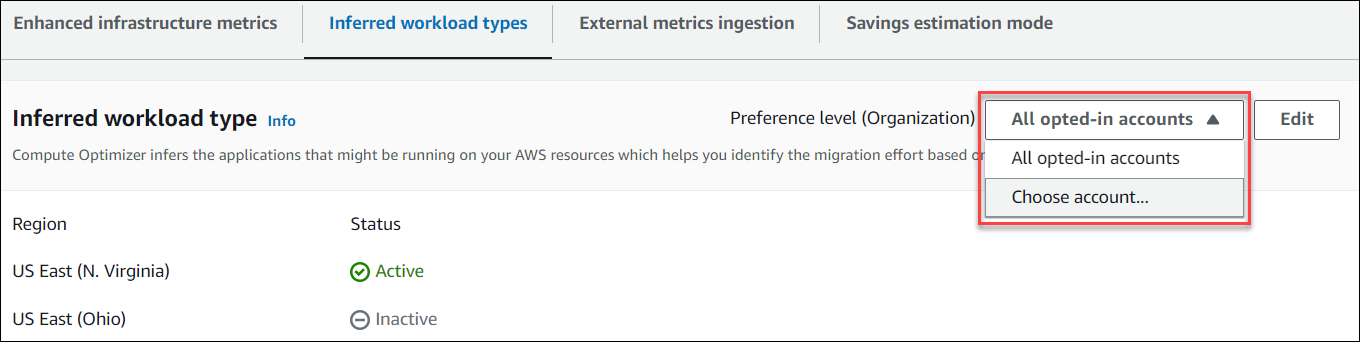
-
-
Choose Edit.
-
To deactivate the inferred workload type preference in an Amazon Web Services Region, unselect the Activate checkbox. Then, choose Save.
-
(Optional) If you want to activate the inferred workload type preference in an Amazon Web Services Region select the Activate checkbox. Then, choose Save..
-
(Optional) To add a new inferred workload type preference in an Amazon Web Services Region, choose Add a preference. Then, select a Region and the Activate checkbox. Finally, choose Save.