Managing the Amazon DCV Session display layout
You can set the display layout for a running Amazon DCV session. The display layout specifies the default configuration that's used when clients connect to the session. However, clients can manually override the layout using the Amazon DCV client settings or the native operating system display settings.
If the host server's hardware and software configuration doesn't support the specified resolution or the number of screens, the Amazon DCV server doesn't apply the specified display layout.
Amazon DCV can configure a resolution according to the settings and the server system configuration.
Web client resolution is limited by default to 1920x1080 (from web-client-max-head-resolution server setting).
Native clients are limited by default to 4096x2160 (from max-head-resolution).
Note that the available resolutions and number of monitors depend on the configuration of the server, make sure to follow the
prerequisites guide
Note
For native clients, up to a maximum of four monitors can be used.
For web clients, up to a maximum of two monitors can be used.
Higher resolutions or more than the maximum number of monitors are not supported in any configuration.
Accessing the display layout
You can configure the Amazon DCV server to prevent clients from requesting display layouts that are outside of a specified range. To restrict display layout changes, configure the following Amazon DCV server parameters.
-
enable-client-resize—To prevent clients from changing the display layout, set this parameter to
false. -
min-head-resolution and max-head-resolution—Specifies the minimum and maximum allowed resolutions respectively.
-
web-client-max-head-resolution—Specifies the maximum allowed resolution for web browser clients. The
max-head-resolutionlimitation is applied on top ofweb-client-max-head-resolutionlimitation. By default, the maximum resolution for web browser clients is 1920x1080. Specifying a higher resolution might cause performance issues, depending on the web browser and specifications of the client computer. -
max-num-heads—Specifies the maximum number of displays.
-
max-layout-area— Specifies the maximum number of pixels allowed for the screen area. Requests with the total screen area (expressed in pixels) exceeds the specified value are ignored.
For more information about these parameters, see display Parameters in the Parameter Reference.
Setting the display layout
To configure the display layout for a running Amazon DCV session
Use the dcv set-display-layout command and specify the session to set the display layout and the display layout
descriptor for.
dcv set-display-layout --sessionsession-iddisplay-layout-descriptor
The display layout descriptor specifies the number of displays and the resolution and position offset for each display. The description must be specified in the following format:
widthxheight+|-x-position-offset+|-y-position-offset
If you specify more than one screen, separate the screen descriptors by a comma. The screen position offsets specify the position of the top-left corner of the screen relative to screen 1. If you don't specify a position offset for a screen, it defaults to x=0 and y=0.
Important
If you're specifying more than one screen, ensure that you properly set the position offset for each screen to avoid screen overlaps.
For example, the following display layout descriptor specifies two screens:
-
Screen 1: 1920x1080 resolution offset to x=0, y=0
-
Screen 2: 800x600 resolution offset to x=1920, y=0 so that it appears to the right of screen 1.
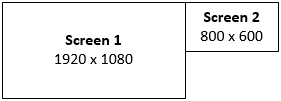
1920x1080+0+0,800x600+1920+0
The following display layout descriptor specifies three screens.
-
Screen 1: 1920x1080 resolution offset to x=0, y=0
-
Screen 2: 1920x1080 resolution offset to x=1920, y=0 so that it appears to the right of screen 1.
-
Screen 3: 1024x768 resolution offset to x=-1024, y=0 so that it appears to the left of screen 1.
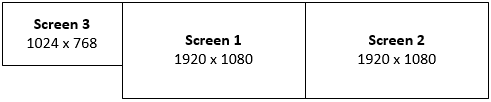
1920x1080+0+0,1920x1080+1920+0,1024x768-1024+0
Viewing the display layout
To view the display layout for a session
Use the dcv describe-session command and review the display layout element in the output. For more
information, see Viewing Amazon DCV sessions.