Collaborating on a Amazon DCV session
Amazon DCV users can collaborate on the same session, enabling screen and mouse sharing. Users can join authorized sessions while session owners can disconnect users from any session collaboration. To take advantage of this feature, users must join the same session identified by the same session ID.
Note
When collaborating on Amazon DCV sessions, the multiple monitor function is disabled.
Requirements
By default, the only user that can connect to a Amazon DCV session is the owner of that session.
For users to collaborate on the same session, the active permissions applied to the session need to be
updated to include the display parameter. For more information on
editing the permissions file, see
Configuring Amazon DCV authorization.
Note
Administrator privileges are required to edit the permissions file.
To collaborate on Amazon DCV sessions for Windows or Linux based servers:
-
Choose the Collaborators icon on the Amazon DCV client located in the DCV toolbar.
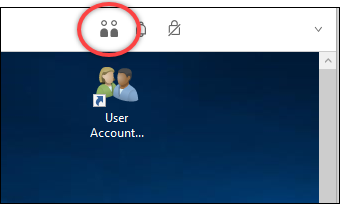
A Collaborators Window will open showing all of the connected Amazon DCV sessions available.
-
Select a session to join.
-
Choose Disconnect, to remove one or all client connections, except yours, from the DCV session.
This option is only available for session owners.
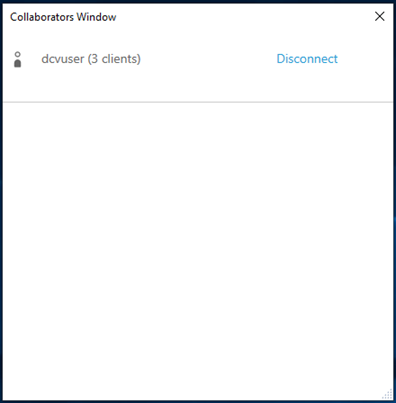
Choose Disconnect to remove an user from an active session.
To collaborate on Amazon DCV sessions for macOS:
-
Go to View on the top toolbar.
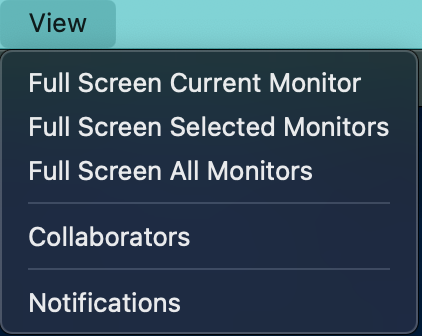
-
Choose Collaborators from the drop-down menu.
A Collaborators Window will open showing all of the connected Amazon DCV sessions available.
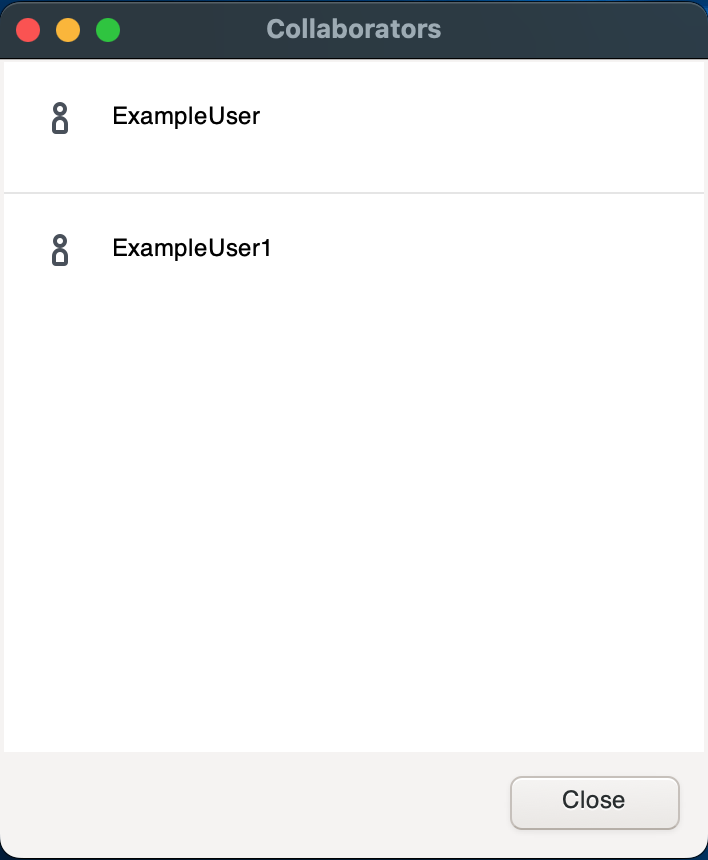
-
Select the session to join.
-
Choose Disconnect to remove one or all client connections, except yours, from the DCV session.
This option is only available for session owners.