Adding a Simple AD user to a group
Use the following procedure to add a user to a security group with an EC2 instance that is joined to your Simple AD directory.
To add a user to a group
Connect to the instance where the Active Directory Administration Tools were installed.
Open the Active Directory Users and Computers tool. There is a shortcut to this tool in the Administrative Tools folder.
Tip
You can run the following from a command prompt on the instance to open the Active Directory Users and Computers tool box directly.
%SystemRoot%\system32\dsa.msc-
In the directory tree, select the OU under your directory's NetBIOS name OU where you stored your group, and select the group that you want to add a user as a member.
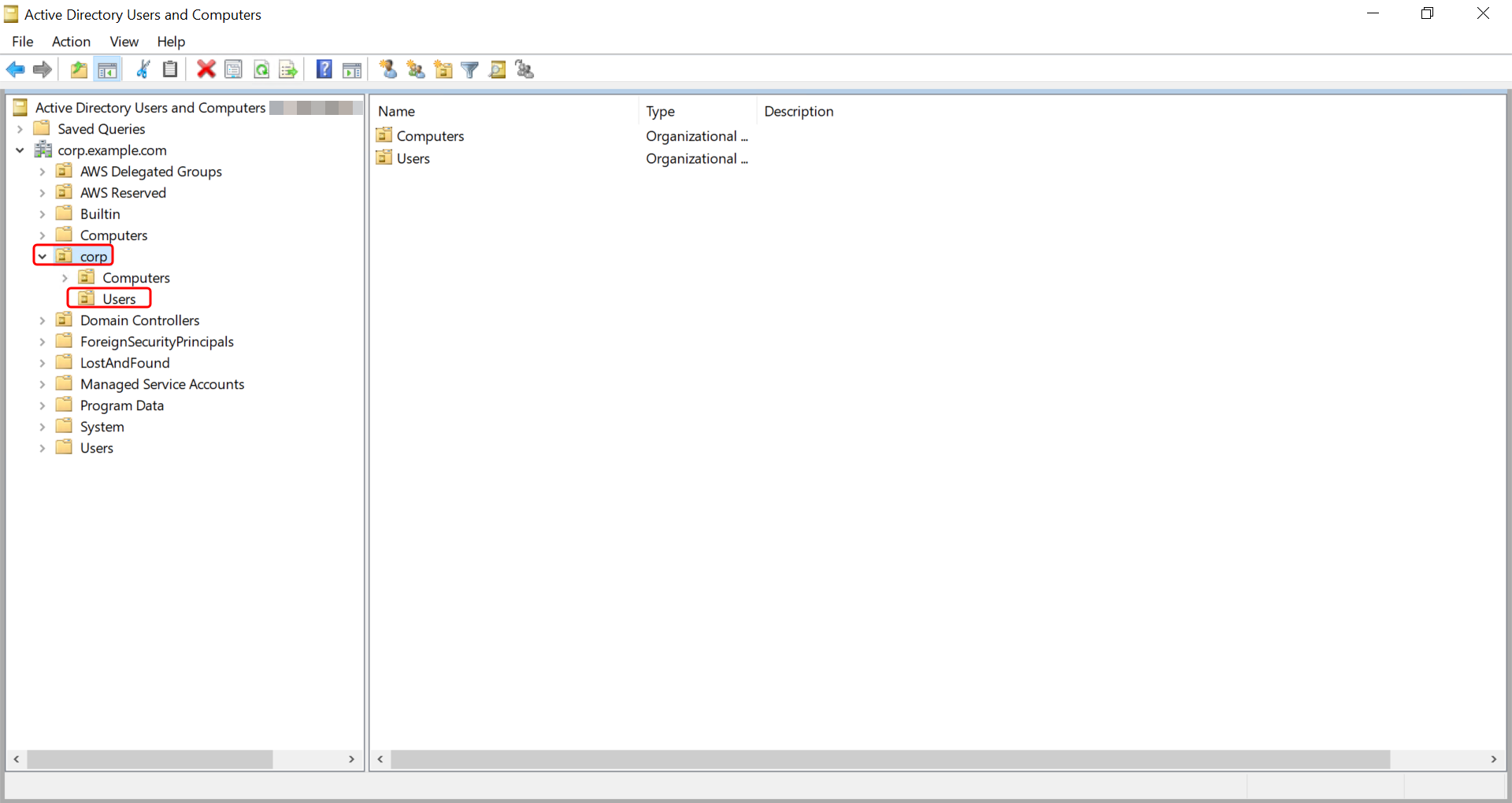
-
On the Action menu, click Properties to open the properties dialog box for the group.
-
Select the Members tab and click Add.
-
For Enter the object names to select, type the username you want to add and click OK. The name will be displayed in the Members list. Click OK again to update the group membership.
-
Verify that the user is now a member of the group by selecting the user in the Users folder and clicking Properties in the Action menu to open the properties dialog box. Select the Member Of tab. You should see the name of the group in the list of groups that the user belongs to.