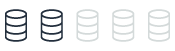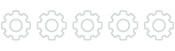Oracle UTL_FILE and MySQL integration with Amazon S3
With Amazon DMS, you can seamlessly migrate Oracle databases utilizing UTL_FILE and MySQL databases with Amazon S3 integration to Amazon. The following sections outline the steps to configure and utilize UTL_FILE with Oracle and MySQL integration with Amazon S3 through Amazon DMS.
| Feature compatibility | Amazon SCT / Amazon DMS automation level | Amazon SCT action code index | Key differences |
|---|---|---|---|
|
|
|
N/A |
MySQL doesn’t support |
Oracle usage
Oracle UTL_FILE PL/SQL package enables you to access files stored outside of the database such as files stored on the operating system, the database server, or a connected storage volume. UTL_FILE.FOPEN, UTL_FILE.GET_LINE, and UTL_FILE.PUT_LINE are procedures within the UTL_FILE package used to open, read, and write files.
Examples
Run an anonymous PL/SQL block that reads a single line from file1 and writes it to file2.
-
Use
UTL_FILE.FILE_TYPEto create a handle for the file. -
Use
UTL_FILE.FOPENto open stream access to the file and specify:-
The logical Oracle directory object pointing to the O/S folder where the file resides.
-
The file name.
-
The file access mode: 'A'=append mode, 'W'=write mode
-
-
Use
UTL_FILE.GET_LINEto read a line from the input file into a variable. -
Use
UTL_FILE.PUT_LINEto write a single line to the output file.
DECLARE
strString1 VARCHAR2(32767);
fileFile1 UTL_FILE.FILE_TYPE;
BEGIN
fileFile1 := UTL_FILE.FOPEN('FILES_DIR','File1.tmp','R');
UTL_FILE.GET_LINE(fileFile1,strString1);
UTL_FILE.FCLOSE(fileFile1);
fileFile1 := UTL_FILE.FOPEN('FILES_DIR','File2.tmp','A');
utl_file.PUT_LINE(fileFile1,strString1);
utl_file.fclose(fileFile1);
END;
/
For more information, see UTL_FILE
MySQL usage
Aurora MySQL provides similar functionality to Oracle UTL_FILE with Amazon S3 integration.
There two important integration aspects between Aurora MySQL and Amazon S3:
-
Saving data to an S3 file.
-
Loading data from an S3 file.
Note
Make sure that Aurora MySQL has permissions to the S3 bucket.
Saving data to Amazon S3
You can use the SELECT INTO OUTFILE S3 statement to query data from an Amazon Aurora MySQL DB cluster and save it directly to text files stored in an Amazon S3 bucket. You can use this approach to avoid transferring data first to the client and then copying the data from the client to Amazon S3.
Note
The default file size threshold is 6 GB. If the data selected by the statement is less than the file size threshold, a single file is created. Otherwise, multiple files are created.
If the SELECT statement failed, files already uploaded to Amazon S3 remain in the specified Amazon S3 bucket. You can use another statement to upload the remaining data instead of starting over.
If the amount of data to be selected is more than 25 GB, it is recommended to use multiple SELECT INTO OUTFILE S3 statements to save the data to Amazon S3.
Metadata, such as table schema or file metadata, isn’t uploaded by Aurora MySQL to Amazon S3.
Examples
The following statement selects all data in the employees table and saves it to an Amazon S3 bucket in a different region from the Aurora MySQL DB cluster. The statement creates data files in which each field is terminated by a comma , character and each row is terminated by a newline \n character. The statement returns an error if files that match the sample_employee_data file prefix already exist in the specified Amazon S3 bucket.
SELECT * FROM employees INTO OUTFILE S3 's3-us-west-2://aurora-select-into-s3-pdx/sample_employee_data' FIELDS TERMINATED BY ',' LINES TERMINATED BY '\n';
The following statement selects all data in the employees table and saves the data to an Amazon S3 bucket in the same region as the Aurora MySQL DB cluster. The statement creates data files in which each field is terminated by a comma , character and each row is terminated by a newline \n character. It also creates a manifest file. The statement returns an error if files that match the sample_employee_data file prefix already exist in the specified Amazon S3 bucket.
SELECT * FROM employees INTO OUTFILE S3 's3://aurora-select-into-s3-pdx/sample_employee_data' FIELDS TERMINATED BY ',' LINES TERMINATED BY '\n' MANIFEST ON;
The following statement selects all data in the employees table and saves the data to an Amazon S3 bucket in a different region from the Aurora database cluster. The statement creates data files in which each field is terminated by a comma , character and each row is terminated by a newline \n character. The statement overwrites any existing files that match the sample_employee_data file prefix in the specified Amazon S3 bucket.
SELECT * FROM employees INTO OUTFILE S3 ' s3-us-west-2://aurora-select-into-s3-pdx/sample_employee_data' FIELDS TERMINATED BY ',' LINES TERMINATED BY '\n' OVERWRITE ON;
The following statement selects all data in the employees table and saves the data to an Amazon S3 bucket in the same region as the Aurora MySQL DB cluster. The statement creates data files in which each field is terminated by a comma , character and each row is terminated by a newline \n character. It also creates a manifest file. The statement overwrites any existing files that match the sample_employee_data file prefix in the specified Amazon S3 bucket.
SELECT * FROM employees INTO OUTFILE S3 's3://aurora-select-into-s3-pdx/sample_employee_data' FIELDS TERMINATED BY ',' LINES TERMINATED BY '\n' MANIFEST ON OVERWRITE ON;
For more information, see Saving data from an Amazon Aurora MySQL DB cluster into text files in an Amazon S3 bucket in the User Guide for Aurora.
Load XML from Amazon S3
Use the LOAD DATA FROM S3 or LOAD XML FROM S3 statement to load data from files stored in an Amazon S3 bucket.
The LOAD DATA FROM S3 statement can load data from any text file format supported by the MySQL LOAD DATA INFILE statement such as comma-delimited text data. Compressed files are not supported.
Examples
The following example runs the LOAD DATA FROM S3 statement with the manifest file named customer.manifest. After the statement completes, an entry for each successfully loaded file is written to the aurora_s3_load_history table.
LOAD DATA FROM S3 MANIFEST 's3-us-west-2://aurora-bucket/customer.manifest' INTO TABLE CUSTOMER FIELDS TERMINATED BY ',' LINES TERMINATED BY '\n' (ID, FIRSTNAME, LASTNAME, EMAIL);
Every successful LOAD DATA FROM S3 statement updates the aurora_s3_load_history table in the mysql schema with an entry for each file that was loaded.
After you run the LOAD DATA FROM S3 statement, you can verify which files were loaded by querying the aurora_s3_load_history table. To see the files that were loaded from one execution of the statement, use the WHERE clause to filter the records on the Amazon S3 URI for the manifest file used in the statement. If you have used the same manifest file before, filter the results using the timestamp field.
select * from mysql.aurora_s3_load_history where load_prefix = 'S3_URI';
The following table describes the fields in the aurora_s3_load_history table.
| Field | Description |
|---|---|
|
load_prefix |
The URI specified in the load statement. This URI can map to any of the following:
|
|
file_name |
The name of a file that was loaded into Aurora from Amazon S3 using the URI identified in the |
|
version_number |
The version number of the file identified by the |
|
bytes_loaded |
The size in bytes of the file loaded. |
|
load_timestamp |
The timestamp when the |
The following statement loads data from an Amazon S3 bucket in the same region as the Aurora DB cluster. It reads the comma-delimited data in the customerdata.txt file residing in the dbbucket Amazon S3 bucket and then loads the data into the table store-schema.customer-table.
LOAD DATA FROM S3 's3://dbbucket/customerdata.csv' INTO TABLE store-schema.customer-table FIELDS TERMINATED BY ',' LINES TERMINATED BY '\n' (ID, FIRSTNAME, LASTNAME, ADDRESS, EMAIL, PHONE);
The following statement loads data from an Amazon S3 bucket in a different region from the Aurora DB cluster. The statement reads the comma-delimited data from all files that match the employee-data object prefix in the my-data Amazon S3 bucket in the us-west-2 region and then loads the data into the employees table.
LOAD DATA FROM S3 PREFIX 's3-us-west-2://my-data/employee_data' INTO TABLE employees FIELDS TERMINATED BY ',' LINES TERMINATED BY '\n' (ID, FIRSTNAME, LASTNAME, EMAIL, SALARY);
The following statement loads data from the files specified in a JSON manifest file named q1_sales.json into the sales table.
LOAD DATA FROM S3 MANIFEST 's3-us-west-2://aurora-bucket/q1_sales.json' INTO TABLE sales FIELDS TERMINATED BY ',' LINES TERMINATED BY '\n' (MONTH, STORE, GROSS, NET);
You can use the LOAD XML FROM S3 statement to load data from XML files stored on an Amazon S3 bucket in one of three different XML formats as described below.
Column names as attributes of a <row> element. The attribute value identifies the contents of the table field.
<row column1="value1" column2="value2" .../>
Column names as child elements of a <row> element. The value of the child element identifies the contents of the table field.
<row> <column1>value1</column1> <column2>value2</column2> </row>
Column names in the name attribute of <field> elements in a <row> element. The value of the <field> element identifies the contents of the table field.
<row> <field name='column1'>value1</field> <field name='column2'>value2</field> </row>
The following statement loads the first column from the input file into the first column of table1 and sets the value of the table_column2 column in table1 to the input value of the second column divided by 100.
LOAD XML FROM S3 's3://mybucket/data.xml' INTO TABLE table1 (column1, @var1) SET table_column2 = @var1/100;
The following statement sets the first two columns of table1 to the values in the first two columns from the input file and then sets the value of the column3 in table1 to the current time stamp.
LOAD XML FROM S3 's3://mybucket/data.xml' INTO TABLE table1 (column1, column2) SET column3 = CURRENT_TIMESTAMP;
You can use subqueries in the right side of SET assignments. For a subquery that returns a value to be assigned to a column, you can use only a scalar subquery. Also, you cannot use a subquery to select from the table that is being loaded.
For more information, see Loading data into an Amazon Aurora MySQL DB cluster from text files in an Amazon S3 bucket in the User Guide for Aurora.