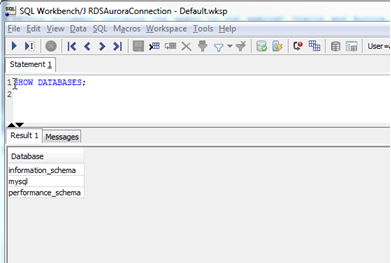Step 4: Test the Connectivity to the Aurora MySQL DB Instance
Next, test your connection to your Aurora MySQL DB instance.
-
In SQL Workbench/J, choose File, then choose Connect window. Choose the Create a new connection profile icon. using the following information: Connect to the Aurora MySQL DB instance in SQL Workbench/J by using the information as shown following:
For This Parameter Do This New profile name
Enter
RDSAuroraConnection.Driver
Choose
MySQL (com.mysql.jdbc.Driver).URL
Use the AuroraJDBCConnectionString value you recorded when you examined the output details of the DMSdemo stack in a previous step.
Username
Enter
auradmin.Password
Provide the password for the admin user that you assigned when creating the Aurora MySQL DB instance using the Amazon CloudFormation template.
-
Test the connection by choosing Test. Choose OK to close the dialog box, then choose OK to create the connection profile.

Note
If your connection is unsuccessful, ensure that the IP address you assigned when creating the Amazon CloudFormation template is the one you are attempting to connect from. This is the most common issue when trying to connect to an instance.
-
Log on to the Aurora MySQL instance by using the master admin credentials.
-
Verify your connectivity to the Aurora MySQL DB instance by running a sample SQL command, such as
SHOW DATABASES;.