Step 3: Test Connectivity to the Oracle DB Instance and Create the Sample Schema
After the Amazon CloudFormation stack has been created, test the connection to the Oracle DB instance by using SQL Workbench/J and then create the HR sample schema.
To test the connection to your Oracle DB instance and create the sample schema, do the following:
-
In SQL Workbench/J, choose File, then choose Connect window. Create a new connection profile using the following information as shown following
For This Parameter Do This New profile name
Enter
RDSOracleConnection.Driver
Choose
Oracle (oracle.jdbc.OracleDriver).URL
Use the OracleJDBCConnectionString value you recorded when you examined the output details of the DMSdemo stack in a previous step.
Username
Enter
oraadmin.Password
Provide the password for the admin user that you assigned when creating the Oracle DB instance using the Amazon CloudFormation template.
-
To test the connection, choose Test. Choose OK to close the dialog box, then choose OK to create the connection profile.
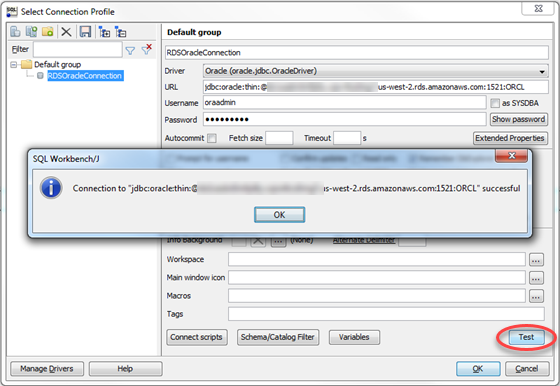
Note
If your connection is unsuccessful, ensure that the IP address you assigned when creating the Amazon CloudFormation template is the one you are attempting to connect from. This is the most common issue when trying to connect to an instance.
-
Create the HR schema you will use for migration using a custom SQL script (Oracle-HR-Schema-Build.sql). To obtain this script, do the following:
-
Download the following archive to your computer:
dms-sbs-RDSOracle2Aurora.zip. -
Extract the SQL script(
Oracle-HR-Schema-Build.sql) from the archive. -
Copy and paste the
Oracle-HR-Schema-Build.sqlfile into your current directory.
-
-
Open the provided SQL script in a text editor. Copy the entire script.
-
In SQL Workbench/J, paste the SQL script in the Default.wksp window showing Statement 1.
-
Choose SQL, then choose Execute All.
When you run the script, you will get an error message indicating that user HR does not exist. You can ignore this error and run the script. The script drops the user before creating it, which generates the error.
-
Verify the object types and count in HR Schema were created successfully by running the following SQL query.
Select OBJECT_TYPE, COUNT(*) from dba_OBJECTS where owner='HR' GROUP BY OBJECT_TYPE;
The results of this query should be similar to the following:
OBJECT_TYPE COUNT(*) INDEX 8 PROCEDURE 2 SEQUENCE 3 TABLE 7 VIEW 1
-
Verify the number of constraints in the HR schema by running the following SQL query:
Select CONSTRAINT_TYPE,COUNT(*) from dba_constraints where owner='HR' AND (CONSTRAINT_TYPE IN ('P','R')OR SEARCH_CONDITION_VC NOT LIKE '%NOT NULL%') GROUP BY CONSTRAINT_TYPE;The results of this query should be similar to the following:
CONSTRAINT_TYPE COUNT(*) R 10 P 7 C 1
-
Analyze the HR schema by running the following:
BEGIN dbms_stats.gather_schema_stats('HR'); END; / -
Verify the total number of tables and number of rows for each table by running the following SQL query:
SELECT table_name, num_rows from dba_tables where owner='HR' order by 1;
The results of this query should be similar to the following:
TABLE_NAME NUM_ROWS COUNTRIES 25 DEPARTMENTS 27 EMPLOYEES 107 JOBS 19 JOB_HISTORY 10 LOCATIONS 23 REGIONS 4
-
Verify the relationships of the tables. Check the departments with employees greater than 10 by running the following SQL query:
Select b.department_name,count(*) from HR.Employees a,HR.departments b where a.department_id=b.department_id group by b.department_name having count(*) > 10 order by 1;
The results of this query should be similar to the following:
DEPARTMENT_NAME COUNT(*) Sales 34 Shipping 45