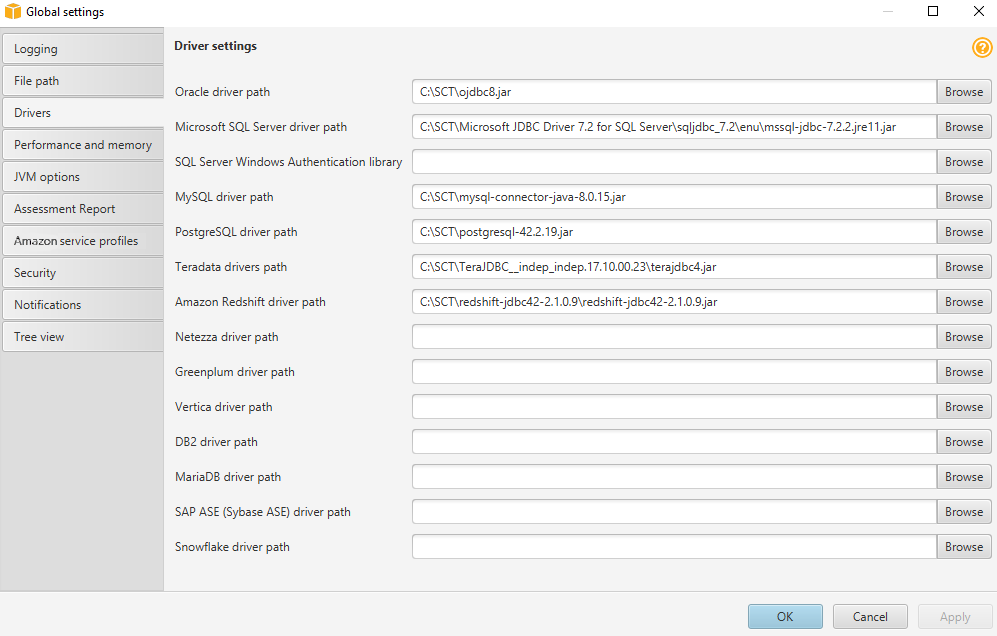Step 2: Install the SQL Tools and Amazon Schema Conversion Tool on Your Local Computer
Next, you need to install a SQL client and the Amazon Schema Conversion Tool (Amazon SCT) on your local computer.
This walkthrough assumes you will use the SQL Workbench/J client to connect to the RDS instances for migration validation. A few other software tools you might want to consider are the following:
-
JACK DB
, an online web interface to work with RDS databases (Oracle and Aurora MySQL) over JDBC
To install the SQL client software, do the following:
-
Download SQL Workbench/J from the SQL Workbench/J website
, and then install it on your local computer. This SQL client is free, open-source, and DBMS-independent. -
Download the JDBC driver for your Oracle database release. For more information, go to https://www.oracle.com/jdbc
. -
Download the MySQL JDBC driver (
–0—jarfile). For more information, go to https://dev.mysql.com/downloads/connector/j/. -
Using SQL Workbench/J, configure JDBC drivers for Oracle and Aurora MySQL to set up connectivity, as described following.
-
In SQL Workbench/J, choose File, then choose Manage Drivers.
-
From the list of drivers, choose Oracle.
-
Choose the Open icon, then choose the
–0—jarfile for the Oracle JDBC driver that you downloaded in the previous step. Choose OK.
-
From the list of drivers, choose MySQL.
-
Choose the Open icon, then choose the MySQL JDBC driver that you downloaded in the previous step. Choose OK.
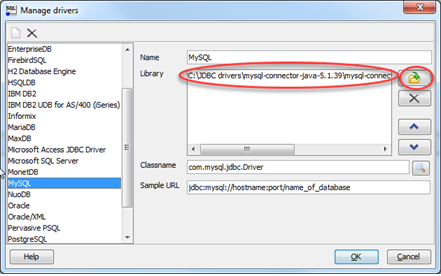
-
To install the Amazon Schema Conversion Tool and the required JDBC drivers, do the following:
-
Download the Amazon Schema Conversion Tool from Installing, verifying, and updating the Schema Conversion Tool.
-
Launch the Amazon Schema Conversion Tool.
-
In the Amazon Schema Conversion Tool, choose Global settings from Settings.
-
In Global settings, choose Driver, and then choose Browse for Oracle driver path. Locate the JDBC Oracle driver and choose OK. Next, choose Browse for MySQL driver path. Locate the JDBC MySQL driver and choose OK. Choose OK to close the dialog box.