Step 4: Use Amazon SCT to Convert the Oracle Schema to PostgreSQL
Before you migrate data to PostgreSQL, you convert the Oracle schema to a PostgreSQL schema. This video covers all the steps of this process
To convert an Oracle schema to a PostgreSQL schema using Amazon Schema Conversion Tool (Amazon SCT), do the following:
-
Launch Amazon SCT. In Amazon SCT, choose File, then choose New Project. Create a new project named
Amazon Schema Conversion Tool Oracle to PostgreSQL, specify the Location of the project folder, and then choose OK. -
Choose Add source to add a source Oracle database to your project, then choose Oracle, and choose Next.
-
Enter the following information, and then choose Test Connection.
For This Parameter Do This Connection name
Enter
Oracle. Amazon SCT displays this name in the tree in the left panel.Type
Choose SID.
Server name
Enter the server name.
Server port
Enter the Oracle port number. The default is
1521.Oracle SID
Enter the database SID.
User name
Enter the Oracle admin username.
Password
Enter the password for the admin user.
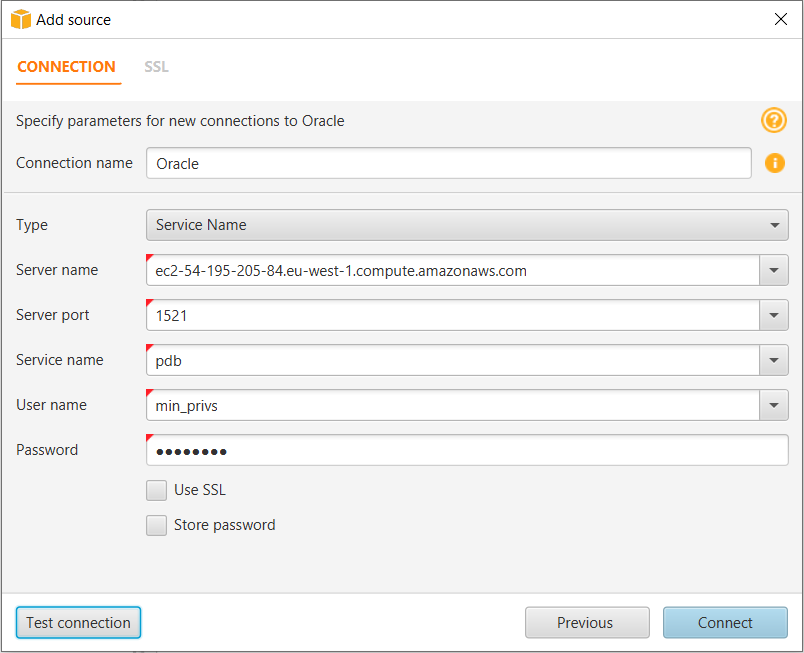
-
Choose OK to close the alert box, then choose Connect to close the dialog box and to connect to the Oracle DB instance.
-
Choose Add target to add a target PostgreSQL database to your project, then choose Amazon RDS for PostgreSQL, and choose Next.
-
Enter the following information and then choose Test Connection.
Parameter Description Connection name
Enter
Amazon RDS for PostgreSQL. Amazon SCT displays this name in the tree in the right panel.Server name
Enter the server name.
Server port
Enter the PostgreSQL port number. The default is
5432.Database
Enter the database name.
User name
Enter the PostgreSQL admin username.
Password
Enter the password for the admin user.
-
Choose OK to close the alert box, then choose Connect to connect to the Amazon RDS for PostgreSQL DB instance.
-
In the tree in the left panel, select the schema to migrate. In the tree in the right panel, select your target Amazon RDS for PostgreSQL database. Choose Create mapping. For more information, see Creating mapping rules in the Schema Conversion Tool User Guide.
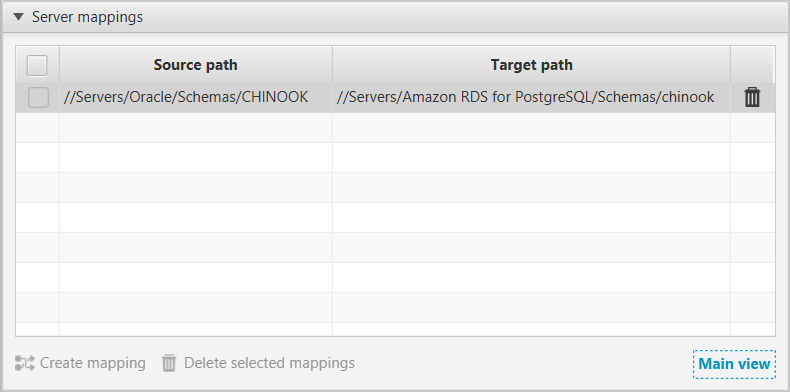
-
Choose Main view. In the tree in the left panel, right-click the schema to migrate and choose Convert schema.
-
Choose Yes for the confirmation message. Amazon SCT analyzes the schema, creates a database migration assessment report, and converts your schema to the target database format.
-
Choose Assessment Report View from the menu to check the database migration assessment report. The report breaks down by each object type and by how much manual change is needed to convert it successfully.
Generally, packages, procedures, and functions are more likely to have some issues to resolve because they contain the most custom PL/SQL code. Amazon SCT also provides hints about how to fix these objects.
-
Choose the Action Items tab.
The Action Items tab shows each issue for each object that requires attention.
For each conversion issue, you can complete one of the following actions:
-
Modify the objects on the source Oracle database so that Amazon SCT can convert the objects to the target Amazon RDS for PostgreSQL database.
-
Modify the objects on the source Oracle database.
-
Repeat the previous steps to convert the schema and check the assessment report.
-
If necessary, repeat this process until there are no conversion issues.
-
Choose Main View from the menu. Open the context (right-click) menu for the target Amazon RDS for PostgreSQL schema, and choose Apply to database to apply the schema changes to the Amazon RDS for PostgreSQL database, and confirm that you want to apply the schema changes.
-
-
Instead of modifying the source schema, modify scripts that Amazon SCT generates before applying the scripts on the target Amazon RDS for PostgreSQL database.
-
Choose Main View from the menu. Open the context (right-click) menu for the target Amazon RDS for PostgreSQL schema name, and choose Save as SQL. Next, choose a name and destination for the script.
-
In the script, modify the objects to correct conversion issues.
You can also exclude foreign key constraints, triggers, and secondary indexes from the script because they can cause problems during the migration. After the migration is complete, you can create these objects on the Amazon RDS for PostgreSQL database.
-
Run the script on the target Amazon RDS for PostgreSQL database.
-
For more information, see Converting Database Schema to Amazon RDS.
-
-
(Optional) Use Amazon SCT to create migration rules.
-
Choose Mapping view and then choose New migration rule.
-
Create additional migration transformation rules that are required based on the action items.
-
Save the migration rules.
-
Choose Export script for DMS to export a JSON format of all the transformations that the Amazon DMS task will use. Choose Save.
-