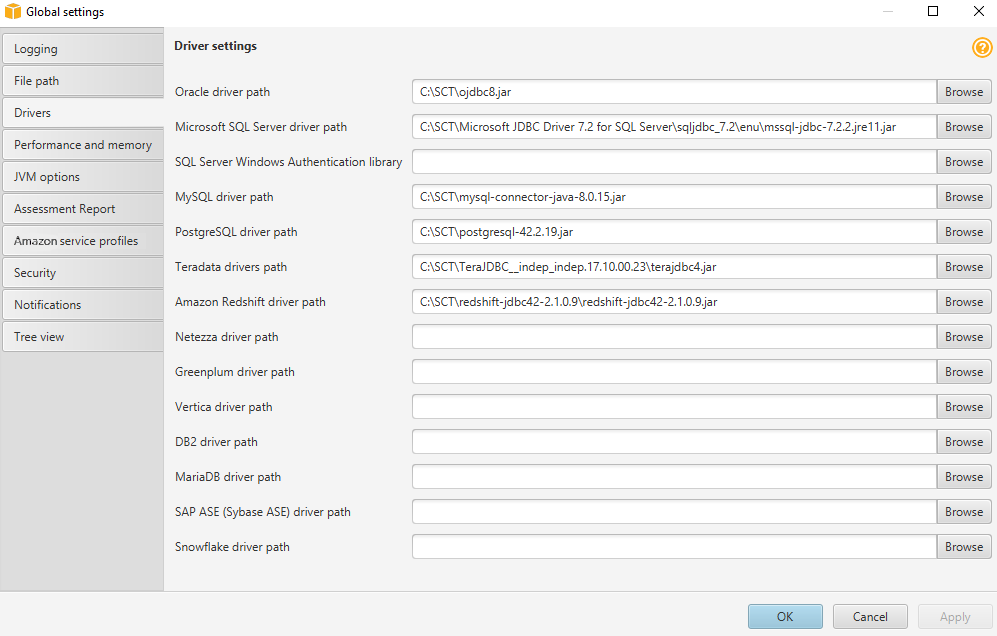Step 2: Install the SQL Tools and Amazon Schema Conversion Tool on Your Local Computer
Next, you need to install a SQL client and Amazon SCT on your local computer.
This walkthrough assumes you will use the SQL Workbench/J client to connect to the RDS instances for migration validation.
-
Download SQL Workbench/J from the SQL Workbench/J website
, and then install it on your local computer. This SQL client is free, open-source, and DBMS-independent. -
Download the JDBC driver for your Oracle database release. For more information, go to https://www.oracle.com/jdbc
. -
Download the Amazon Redshift driver file,
RedshiftJDBC41-1.1.17.1017.jar, as described following.-
Find the Amazon S3 URL to the file in Previous JDBC Driver Versions of the Amazon Redshift Cluster Management Guide.
-
Download the driver as described in Download the Amazon Redshift JDBC Driver of the same guide.
-
-
Using SQL Workbench/J, configure JDBC drivers for Oracle and Amazon Redshift to set up connectivity, as described following.
-
In SQL Workbench/J, choose File, then choose Manage Drivers.
-
From the list of drivers, choose Oracle.
-
Choose the Open icon, then choose the
ojdbc.jarfile that you downloaded in the previous step. Choose OK.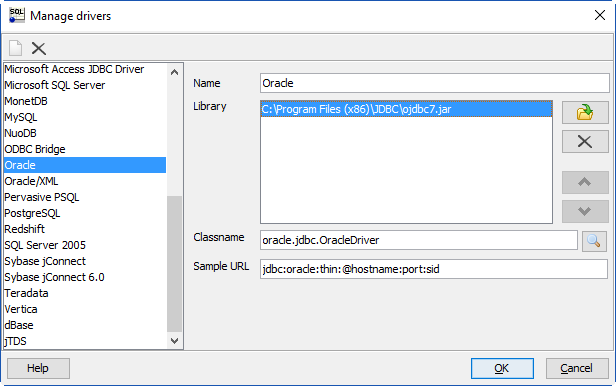
-
From the list of drivers, choose Redshift.
-
Choose the Open icon, then choose the Amazon Redshift JDBC driver that you downloaded in the previous step. Choose OK.
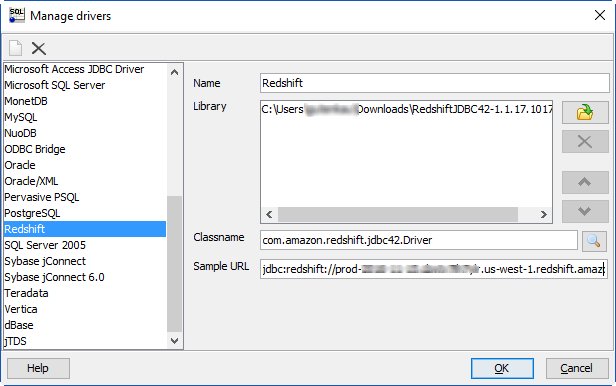
-
Next, install Amazon SCT and the required JDBC drivers.
-
Download Amazon SCT from Installing, verifying, and updating the Schema Conversion Tool.
-
Follow the instructions to install Amazon SCT.
-
Launch Amazon SCT.
-
In Amazon SCT, choose Global settings from Settings.
-
Choose Settings, Global settings, then choose Drivers, and then choose Browse for Oracle driver path. Locate the Oracle JDBC driver and choose OK.
-
Choose Browse for Amazon Redshift driver path. Locate the Amazon Redshift JDBC driver and choose OK. Choose OK to close the dialog box.