Step 7: Create and Run Your Amazon DMS Migration Task
Using an Amazon DMS task, you can specify what schema to migrate and the type of migration. You can migrate existing data, migrate existing data and replicate ongoing changes, or replicate data changes only.
-
In the Amazon DMS console, on the Create task page, specify the task options. The following table describes the settings.
Parameter Description Task name
Enter a name for the migration task.
Task description
Enter a description for the task.
Source endpoint
Shows the SQL Server source endpoint.
If you have more than one endpoint for the user, choose the correct endpoint from the list.
Target endpoint
Shows the Aurora MySQL target endpoint.
Replication instance
Shows the Amazon DMS replication instance.
Migration type
Choose an option.
-
Migrate existing data - Amazon DMS migrates only your existing data. Changes to your source data aren’t captured and applied to your target. If you can afford to take an outage for the duration of the full load, then this is the simplest option. You can also use this option to create test copies of your database. If the source SQL Server database is an Amazon RDS database, you must choose this option.
-
Migrate existing data and replicate ongoing changes - Amazon DMS captures changes while migrating your existing data. Amazon DMS continues to capture and apply changes even after the bulk data has been loaded. Eventually the source and target databases are in sync, allowing for a minimal downtime.
-
Replicate data changes only - Bulk load data using a different method. This approach generally applies only to homogeneous migrations.
Start task on create
In most situations, you should choose this option. Sometimes, you might want to delay the start of a task, for example, if you want to change logging levels.
The page should look similar to the following:
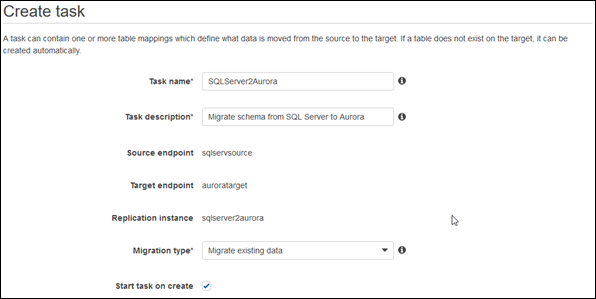
-
-
Under Task settings, specify the settings. The following table describes the settings.
Parameter Description Target table preparation mode
Choose an option.
-
Do nothing - Amazon DMS does nothing to prepare your tables. Your table structure remains the same, and any existing data remains in the table. You can use this method to consolidate data from multiple systems.
-
Drop tables on target - Amazon DMS creates your target tables for you. Amazon DMS drops and re-creates the tables to migrate before migration. Amazon DMS creates the table and a primary key only for heterogeneous migrations.
-
Truncate - Amazon DMS truncates a target table before loading it. If the target table doesn’t exist, then Amazon DMS creates it.
Important
If the Amazon Schema Conversion Tool already created the tables on the target, choose Do nothing or Truncate.
Include LOB columns in replication
Choose an option.
-
Don’t include LOB columns - Do not migrate LOB data.
-
Full LOB mode - Amazon DMS migrates all LOBs (large objects) from the source to the target regardless of size. In this configuration, Amazon DMS has no information about the maximum size of LOBs to expect. Thus, LOBs are migrated one at a time, piece by piece. Full LOB mode can be relatively slow.
-
Limited LOB mode - You set a maximum size LOB that Amazon DMS accepts. This option enables Amazon DMS to pre-allocate memory and load the LOB data in bulk. LOBs that exceed the maximum LOB size are truncated, and a warning is issued to the log file. In limited LOB mode, you get significant performance gains over full LOB mode. We recommend that you use limited LOB mode whenever possible.
Max LOB size (kb)
When Limited LOB mode is selected, this option determines the maximum LOB size that Amazon DMS accepts. Any LOBs that are larger than this value are truncated to this value.
Enable logging
It’s best to select Enable logging. If you enable logging, you can see any errors or warnings that the task encounters, and you can troubleshoot those issues.
-
-
Leave the Advanced settings at their default values.
-
If you created and exported mapping rules with Amazon SCT in the last step in Step 4: Convert the SQL Server Schema to Aurora MySQL, choose Table mappings, and select the JSON tab. Then select Enable JSON editing, and enter the table mappings you saved.
If you did not create mapping rules, then proceed to the next step.
-
Choose Create task. The task starts immediately.
The Tasks section shows you the status of the migration task.

If you chose Enable logging during setup, you can monitor your task. You can then view the Amazon CloudWatch metrics.
-
On the navigation pane, choose Tasks.
-
Choose your migration task.
-
Choose the Task monitoring tab, and monitor the task in progress on that tab.
When the full load is complete and cached changes are applied, the task stops on its own.
-
On the target Aurora MySQL database, if you disabled foreign key constraints and triggers, enable them using the script that you saved previously.
-
On the target Aurora MySQL database, re-create the secondary indexes if you removed them previously.
-
If you chose to use Amazon DMS to replicate changes, in the Amazon DMS console, start the Amazon DMS task by choosing Start/Resume for the task.
Important replication instance metrics to monitor include the following:
-
CPU
-
FreeableMemory
-
DiskQueueDepth
-
CDCLatencySource
-
CDCLatencyTarget
The Amazon DMS task keeps the target Aurora MySQL database up to date with source database changes. Amazon DMS keeps all the tables in the task up to date until it’s time to implement the application migration. The latency is zero, or close to zero, when the target has caught up to the source.
-
For more information, see Monitoring DMS tasks.