Working with the Amazon DMS diagnostic support AMI
If you encounter a network-related issue when working with Amazon DMS, your support engineer might need more information about your network configuration. We want to make sure that Amazon Support gets as much of the required information as possible in the shortest possible time. Therefore, we developed a prebuilt Amazon EC2 AMI with diagnostic tools to test your Amazon DMS networking environment.
The diagnostic tests installed on the Amazon machine image (AMI) include the following:
Virtual Private Cloud (VPC)
Network packet loss
Network latency
Maximum Transmission Unit (MTU) size
Topics
Note
If you experience performance issues with your Oracle source, you can evaluate the read performance of your Oracle redo or archive logs to find ways to improve performance. For more information, see Evaluating read performance of Oracle redo or archive logs.
Launch a new Amazon DMS diagnostic Amazon EC2 instance
In this section, you launch a new Amazon EC2 instance. For information about how to launch an Amazon EC2 instance, see Get started with Amazon EC2 Linux instances tutorial in the Amazon EC2 User Guide.
Launch an Amazon EC2 instance with the following settings:
For Application and OS Images (Amazon Machine Image), search for the DMS-DIAG-AMI AMI. If you are logged on to the console, you can search for the AMI with this query
For the AMI ID of the Amazon Diagnostic AMI in your region, see AMI IDs by region following. For Instance type, we recommend you choose t2.micro.
For Network Settings, choose the same VPC that your replication instance uses.
After the instance is active, connect to the instance. For information about connecting to an Amazon EC2 Linux instance, see Connect to your Linux instance.
Create an IAM role
If you want to run the diagnostic tests on your replication instance using the minimum required permissions, create an IAM role that uses the following permissions policy:
Attach the role to a new IAM user. For information about creating IAM roles, policies, and users, see the following sections in the IAM User Guide:
Run Diagnostic Tests
After you have created an Amazon EC2 instance and connected to it, do the following to run diagnostic tests on your replication instance.
Configure the Amazon CLI:
$ aws configureProvide the access credentials for the Amazon user account you want to use to run the diagnostic tests. Provide the Region for your VPC and replication instance.
Display the available Amazon DMS tasks in your Region. Replace the sample Region with your Region.
$ dms-report -rus-east-1-lThis command displays the status of your tasks.
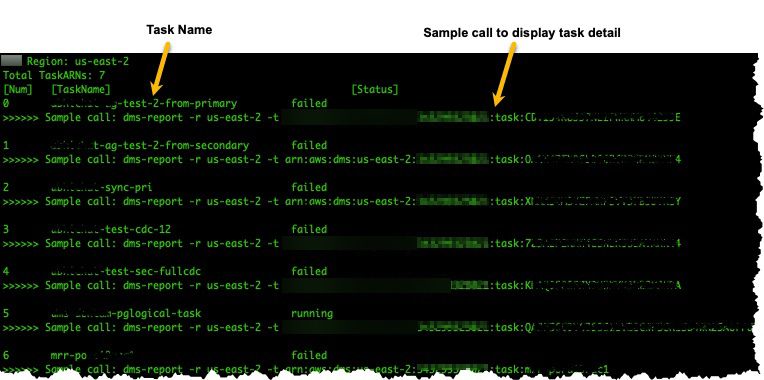
Display task endpoints and settings. Replace
<DMS-Task-ARN>with your task Amazon Resource Name (ARN).$ dms-report -t<DMS-Task-ARN>This command displays the endpoints and settings of your task.
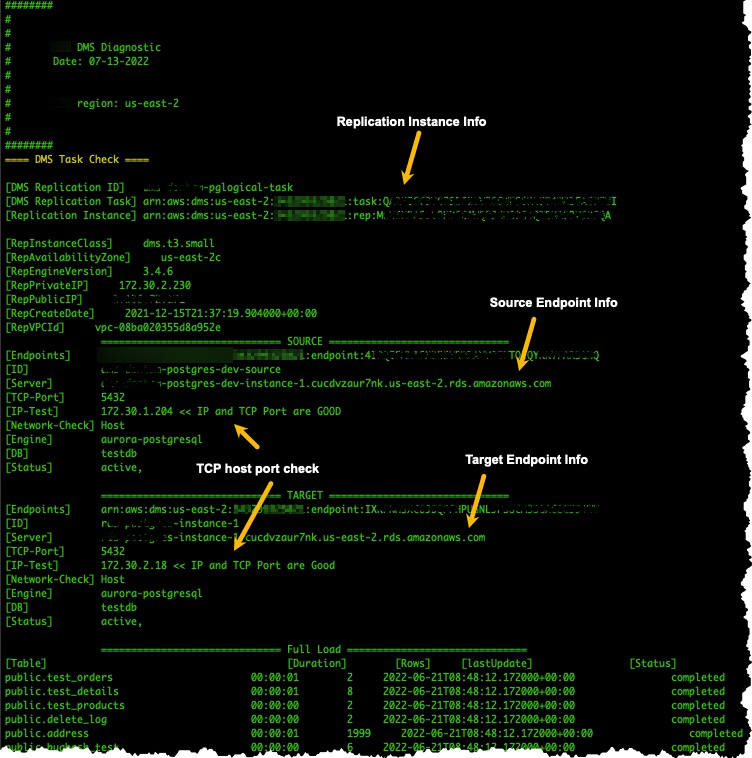
Run diagnostic tests. Replace
<DMS-Task-ARN>with your task ARN.$ dms-report -t<DMS-Task-ARN>-n yThis command displays diagnostic data about your replication instance's VPC, network packet transmission, network latency, and network Maximum Transmission Unit (MTU) size.
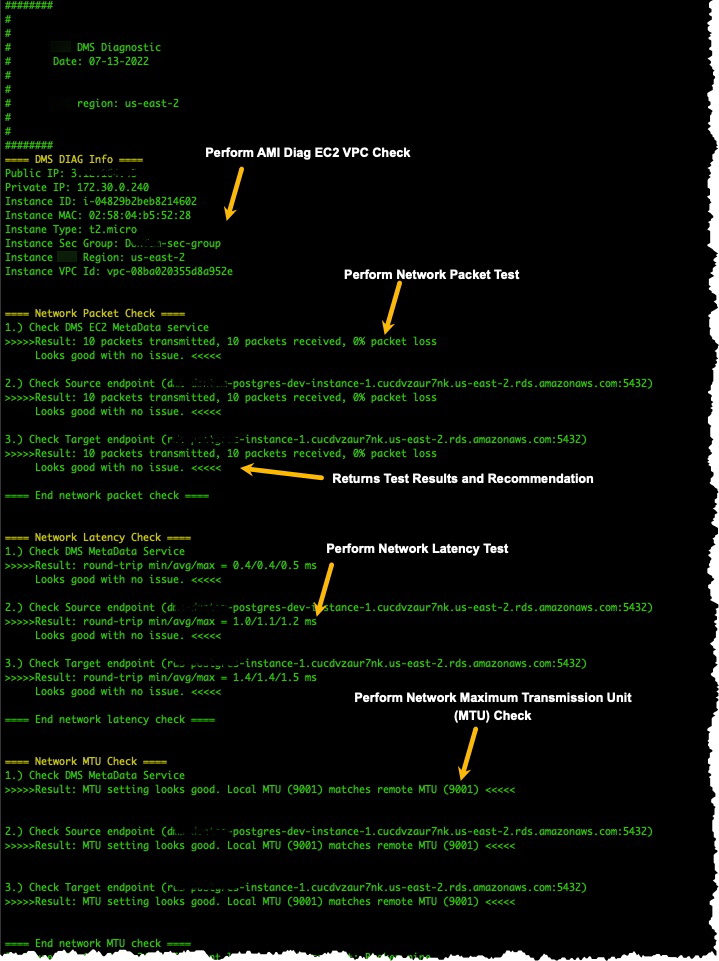
Next Steps
The following sections describe troubleshooting information based on the results of the network diagnostic tests:
VPC tests
This test verifies that the diagnostic Amazon EC2 instance is in the same VPC as the replication instance. If the diagnostic Amazon EC2 instance is not in the same VPC as your replication instance, terminate it and create it again in the correct VPC. You can't change the VPC of an Amazon EC2 instance after you create it.
Network packet loss tests
This test sends 10 packets to the following endpoints and checks for packet loss:
The Amazon DMS Amazon EC2 metadata service on port 80
The source endpoint
The target endpoint
All packets should arrive successfully. If any packets are lost, consult with a network engineer to determine the problem and find a solution.
Network latency tests
This test sends 10 packets to the same endpoints as the previous test, and checks for packet latency. All packets should have a latency of less than 100 milliseconds. If any packets have a latency greater than 100 milliseconds, consult with a network engineer to determine the problem and find a solution.
Maximum Transmission Unit (MTU) size tests
This test detects the MTU size by using the Traceroute tool on the same endpoints as the previous test. All of the packets in the test should have the same MTU size. If any packets have a different MTU size, consult with a system specialist to determine the problem and find a solution.
AMI IDs by region
To see a list of available DMS Diagnostic AMIs available in your Amazon region, run the following Amazon CLI sample.
aws ec2 describe-images --owners 343299325021 --filters "Name=name, Values=DMS-DIAG*" --query "sort_by(Images, &CreationDate)[-1].[Name, ImageId, CreationDate]" --output text
If the output shows no results, it means the DMS Diagnostic AMI is not available in your Amazon region. The workaround is to follow the below steps to copy the Diagnostic AMI from another region. For more information, see Copy an AMI.
Launch an instance in the available region.
Create the image. The image will be owned by you.
Copy the AMI to your region, for example, Middle East (UAE) Region.
Launch the instance in your local region.
Amazon Systems Patch Manager
Amazon Systems Patch Manager automates patching for operating systems and applications on your EC2 instances.
To configure the patch manager, perform the following steps:
-
Enable Systems Manager:
-
Attach the
AmazonSSMManagedInstanceCoreIAM policy to your EC2 instance role. -
Ensure SSM Agent is installed (default for Amazon Linux 2, Ubuntu 20.04+ AMIs).
-
-
Create a patch baseline by defining rules for critical/security updates, including schedules for patch application.
-
Schedule updates for applying patches at a defined time by using maintenance windows in SSM.
-
Verify compliance by checking patching status and compliance reports in the Systems Manager.