Specifying table selection and transformations rules from the console
You can use the Amazon Web Services Management Console to perform table mapping, including specifying table selection and transformations. On the console, use the Where section to specify the schema, table, and action (include or exclude). Use the Filter section to specify the column name in a table and the conditions that you want to apply to a replication task. Together, these two actions create a selection rule.
You can include transformations in a table mapping after you have specified at least one selection rule. You can use transformations to rename a schema or table, add a prefix or suffix to a schema or table, or remove a table column.
Note
Amazon DMS doesn't support more than one transformation rule per schema level, table level, or column level.
The following procedure shows how to set up selection rules, based on a table
called Customers in a schema called
EntertainmentAgencySample.
To specify a table selection, filter criteria, and transformations using the console
-
Sign in to the Amazon Web Services Management Console and open the Amazon DMS console at https://console.amazonaws.cn/dms/v2/
. If you are signed in as an IAM user, make sure that you have the appropriate permissions to access Amazon DMS. For more information about the permissions required, see IAM permissions needed to use Amazon DMS.
-
On the Dashboard page, choose Database migration tasks.
-
Choose Create Task.
-
In the Task configuration section, enter the task information, including Task identifier, Replication instance, Source database endpoint, Target database endpoint, and Migration type.
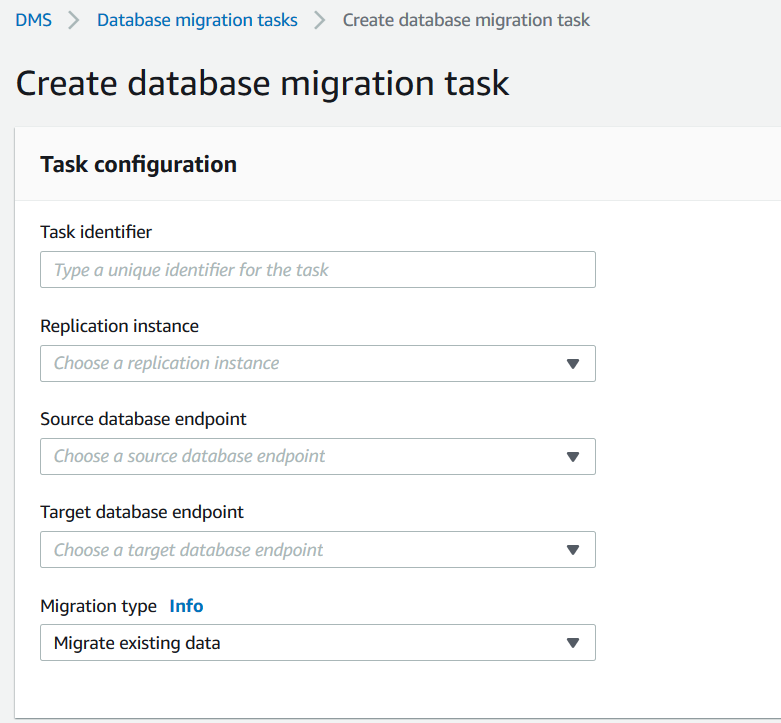
-
In the Table mapping section, enter the schema name and table name. You can use "%" as a wildcard value when specifying the schema name or the table name. For information about other wildcards you can use, see Wildcards in table mapping. Specify the action to be taken, to include or exclude data defined by the filter.
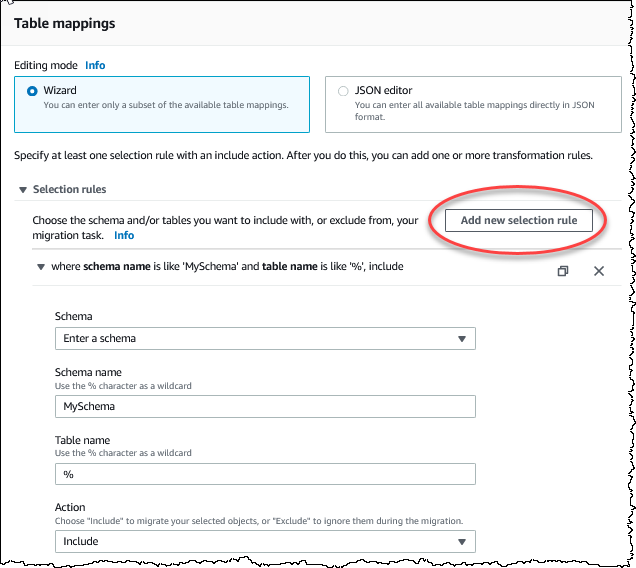
-
Specify filter information using the Add column filter and the Add condition links.
-
Choose Add column filter to specify a column and conditions.
-
Choose Add condition to add additional conditions.
The following example shows a filter for the
Customerstable that includesAgencyIDsbetween01and85.
-
-
When you have created the selections you want, choose Add new selection rule.
-
After you have created at least one selection rule, you can add a transformation to the task. Choose add transformation rule.

-
Choose the target that you want to transform, and enter the additional information requested. The following example shows a transformation that deletes the
AgencyStatuscolumn from theCustomertable.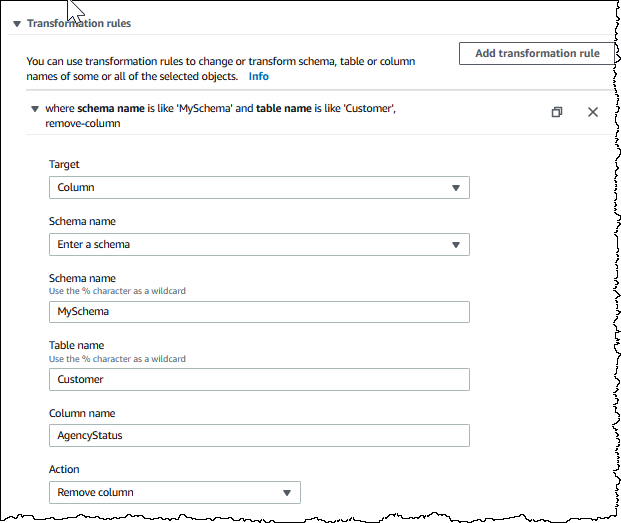
-
Choose Add transformation rule.
-
Choose Create task.
Note
Amazon DMS doesn't support more than one transformation rule per schema level, table level, or column level.