Converting database schemas in DMS Schema Conversion: step-by-step guide
After you create the migration project and connect to your source and target databases, you can convert your source database objects to a format compatible with your target database. DMS Schema Conversion displays your source database schema in the left panel in a tree-view format.
Each node of the database tree is lazy loaded. When you choose a node in the tree view, DMS Schema Conversion requests the schema information from your source database at that time. To load the schema information faster, choose your schema, and then choose Load metadata from the Actions menu. DMS Schema Conversion then reads the database metadata and stores the information on an Amazon S3 bucket. You can now browse the database objects faster.
You can convert the whole database schema, or you can choose any schema item from your source database to convert. If the schema item that you choose depends on a parent item, then DMS Schema Conversion also generates the schema for the parent item. For example, when you choose a table to convert, DMS Schema Conversion creates the converted table and the database schema that the table is in.
Converting database objects
You can use DMS Schema Conversion to convert an entire database schema or separate database schema objects.
To convert an entire database schema
-
Sign in to the Amazon Web Services Management Console and open the Amazon DMS console at https://console.aws.amazon.com/dms/v2/
. -
Choose Migration projects. The Migration projects page opens.
-
Choose your migration project, and then choose Schema conversion.
-
Choose Launch schema conversion. The Schema conversion page opens.
-
In the source database pane, select the check box for the schema name.
-
Choose this schema in the left pane of the migration project. DMS Schema Conversion highlights the schema name in blue and activates the Actions menu.
-
For Actions, choose Convert. The conversion dialog box appears.
-
Choose Convert in the dialog box to confirm your choice.
To convert your source database objects
-
Sign in to the Amazon Web Services Management Console, and open the Amazon DMS console at https://console.aws.amazon.com/dms/v2/
. -
Choose Migration projects. The Migration projects page opens.
-
Choose your migration project, and then choose Schema conversion.
-
Choose Launch schema conversion. The Schema conversion page opens.
-
In the source database pane, select your source database objects.
-
After you select all check boxes for the objects that you want to convert, choose the parent node for all selected objects in your left panel.
DMS Schema Conversion highlights the parent node in blue and activates the Actions menu.
-
For Actions, choose Convert. The conversion dialog box appears.
-
Choose Convert in the dialog box to confirm your choice.
For example, to convert two out of 10 tables, select the check boxes for the two tables that you want to convert. Notice that the Actions menu is inactive. After you choose the Tables node, DMS Schema Conversion highlights its name in blue and activates the Actions menu. Then you can choose Convert from this menu.
Likewise, to convert two tables and three procedures, select the check boxes for the object names. Then, choose the schema node to activate the Actions menu, and choose Convert schema.
Editing and saving your converted SQL code
The Schema conversion page allows you to edit converted SQL code in your database objects. Use the following procedure to edit your converted SQL code, apply the changes, and then save them.
To edit, apply changes to, and save your converted SQL code
-
In the Schema conversion page, open the tree view in the Source data providers pane to display a code object.
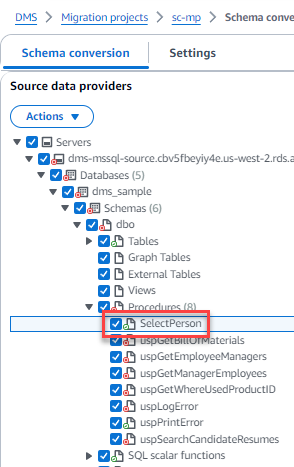
-
From the Source data providers pane, choose Actions, Convert. Confirm the action.
-
When the conversion completes, to view the converted SQL, expand the center pane if needed. To edit the converted SQL, choose the edit icon in the Target SQL pane.
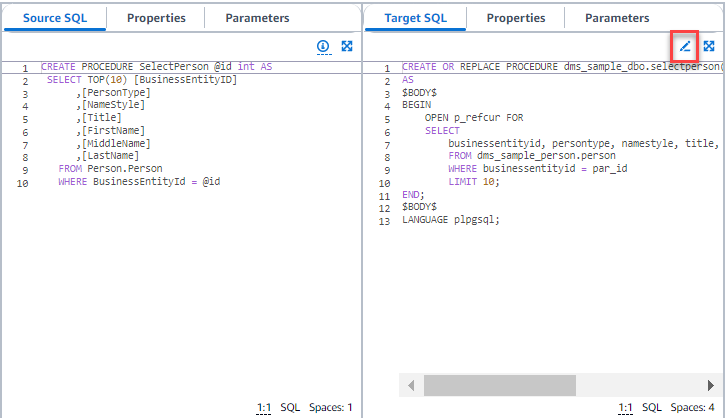
-
After you edit the target SQL, confirm your changes by choosing the check icon at the top of the page. Confirm the action.
-
In the Target data providers pane, choose Actions, Apply changes. Confirm the action.
-
DMS writes the edited procedure to the target data store.
Reviewing converted database objects
After you have converted your source database objects, you can choose an object in the left pane of your project. You can then view the source and converted code for that object. DMS Schema Conversion automatically loads the converted code for the object that you selected in the left pane. You can also see the properties or parameters of the object that you selected.
DMS Schema Conversion automatically stores the converted code as part of your migration project. It doesn't apply these code changes to your target database. For more information about applying converted code to your target database, see Applying your converted code. To remove the converted code from your migration project, select your target schema in the right pane, and then choose Refresh from database from Actions.
After you have converted your source database objects, you can see the conversion summary and action items in the lower-center pane. You can see the same information when you create an assessment report. The assessment report is useful for identifying and resolving schema items that DMS Schema Conversion can't convert. You can save the assessment report summary and the list of conversion action items in CSV files. For more information, see Database migration assessment reports.