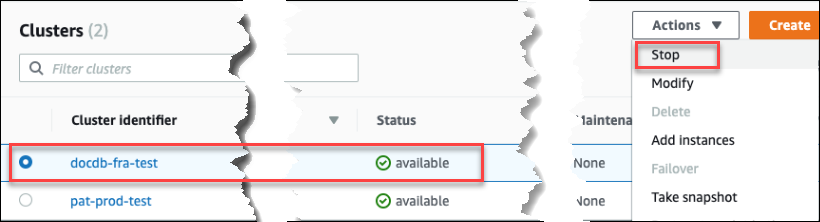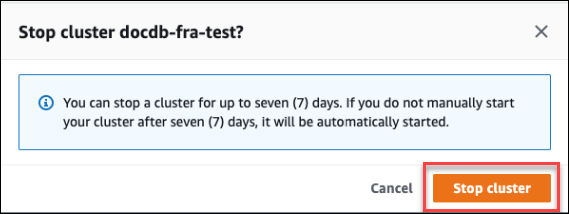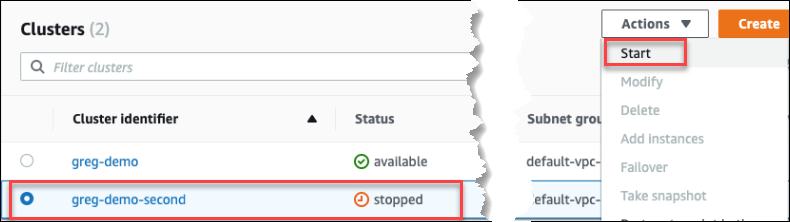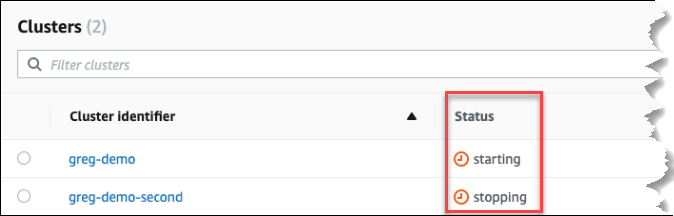Stopping and starting an Amazon DocumentDB cluster
Stopping and starting Amazon DocumentDB clusters can help you manage costs for development and test environments. Instead of creating and deleting clusters and instances each time you use Amazon DocumentDB, you can temporarily stop all the instances in your cluster when they aren't needed. You can then start them again when you resume your testing.
Overview of stopping and starting a cluster
During periods where you don't need an Amazon DocumentDB cluster, you can stop all instances in that cluster at once. You can then start the cluster again anytime you need to use it. Starting and stopping simplifies the setup and teardown processes for clusters that are used for development, testing, or similar activities that don't require continuous availability. You can stop and start a cluster using the Amazon Web Services Management Console or the Amazon CLI with a single action, regardless of how many instances are in the cluster.
While your cluster is stopped, the cluster storage volume remains unchanged. You are charged only for storage, manual snapshots, and automated backup storage within your specified retention window. You aren't charged for any instance hours. Amazon DocumentDB automatically starts your cluster after seven days so that it doesn't fall behind any required maintenance updates. When your cluster starts after seven days, you will begin to be charged for the instances in the cluster again. While your cluster is stopped, you can't query your storage volume because querying requires that instances are in the available state.
When an Amazon DocumentDB cluster is stopped, neither the cluster nor its instances can be modified in any way. This includes adding or removing instances, or deleting the cluster.
Operations you can perform on a stopped cluster
While an Amazon DocumentDB cluster is stopped, you can do a point-in-time restore to any point within your specified automated backup retention window. For details about doing a point-in-time restore, see Restoring to a point in time.
You can't modify the configuration of an Amazon DocumentDB cluster, or any of its instances, while the cluster is stopped. You also can't add or remove instances from the cluster, or delete the cluster if it still has any associated instances. You must start the cluster before performing any such administrative actions.
Amazon DocumentDB applies any scheduled maintenance to your stopped cluster only after it's started again. After seven days, Amazon DocumentDB automatically starts a stopped cluster so that it doesn't fall too far behind in its maintenance status. When the cluster restarts, you will begin to be charged for the instances in the cluster again.
While a cluster is stopped, Amazon DocumentDB does not perform any automated backups nor does it extend the backup retention period.