Finding an instance's endpoint
You can find the endpoint for an instance using the Amazon DocumentDB console or the Amazon CLI.
- Using the Amazon Web Services Management Console
-
To find an instance's endpoint using the console
Sign in to the Amazon Web Services Management Console, and open the Amazon DocumentDB console at https://console.amazonaws.cn/docdb
. -
In the navigation pane, choose Clusters.
Tip
If you don't see the navigation pane on the left side of your screen, choose the menu icon (
 )
in the upper-left corner of the page.
)
in the upper-left corner of the page. -
In the Clusters navigation box, you’ll see the column Cluster Identifier. Your instances are listed under clusters, similar to the screenshot below.
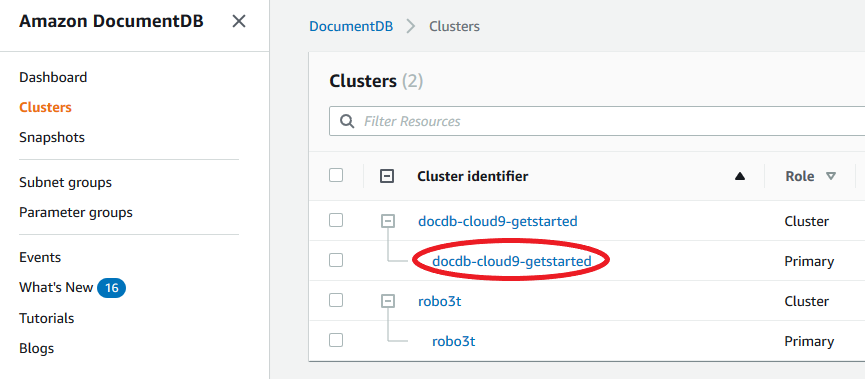
-
Check the box to the left of the instance you are interested in.
-
Scroll down to the Details section then locate the instance endpoint.
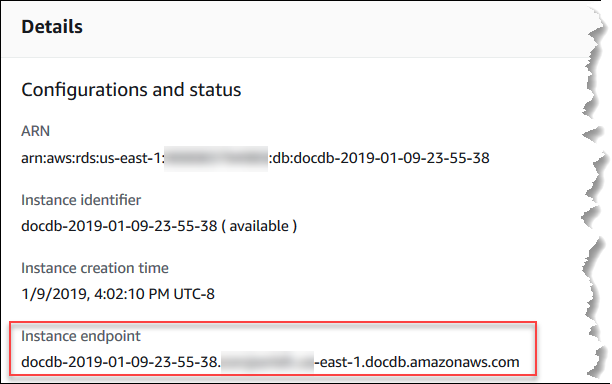
-
To connect to this instance, scroll up to the Connect section. Locate the connection string for the
mongoshell and a connection string that can be used in your application code to connect to your instance.
- Using the Amazon CLI
-
To find the instance endpoint using the Amazon CLI, run the following command with these arguments.
Arguments
-
--db-instance-identifier—Optional. Specifies the instance to return the endpoint for. If omitted, returns the endpoint for up to 100 of your instances. -
--query—Optional. Specifies the fields to display. Helpful by reducing the amount of data that you need to view to find the endpoints. If omitted, all information on an instance is returned. TheEndpointfield has three members, so listing it in the query as in the following example returns all three members. If you're only interested in some of theEndpointmembers, replaceEndpointin the query with the members you're interested in, as in the second example. -
--region—Optional. Use the--regionparameter to specify the Region that you want to apply the command to. If omitted, your default Region is used.
For Linux, macOS, or Unix:
aws docdb describe-db-instances \ --regionus-east-1\ --db-instance-identifiersample-cluster-instance\ --query 'DBInstances[*].[DBInstanceIdentifier,Endpoint]'For Windows:
aws docdb describe-db-instances ^ --regionus-east-1^ --db-instance-identifiersample-cluster-instance^ --query 'DBInstances[*].[DBInstanceIdentifier,Endpoint]'Output from this operation looks something like the following (JSON format).
[ [ "sample-cluster-instance", { "Port": 27017, "Address": "sample-cluster-instance.corcjozrlsfc.us-east-1.docdb.amazonaws.com", "HostedZoneId": "Z2R2ITUGPM61AM" } ] ]Reducing the output to eliminate the endpoint's
HostedZoneId, you can modify your query by specifyingEndpoint.PortandEndpoint.Address.For Linux, macOS, or Unix:
aws docdb describe-db-instances \ --regionus-east-1\ --db-instance-identifiersample-cluster-instance\ --query 'DBInstances[*].[DBInstanceIdentifier,Endpoint.Port,Endpoint.Address]'For Windows:
aws docdb describe-db-instances ^ --regionus-east-1^ --db-instance-identifiersample-cluster-instance^ --query 'DBInstances[*].[DBInstanceIdentifier,Endpoint.Port,Endpoint.Address]'Output from this operation looks something like the following (JSON format).
[ [ "sample-cluster-instance", 27017, "sample-cluster-instance.corcjozrlsfc.us-east-1.docdb.amazonaws.com" ] ]Now that you have the instance endpoint, you can connect to the instance using either
mongoormongodb. For more information, see Connecting to endpoints. -