Managing Amazon DocumentDB elastic clusters
To manage an Amazon DocumentDB elastic cluster, you must have an IAM policy with the appropriate Amazon DocumentDB control plane permissions. These permissions allow you to create, modify, and delete clusters. The Amazon DocumentDBFullAccess policy provides all the required permissions for administering an Amazon DocumentDB elastic cluster.
The following topics show how to perform various tasks when working with Amazon DocumentDB elastic clusters.
Topics
Modifying elastic cluster configurations
In this section we explain how to modify elastic cluster, using either the Amazon Web Services Management Console or Amazon CLI with the following instructions.
A primary use of modifying the cluster is to scale shards by increasing or decreasing the shard count and/or shard compute capacity.
- Using the Amazon Web Services Management Console
-
To modify an elastic cluster configuration using the Amazon Web Services Management Console:
-
Sign into the Amazon Web Services Management Console
and open the Amazon DocumentDB console. -
In the navigation pane, choose Clusters.
Tip
If you don't see the navigation pane on the left side of your screen, choose the menu icon in the upper-left corner of the navigation pane.
-
Choose the name of the cluster you want to modify in the Cluster identifier column.
-
Choose Modify.
-
Edit the fields you want changed and then select Modify cluster.
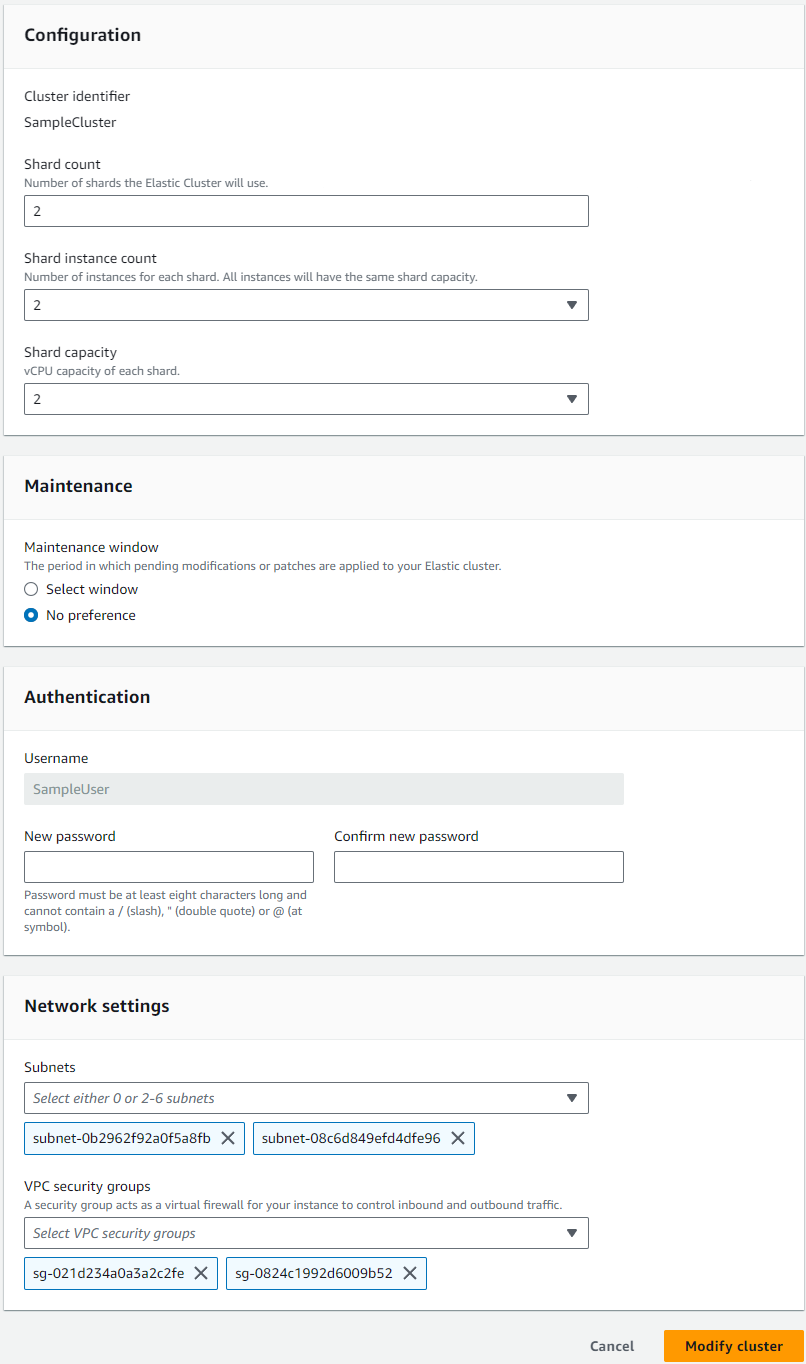
Note
Alternatively, you can access the Modify cluster dialog by going to the Clusters page, checking the box next to your cluster, choosing Actions, then Modify.
-
- Using the Amazon CLI
-
To modify an elastic cluster configuration using the Amazon CLI, use the
update-clusteroperation with the following parameters:--cluster-arn—Required. The ARN identifier of the cluster that you want to modify.--shard-capacity—Optional. The number of vCPUs assigned to each shard. Maximum is 64. Allowed values are 2, 4, 8, 16, 32, 64.--shard-count—Optional. The number of shards assigned to the cluster. Maximum is 32.--shard-instance-count—Optional. The number of replica instances applying to all shards in this cluster. Maximum is 16.--auth-type—Optional. The authentication type used to determine where to fetch the password used for accessing the elastic cluster. Valid types arePLAIN_TEXTorSECRET_ARN.--admin-user-password—Optional. The password associated with the admin user.--vpc-security-group-ids—Optional. Configure a list of Amazon EC2 and Amazon Virtual Private Cloud (VPC) security groups to associate with this cluster.--preferred-maintenance-window—Optional. Configure the weekly time range during which system maintenance can occur, in Universal Coordinated Time (UTC)The format is:
ddd:hh24:mi-ddd:hh24:mi. Valid days (ddd): Mon, Tue, Wed, Thu, Fri, Sat, SunThe default is a 30-minute window selected at random from an 8-hour block of time for each Amazon Web Services Region, occurring on a random day of the week.
Minimum 30-minute window.
--subnet-ids—Optional. Configure network subnet Ids.
In the following example, replace each
user input placeholderwith your own information.For Linux, macOS, or Unix:
aws docdb-elastic update-cluster \ --cluster-arnarn:aws-cn:docdb-elastic:us-east-1:477568257630:cluster/b9f1d489-6c3e-4764-bb42-da62ceb7bda2\ --shard-capacity8\ --shard-count4\ --shard-instance-count3\ --admin-user-passwordtestPassword\ --vpc-security-group-idsec-65f40350\ --subnet-idssubnet-9253c6a3, subnet-9f1b5af9For Windows:
aws docdb-elastic update-cluster ^ --cluster-arnarn:aws-cn:docdb-elastic:us-east-1:477568257630:cluster/b9f1d489-6c3e-4764-bb42-da62ceb7bda2^ --shard-capacity8^ --shard-count4^ --shard-instance-count3^ --admin-user-passwordtestPassword^ --vpc-security-group-idsec-65f40350^ --subnet-idssubnet-9253c6a3, subnet-9f1b5af9
To monitor the status of the elastic cluster after your modification, see Monitoring an elastic cluster.
Monitoring an elastic cluster
In this section, we explain how to monitor your elastic cluster, using either the Amazon Web Services Management Console or Amazon CLI with the following instructions.
- Using the Amazon Web Services Management Console
-
To monitor an elastic cluster configuration using the Amazon Web Services Management Console:
-
Sign into the Amazon Web Services Management Console
and open the Amazon DocumentDB console. -
In the navigation pane, choose Clusters.
Tip
If you don't see the navigation pane on the left side of your screen, choose the menu icon in the upper-left corner of the navigation pane.
-
Choose the name of the cluster you want to monitor in the Cluster identifier column.
-
Choose the Monitoring tab.
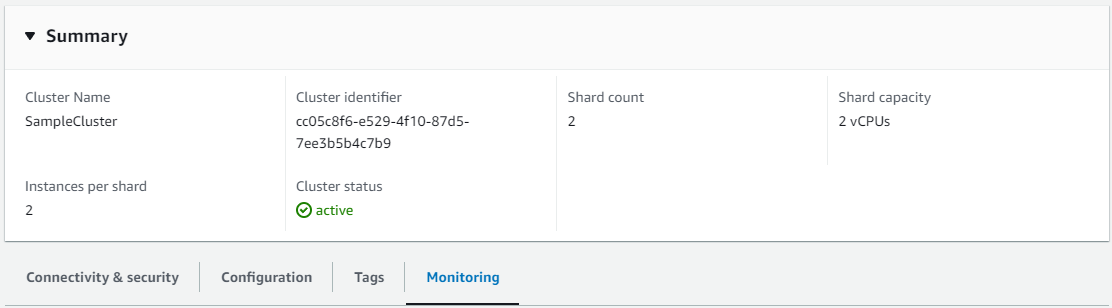
A number of charts from Amazon CloudWatch are displayed for the following monitoring categories:
Resource Utilization
Throughput
Operations
System
You can also access Amazon CloudWatch through the Amazon Web Services Management Console to set up your own monitoring environment for your elastic clusters.
-
- Using the Amazon CLI
-
To monitor a specific elastic cluster configuration using the Amazon CLI, use the
get-clusteroperation with the following parameters:--cluster-arn—Required. The ARN identifier of the cluster for which you want information.
In the following example, replace each
user input placeholderwith your own information.For Linux, macOS, or Unix:
aws docdb-elastic get-cluster \ --cluster-arnarn:aws-cn:docdb-elastic:us-west-2:123456789012:cluster:/68ffcdf8-e3af-40a3-91e4-24736f2dacc9For Windows:
aws docdb-elastic get-cluster ^ --cluster-arnarn:aws-cn:docdb:-elastic:us-west-2:123456789012:cluster:/68ffcdf8-e3af-40a3-91e4-24736f2dacc9The output from this operation looks something like the following:
"cluster": { ... "clusterArn": "arn:aws-cn:docdb-elastic:us-west-2:123456789012:cluster:/68ffcdf8-e3af-40a3-91e4-24736f2dacc9", "clusterEndpoint": "stretch-11-477568257630.us-east-1.docdb-elastic.amazonaws.com", "readerEndpoint": "stretch-11-477568257630-ro.us-east-1.docdb-elastic.amazonaws.com", "clusterName": "stretch-11", "shardCapacity": 2, "shardCount": 3, "shardInstanceCount: 5, "status": "ACTIVE", ... }For more information, see
DescribeClusterSnapshotin the Amazon DocumentDB Resource Management API Reference.To view the details of all elastic clusters using the Amazon CLI, use the
list-clustersoperation with the following parameters:--next-token—Optional. If the number of items output (--max-results) is fewer than the total number of items returned by the underlying API calls, the output includes aNextTokenthat you can pass to a subsequent command to retrieve the next set of items.--max-results—Optional. The total number of items to return in the command's output. If more results exist than the specifiedmax-resultsvalue, a pagination token (next-token) is included in the response so that the remaining results can be retrieved.Default: 100
Minimum 20, maximum 100
In the following example, replace each
user input placeholderwith your own information.For Linux, macOS, or Unix:
aws docdb-elastic list-clusters \ --next-tokeneyJNYXJrZXIiOiBudWxsLCAiYm90b190cnVuY2F0ZV9hbW91bnQiOiAxfQ==\ --max-results2For Windows:
aws docdb-elastic list-clusters ^ --next-tokeneyJNYXJrZXIiOiBudWxsLCAiYm90b190cnVuY2F0ZV9hbW91bnQiOiAxfQ==^ --max-results2The output from this operation looks something like the following:
{ "Clusters": [ { "ClusterIdentifier":"mycluster-1", "ClusterArn":"arn:aws:docdb:us-west-2:123456789012:sharded-cluster:sample-cluster" "Status":"available", "ClusterEndpoint":"sample-cluster.sharded-cluster-corcjozrlsfc.us-west-2.docdb.amazonaws.com" } { "ClusterIdentifier":"mycluster-2", "ClusterArn":"arn:aws:docdb:us-west-2:987654321098:sharded-cluster:sample-cluster" "Status":"available", "ClusterEndpoint":"sample-cluster2.sharded-cluster-corcjozrlsfc.us-west-2.docdb.amazonaws.com" } ] }
Deleting an elastic cluster
In this section we explain how to delete an elastic cluster, using either the Amazon Web Services Management Console or Amazon CLI with the following instructions.
- Using the Amazon Web Services Management Console
-
To delete an elastic cluster configuration using the Amazon Web Services Management Console:
-
Sign into the Amazon Web Services Management Console
and open the Amazon DocumentDB console. -
In the navigation pane, choose Clusters.
Tip
If you don't see the navigation pane on the left side of your screen, choose the menu icon in the upper-left corner of the navigation pane.
-
In the cluster list table, select the check box to the left of the cluster name you want to delete and then choose Actions. From the dropdown menu, choose Delete.
-
In the Delete "cluster-name" elastic cluster? dialog box, choose Delete.
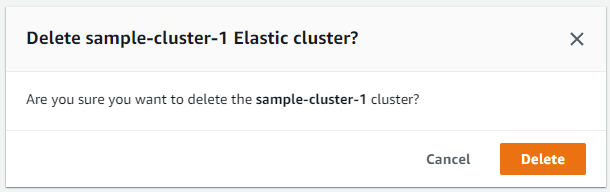
It takes several minutes for the cluster to be deleted. To monitor the status of the cluster, see Monitoring an Amazon DocumentDB Cluster's Status.
-
- Using the Amazon CLI
-
To delete an elastic cluster using the Amazon CLI, use the
delete-clusteroperation with the following parameters::--cluster-arn—Required. The ARN identifier of the cluster that you want to delete.--no-skip-final-backup—Optional. If you want a final backup, you must include this parameter with a name for the final backup. You must include either--final-backup-identifieror--skip-final-backup.--skip-final-backup—Optional. Use this parameter only if you don't want to take a final backup before deleting your cluster. The default setting is to take a final snapshot.
The following Amazon CLI code examples delete a cluster with an ARN of arn:aws:docdb:us-west-2:123456789012:sharded-cluster:sample-cluster with a final backup.
In the following example, replace each
user input placeholderwith your own information..For Linux, macOS, or Unix:
aws docdb-elastic delete-cluster \ --cluster-arnarn:aws-cn:docdb:us-west-2:123456789012:sharded-cluster:sample-cluster\ --no-skip-final-backup \ --final-backup-identifier finalArnBU-arn:aws:docdb:us-west-2:123456789012:sharded-cluster:sample-clusterFor Windows:
aws docdb-elastic delete-cluster ^ --cluster-arnarn:aws-cn:docdb:us-west-2:123456789012:sharded-cluster:sample-cluster^ --no-skip-final-backup ^ --final-backup-identifier finalArnBU-arn:aws:docdb:us-west-2:123456789012:sharded-cluster:sample-clusterThe following Amazon CLI code examples delete a cluster with an ARN of arn:aws:docdb:us-west-2:123456789012:sharded-cluster:sample-cluster without taking a final backup.
In the following example, replace each
user input placeholderwith your own information.For Linux, macOS, or Unix:
aws docdb-elastic delete-cluster \ --cluster-arnarn:aws-cn:docdb:us-west-2:123456789012:sharded-cluster:sample-cluster\ --skip-final-backup \For Windows:
aws docdb-elastic delete-cluster ^ --cluster-arnarn:aws-cn:docdb:us-west-2:123456789012:sharded-cluster:sample-cluster^ --skip-final-backup ^The output of the
delete-clusteroperation is a display of the cluster you are deleting.It takes several minutes for the cluster to be deleted. To monitor the status of the cluster, see Monitoring an Amazon DocumentDB Cluster's Status.