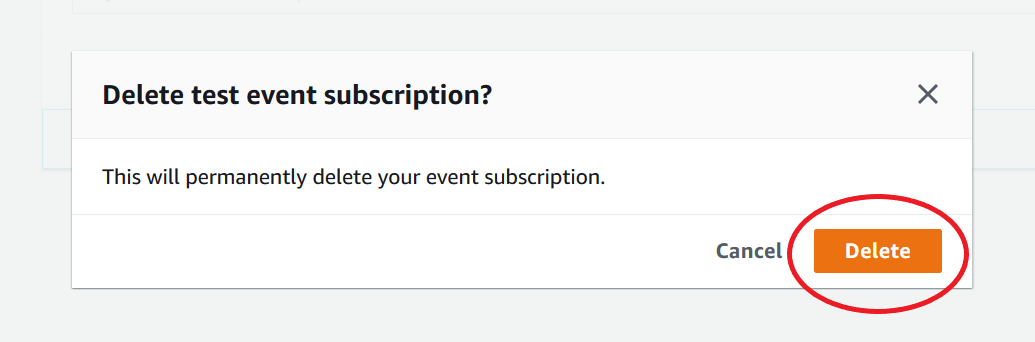Managing Amazon DocumentDB event notification subscriptions
If you choose Event subscriptions in the navigation pane of the Amazon DocumentDB console, you can view subscription categories and a list of your current subscriptions. You can also modify or delete a specific subscription.
To modify your current Amazon DocumentDB event notification subscriptions
-
Sign in to the Amazon Web Services Management Console at https://console.amazonaws.cn/docdb
. -
In the navigation pane, choose Event subscriptions. The Event subscriptions pane shows all your event notification subscriptions.
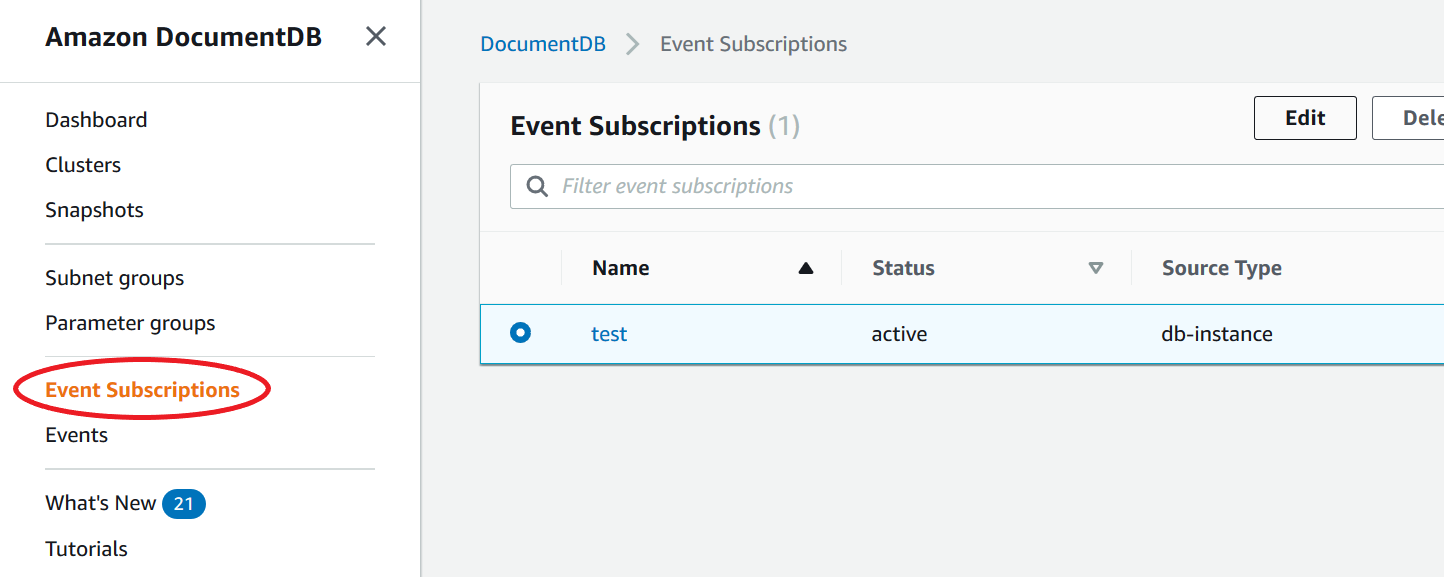
-
In the Event subscriptions pane, choose the subscription that you want to modify and choose Edit.
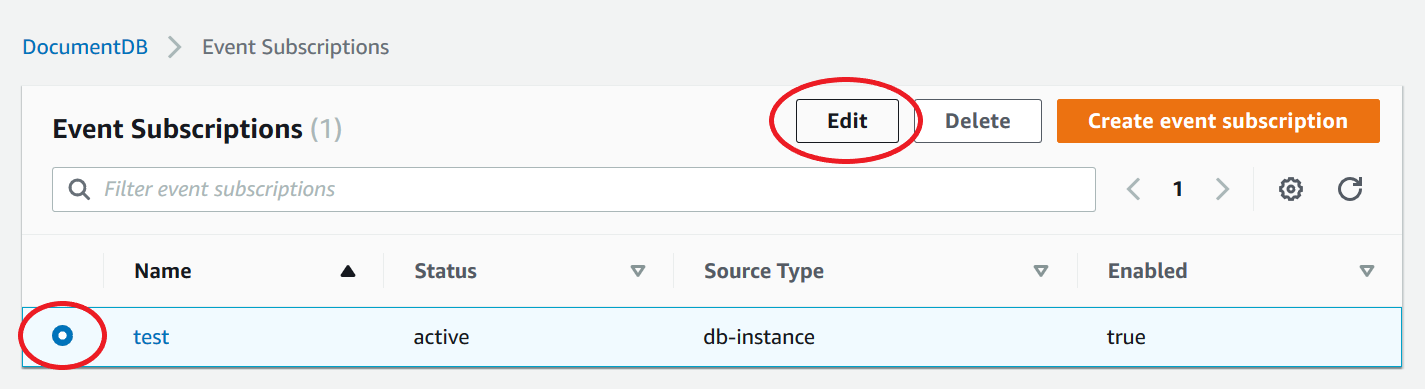
-
Make your changes to the subscription in either the Target or Source section. You can add or remove source identifiers by selecting or deselecting them in the Source section.
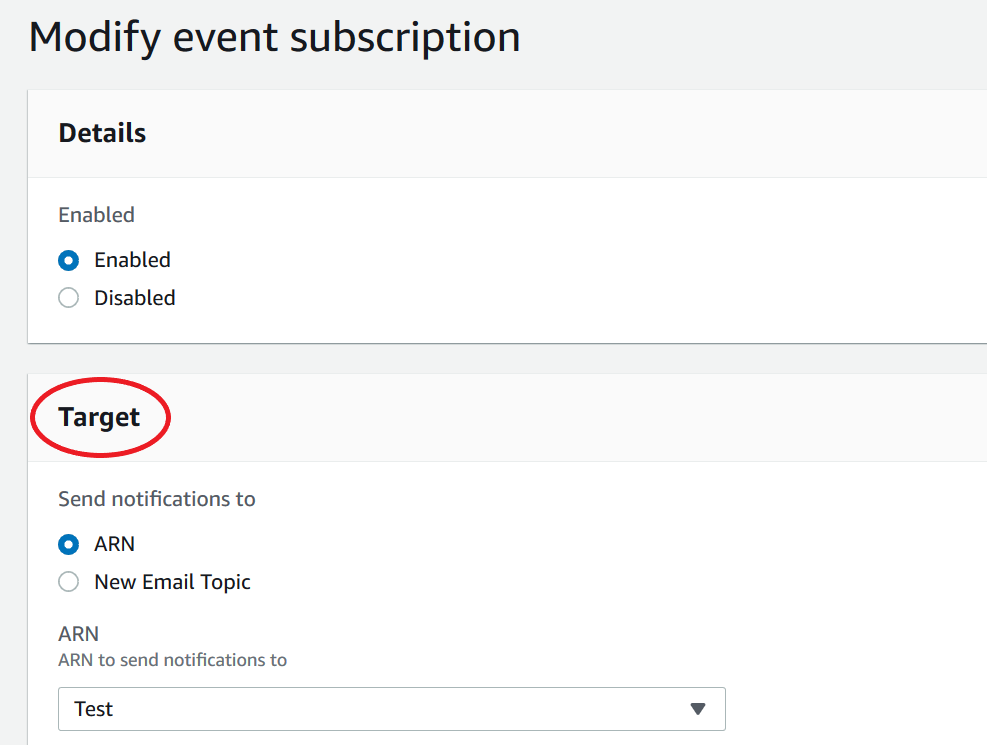
-
Choose Modify. The Amazon DocumentDB console indicates that the subscription is being modified.
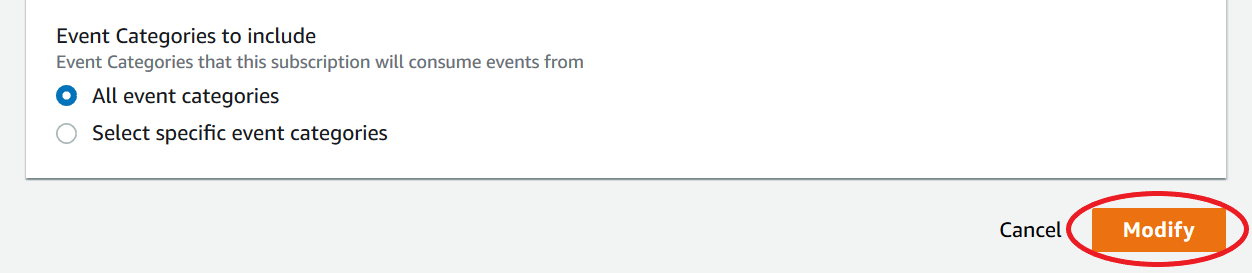
Deleting an Amazon DocumentDB event notification subscription
You can delete a subscription when you no longer need it. All subscribers to the topic will no longer receive event notifications specified by the subscription.
-
Sign in to the Amazon Web Services Management Console at https://console.amazonaws.cn/docdb
. -
In the navigation pane, choose Event subscriptions.
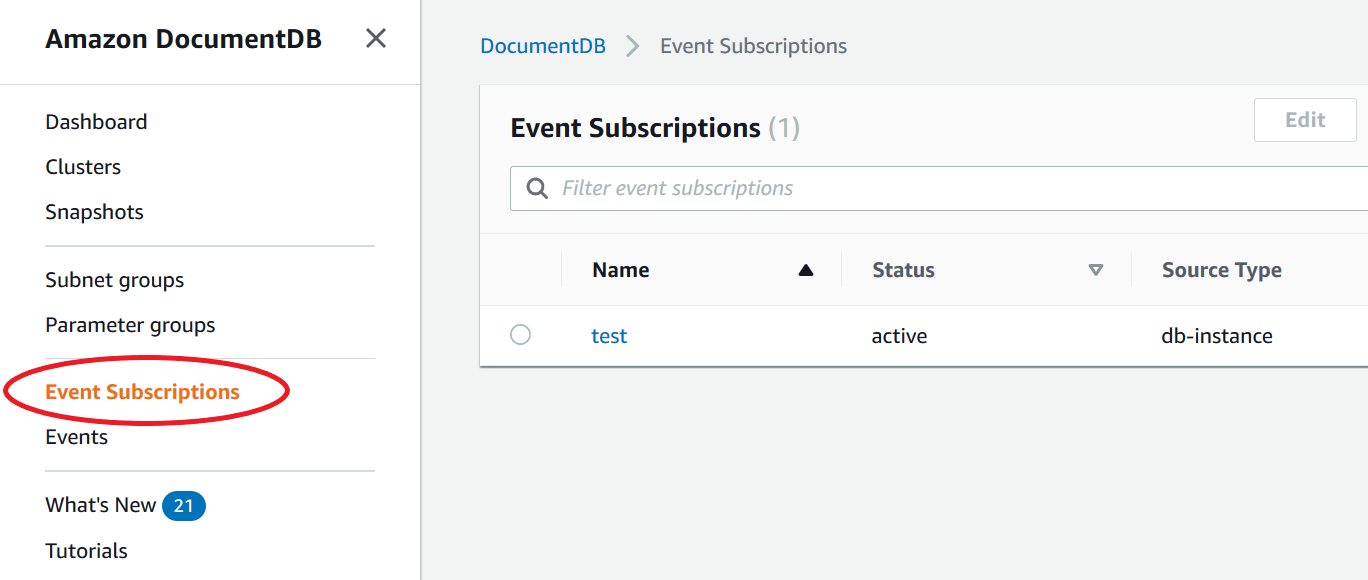
-
In the Event subscriptions pane, choose the subscription that you want to delete.
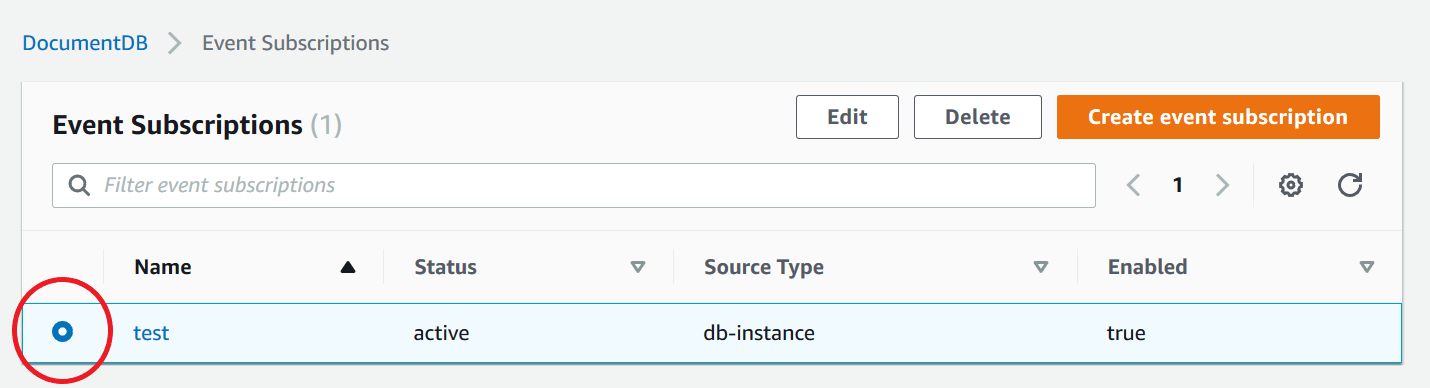
-
Choose Delete.
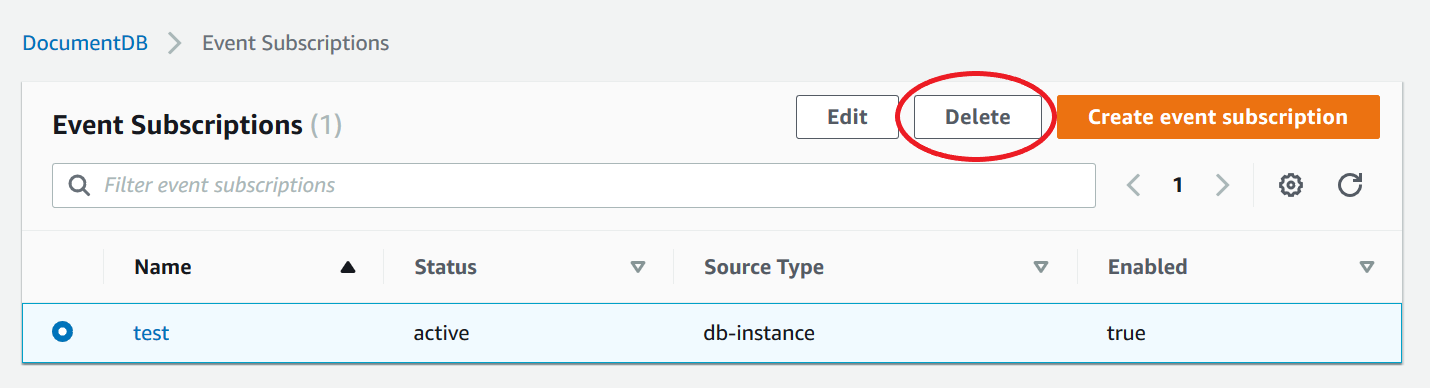
-
A pop-up window will appear asking you if you want to permanently delete this notification. Choose Delete.