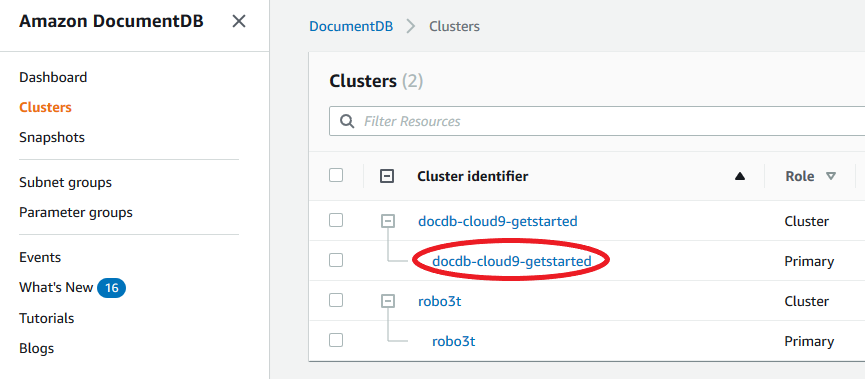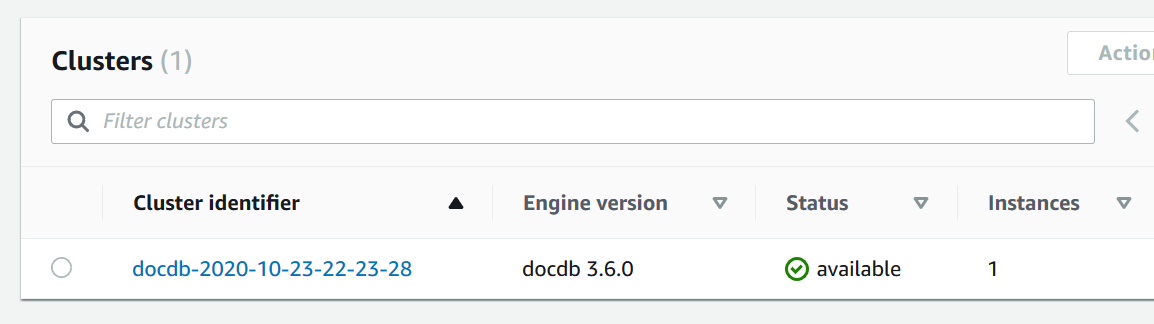Monitoring an Amazon DocumentDB cluster's status
The status of a cluster indicates the health of the cluster. You can view the status of
a cluster by using the Amazon DocumentDB console or the Amazon CLI describe-db-clusters
command.
Cluster status values
The following table lists the valid values for a cluster's status.
| Cluster Status | Description |
|---|---|
active |
The cluster is active. This status applies to elastic clusters only. |
available |
The cluster is healthy and available. This status applies to instance-based clusters only. |
backing-up |
The cluster is currently being backed up. |
creating |
The cluster is being created. It is inaccessible while it is being created. |
deleting |
The cluster is being deleted. It is inaccessible while it is being deleted. |
failing-over |
A failover from the primary instance to an Amazon DocumentDB replica is being performed. |
inaccessible-encryption-credentials |
The Amazon KMS key used to encrypt or decrypt the cluster can't be accessed. |
maintenance |
A maintenance update is being applied to the cluster. This status is used for cluster-level maintenance that Amazon DocumentDB schedules well in advance. |
migrating |
A cluster snapshot is being restored to a cluster. |
migration-failed |
A migration failed. |
modifying |
The cluster is being modified because of a customer request to modify the cluster. |
renaming |
The cluster is being renamed because of a customer request to rename it. |
resetting-master-credentials |
The master credentials for the cluster are being reset because of a customer request to reset them. |
upgrading |
The cluster engine version is being upgraded. |