Monitoring an Amazon DocumentDB instance's status
Amazon DocumentDB provides information about the current condition of each configured instance in the database.
There are three types of status that you can view for an Amazon DocumentDB instance:
Instance status: This status is shown in the Status column of the cluster table in the Amazon Web Services Management Console and shows the current life cycle condition of the instance. The values shown in the Status column are derived from the
Statusfield of theDescribeDBClusterAPI response.Instance health status: This status is shown in the Instance health column of the cluster table in the Amazon Web Services Management Console and shows whether the database engine, the component responsible for managing and retrieving data, is running. The values shown in the Instance health column are based on the Amazon CloudWatch
EngineUptimesystem metric.Maintenance status: This status is shown in the Maintenance column of the cluster table in the Amazon Web Services Management Console and indicates the status of any maintenance event that needs to be applied to an instance. Maintenance status is independent of the other instance status' and is derived from the
PendingMaintenanceActionAPI. For more information about maintenance status, see Maintaining Amazon DocumentDB.
Topics
Instance status values
The following table lists the possible status values for instances and how you are billed for each status. It shows if you will be billed for the instance and storage, only storage, or not billed. For all instance statuses, you are always billed for backup usage.
| Instance status | Billed | Description |
|---|---|---|
available |
Billed | The instance is healthy and available. |
backing-up |
Billed | The instance is currently being backed up. |
configuring-log-exports |
Billed | Publishing log files to Amazon CloudWatch Logs is being enabled or disabled for this instance. |
creating |
Not billed | The instance is being created. The instance is not accessible while it is being created. |
deleting |
Not billed | The instance is being deleted. |
failed |
Not billed | The instance has failed and Amazon DocumentDB was unable to recover it. To recover the data, perform a point-in-time restore to the latest restorable time of the instance. |
inaccessible-encryption-credentials |
Not billed | The Amazon KMS key that is used to encrypt or decrypt the instance could not be accessed. |
incompatible-network |
Not billed | Amazon DocumentDB is attempting to perform a recovery action on an instance but is unable to do so because the VPC is in a state that is preventing the action from being completed. This status can occur if, for example, all available IP addresses in a subnet were in use and Amazon DocumentDB was unable to get an IP address for the instance. |
maintenance |
Billed | Amazon DocumentDB is applying a maintenance update to the instance. This status is used for instance-level maintenance that Amazon DocumentDB schedules well in advance. We're evaluating ways to expose additional maintenance actions to customers through this status. |
modifying |
Billed | The instance is being modified because of a request to modify the instance. |
rebooting |
Billed | The instance is being rebooted because of a request or an Amazon DocumentDB process that requires the rebooting of the instance. |
renaming |
Billed | The instance is being renamed because of a request to rename it. |
resetting-master-credentials |
Billed | The master credentials for the instance are being reset because of a request to reset them. |
restore-error |
Billed | The instance encountered an error attempting to restore to a point-in-time or from a snapshot. |
starting |
Billed for storage | The instance is starting. |
stopped |
Billed for storage | The instance is stopped. |
stopping |
Billed for storage | The instance is being stopped. |
storage-full |
Billed | The instance has reached its storage capacity allocation. This is a critical status and should be remedied immediately; scale up your storage by modifying the instance. Set Amazon CloudWatch alarms to warn you when storage space is getting low so you don't run into this situation. |
Monitoring instance status using the Amazon Web Services Management Console or Amazon CLI
Use the Amazon Web Services Management Console or Amazon CLI to monitor the status of you instance.
Instance health status values
The following table lists the possible health status values for instances.
The Instance health column, located in the Clusters table in the Amazon Web Services Management Console, shows whether the database engine, the component responsible for storing, managing, and retrieving data, is operating normally.
This column also indicates if the EngineUptime system metric, available in CloudWatch, is showing the health status of each instance.
| Instance health status | Description |
|---|---|
| healthy | Database engine is running in the Amazon DocumentDB instance. |
| unhealthy | Database engine is not running or has restarted less than a minute ago. |
Monitoring instance health status using the Amazon Web Services Management Console
Use the Amazon Web Services Management Console to monitor the health status of you instance.
When using Amazon Web Services Management Console, use the following steps to understand the instance's health status.
Sign in to the Amazon Web Services Management Console, and open the Amazon DocumentDB console at https://console.amazonaws.cn/docdb
. In the navigation pane, choose Clusters.
Note
In the Clusters navigation box, the column Cluster identifier shows both clusters and instances. Instances are listed underneath clusters, similar to the image below.

-
Find the name of the instance that you are interested in. Then, to find the status of the instance, read across that row to the Instance health column, as shown in the following image:
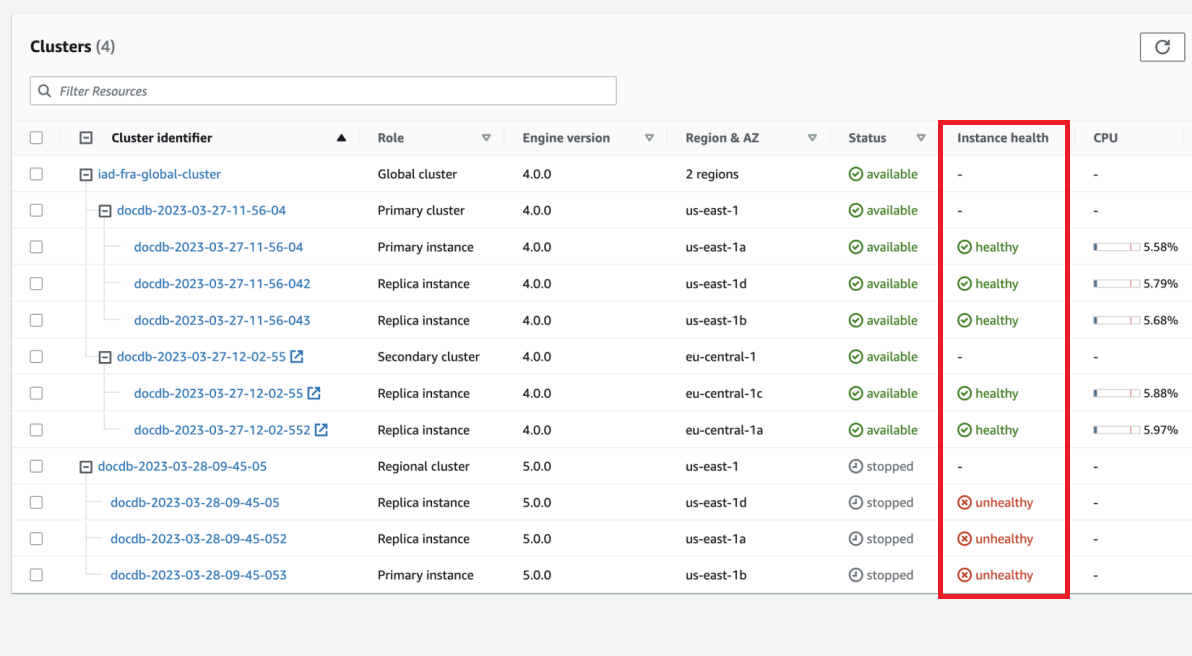
Note
Instance health status polling occurs every 60 seconds and is based on the CloudWatch
EngineUptimesystem metric. The values in the Instance health column are automatically updated.
