Enabling and disabling Performance Insights
To use Performance Insights, enable it on your DB instance. You can disable it later if necessary. Enabling and disabling Performance Insights doesn't cause downtime, a reboot, or a failover.
The Performance Insights agent consumes limited CPU and memory on the DB host. When the DB load is high, the agent limits the performance impact by collecting data less frequently.
Enabling Performance Insights when creating a cluster
In the console, you can enable or disable Performance Insights when you create or modify a new DB instance.
Using the Amazon Web Services Management Console
In the console, you can enable Performance Insights when you create an Amazon DocumentDB cluster. When you create a new Amazon DocumentDB cluster, enable Performance Insights by choosing Enable Performance Insights in the Performance Insights section.
Console instructions
-
To create a cluster, follow the instructions for Creating an Amazon DocumentDB cluster.
-
Select Enable Performance Insights in the Performance Insights section.
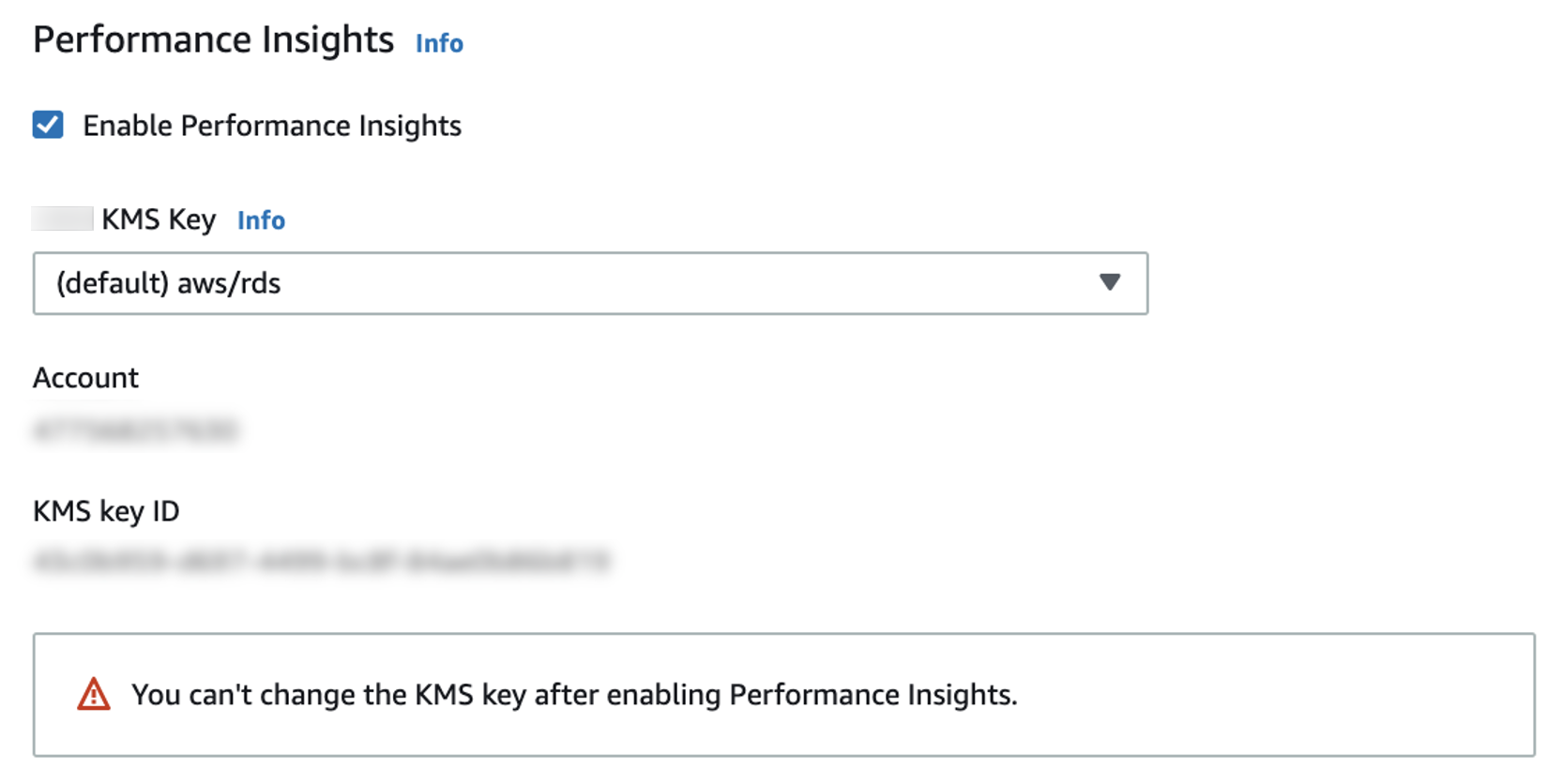
Note
The Performance Insights data retention period will be seven days.
Amazon KMS key — Specify your Amazon KMS key. Performance Insights encrypts all potentially sensitive data using your Amazon KMS key. Data is encrypted in flight and at rest. For more information, see Configuring an Amazon Amazon KMS policy for Performance Insights.
Enabling and disabling when modifying an instance
You can modify a DB instance to enable or disable Performance Insights using the console or Amazon CLI.