Configuring access policies for Performance Insights
To access Performance Insights, you must have the appropriate permissions from Amazon Identity and Access Management (IAM). You have the following options for granting access:
-
Attach the
AmazonRDSPerformanceInsightsReadOnlymanaged policy to a permission set or role. -
Create a custom IAM policy and attach it to a permission set or role.
Also, if you specified a customer managed key when you turned on Performance Insights, make sure
that users in your account have the kms:Decrypt and
kms:GenerateDataKey permissions on the KMS key.
Note
For encryption-at-rest with Amazon KMS keys and security groups management, Amazon DocumentDB
leverages operational technology that is shared with Amazon RDS
Attaching the AmazonRDSPerformanceInsightsReadOnly policy to an IAM principal
AmazonRDSPerformanceInsightsReadOnly is an Amazon-managed policy that
grants access to all read-only operations of the Amazon DocumentDB Performance Insights API.
Currently, all operations in this API are read-only. If you attach
AmazonRDSPerformanceInsightsReadOnly to a permission set or role, the
recipient can use Performance Insights with other console features.
Creating a custom IAM policy for Performance Insights
For users who don't have the AmazonRDSPerformanceInsightsReadOnly
policy, you can grant access to Performance Insights by creating or modifying a
user-managed IAM policy. When you attach the policy to a permission set or role, the
recipient can use Performance Insights.
To create a custom policy
Open the IAM console at https://console.amazonaws.cn/iam/
. -
In the navigation pane, choose Policies.
-
Choose Create policy.
-
On the Create Policy page, choose the JSON tab.
-
Copy and paste the following text, replacing
us-east-1with the name of your Amazon Region and111122223333with your customer account number. -
Choose Review policy.
-
Provide a name for the policy and optionally a description, and then choose Create policy.
You can now attach the policy to a permission set or role. The following procedure assumes that you already have a user available for this purpose.
To attach the policy to a user
Open the IAM console at https://console.amazonaws.cn/iam/
. -
In the navigation pane, choose Users.
-
Choose an existing user from the list.
Important
To use Performance Insights, make sure that you have access to Amazon DocumentDB in addition to the custom policy. For example, the AmazonDocDBReadOnlyAccess predefined policy provides read-only access to Amazon DocDB.For more information, see Managing access using policies.
-
On the Summary page, choose Add permissions.
-
Choose Attach existing policies directly. For Search, type the first few characters of your policy name, as shown following.
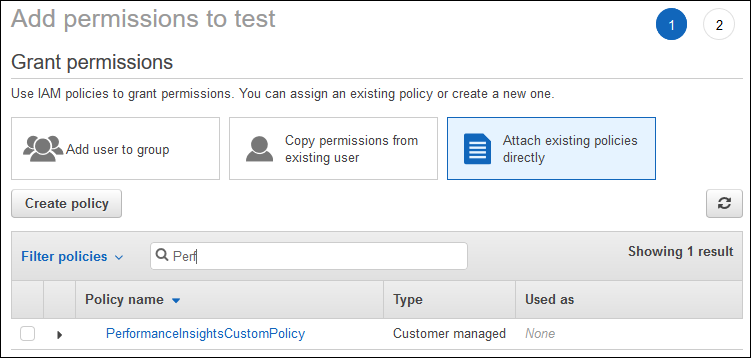
-
Choose your policy, and then choose Next: Review.
-
Choose Add permissions.
Configuring an Amazon KMS policy for Performance Insights
Performance Insights uses an Amazon KMS key to encrypt sensitive data. When you enable Performance Insights through the API or the console, you have the following options:
-
Choose the default Amazon managed key.
Amazon DocumentDB uses the Amazon managed key for your new DB instance. Amazon DocumentDB creates an Amazon managed key for your Amazon account. Your Amazon account has a different Amazon managed key for Amazon DocumentDB for each Amazon Region.
-
Choose a customer managed key.
If you specify a customer managed key, users in your account that call the Performance Insights API need the
kms:Decryptandkms:GenerateDataKeypermissions on the KMS key. You can configure these permissions through IAM policies. However, we recommend that you manage these permissions through your KMS key policy. For more information, see Using key policies in Amazon KMS.
The following sample key policy shows how to add statements to your KMS key policy. These statements allow access to Performance Insights. Depending on how you use the Amazon KMS, you might want to change some restrictions. Before adding statements to your policy, remove all comments.