Help improve this page
To contribute to this user guide, choose the Edit this page on GitHub link that is located in the right pane of every page.
Quickstart: Deploy a web app and store data
This quickstart tutorial guides you through the steps to deploy the 2048 game sample application and persist its data on an Amazon EKS Auto Mode cluster using eksctl
Amazon EKS Auto Mode simplifies cluster management by automating routine tasks like block storage, networking, load balancing, and compute autoscaling. During setup, it handles creating nodes with EC2 managed instances, application load balancers, and EBS volumes.
In summary, you’ll deploy a sample workload with the custom annotations needed for seamless integration with Amazon services.
In this tutorial
Using the eksctl cluster template that follows, you’ll build a cluster with EKS Auto Mode for automated node provisioning.
-
VPC Configuration: When using the eksctl cluster template that follows, eksctl automatically creates an IPv4 Virtual Private Cloud (VPC) for the cluster. By default, eksctl configures a VPC that addresses all networking requirements, in addition to creating both public and private endpoints.
-
Instance Management: EKS Auto Mode dynamically adds or removes nodes in your EKS cluster based on the demands of your Kubernetes applications.
-
Data Persistence: Use the block storage capability of EKS Auto Mode to ensure the persistence of application data, even in scenarios involving pod restarts or failures.
-
External App Access: Use the load balancing capability of EKS Auto Mode to dynamically provision an Application Load Balancer (ALB).
Prerequisites
Before you start, make sure you have performed the following tasks:
Configure the cluster
In this section, you’ll create a cluster using EKS Auto Mode for dynamic node provisioning.
Create a cluster-config.yaml file and paste the following contents into it.
Replace region-code with a valid Region (e.g., us-east-1).
apiVersion: eksctl.io/v1alpha5 kind: ClusterConfig metadata: name: web-quickstart region: <region-code> autoModeConfig: enabled: true
Now, we’re ready to create the cluster.
Create the EKS cluster using the cluster-config.yaml`:
eksctl create cluster -f cluster-config.yaml
Important
If you do not use eksctl to create the cluster, you need to manually tag the VPC subnets.
Create IngressClass
Create a Kubernetes IngressClass for EKS Auto Mode.
The IngressClass defines how EKS Auto Mode handles Ingress resources.
This step configures the load balancing capability of EKS Auto Mode.
When you create Ingress resources for your applications, EKS Auto Mode uses this IngressClass to automatically provision and manage load balancers, integrating your Kubernetes applications with Amazon load balancing services.
Save the following yaml file as ingressclass.yaml:
apiVersion: networking.k8s.io/v1 kind: IngressClass metadata: name: alb annotations: ingressclass.kubernetes.io/is-default-class: "true" spec: controller: eks.amazonaws.com/alb
Apply the IngressClass to your cluster:
kubectl apply -f ingressclass.yaml
Deploy the 2048 game sample application
In this section, we walk you through the steps to deploy the popular "2048 game" as a sample application within the cluster.
The provided manifest includes custom annotations for the Application Load Balancer (ALB).
These annotations integrate with and instruct EKS to handle incoming HTTP traffic as "internet-facing" and route it to the appropriate service in the game-2048 namespace using the target type "ip".
Note
The docker-2048 image in the example is an x86_64 container image and will not run on other architectures.
-
Create a Kubernetes namespace called
game-2048with the--save-configflag.kubectl create namespace game-2048 --save-configYou should see the following response output:
namespace/game-2048 created -
Deploy the 2048 Game Sample application
. kubectl apply -n game-2048 -f https://raw.githubusercontent.com/kubernetes-sigs/aws-load-balancer-controller/v2.8.0/docs/examples/2048/2048_full.yamlThis manifest sets up a Kubernetes Deployment, Service, and Ingress for the
game-2048namespace, creating the necessary resources to deploy and expose thegame-2048application within the cluster. It includes the creation of a service namedservice-2048that exposes the deployment on port80, and an Ingress resource namedingress-2048that defines routing rules for incoming HTTP traffic and annotations for an internet-facing Application Load Balancer (ALB). You should see the following response output:namespace/game-2048 configured deployment.apps/deployment-2048 created service/service-2048 created ingress.networking.k8s.io/ingress-2048 created -
Run the following command to get the Ingress resource for the
game-2048namespace.kubectl get ingress -n game-2048You should see the following response output:
NAME CLASS HOSTS ADDRESS PORTS AGE ingress-2048 alb * k8s-game2048-ingress2-eb379a0f83-378466616.region-code.elb.amazonaws.com 80 31sYou’ll need to wait several minutes for the Application Load Balancer (ALB) to provision before you begin the following steps.
-
Open a web browser and enter the
ADDRESSfrom the previous step to access the web application. For example:k8s-game2048-ingress2-eb379a0f83-378466616.region-code.elb.amazonaws.comYou should see the 2048 game in your browser. Play!
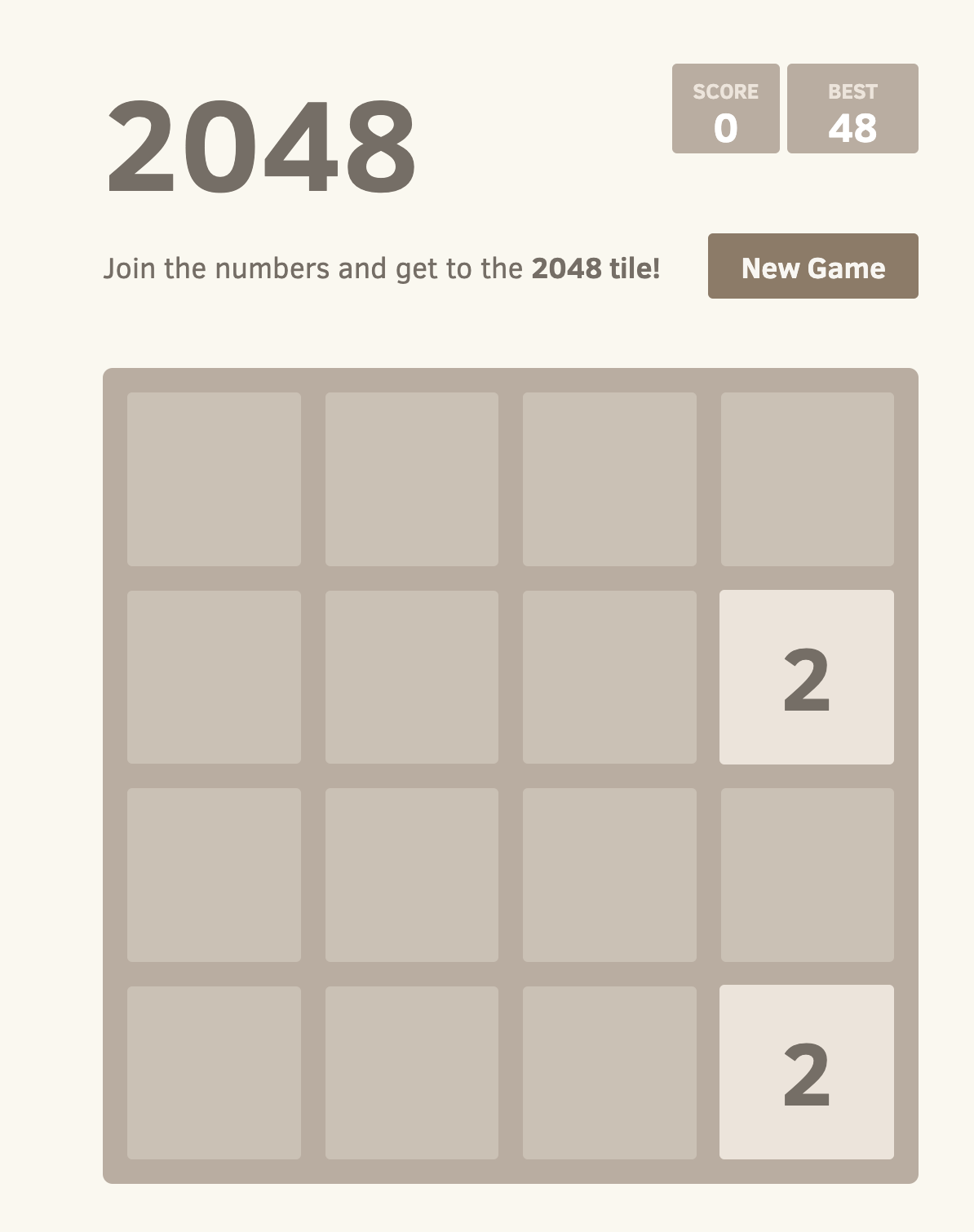
Persist Data using Amazon EKS Auto Mode
Now that the 2048 game is up and running on your Amazon EKS cluster, it’s time to ensure that your game data is safely persisted using the block storage capability of Amazon EKS Auto Mode.
-
Create a file named
storage-class.yaml:apiVersion: storage.k8s.io/v1 kind: StorageClass metadata: name: auto-ebs-sc annotations: storageclass.kubernetes.io/is-default-class: "true" provisioner: ebs.csi.eks.amazonaws.com volumeBindingMode: WaitForFirstConsumer parameters: type: gp3 encrypted: "true" -
Apply the
StorageClass:kubectl apply -f storage-class.yaml -
Create a Persistent Volume Claim (PVC) to request storage for your game data. Create a file named
ebs-pvc.yamland add the following content to it:apiVersion: v1 kind: PersistentVolumeClaim metadata: name: game-data-pvc namespace: game-2048 spec: accessModes: - ReadWriteOnce resources: requests: storage: 10Gi storageClassName: auto-ebs-sc -
Apply the PVC to your cluster:
kubectl apply -f ebs-pvc.yamlYou should see the following response output:
persistentvolumeclaim/game-data-pvc created -
Now, you need to update your 2048 game deployment to use this PVC for storing data. The following deployment is configured to use the PVC for storing game data. Create a file named
ebs-deployment.yamland add the following contents to it:apiVersion: apps/v1 kind: Deployment metadata: namespace: game-2048 name: deployment-2048 spec: replicas: 3 # Adjust the number of replicas as needed selector: matchLabels: app.kubernetes.io/name: app-2048 template: metadata: labels: app.kubernetes.io/name: app-2048 spec: containers: - name: app-2048 image: public.ecr.aws/l6m2t8p7/docker-2048:latest imagePullPolicy: Always ports: - containerPort: 80 volumeMounts: - name: game-data mountPath: /var/lib/2048 volumes: - name: game-data persistentVolumeClaim: claimName: game-data-pvc -
Apply the updated deployment:
kubectl apply -f ebs-deployment.yamlYou should see the following response output:
deployment.apps/deployment-2048 configured
With these steps, your 2048 game on the cluster is now set up to persist data using the block storage capability of Amazon EKS Auto Mode. This ensures that your game progress and data are safe even in the event of pod or node failures.
If you liked this tutorial, let us know by providing feedback so we’re able to provide you with more use case-specific quickstart tutorials like this one.
Clean up
To avoid incurring future charges, you need to delete the associated CloudFormation stack manually to delete all resources created during this guide, including the VPC network.
Delete the CloudFormation stack:
eksctl delete cluster -f ./cluster-config.yaml