Configuring Java containers using Amazon Toolkit for Eclipse
The Container/JVM Options panel lets you fine-tune the behavior of the Java Virtual Machine on your Amazon EC2 instances and enable or disable Amazon S3 log rotation. You can use the Amazon Toolkit for Eclipse to configure your container information. For more information on the options available for Tomcat environments, see Configuring your Tomcat environment.
Note
You can modify your configuration settings with zero downtime by swapping the CNAME for your environments. For more information, see Blue/Green deployments with Elastic Beanstalk.
To access the Container/JVM options panel for your Elastic Beanstalk application
-
If Eclipse isn't displaying the Amazon Explorer view, in the menu choose Window, Show View, Amazon Explorer. Expand the Elastic Beanstalk node and your application node.
-
In the Amazon Explorer, double-click your Elastic Beanstalk environment.
-
At the bottom of the pane, click the Configuration tab.
-
Under Container, you can configure container options.
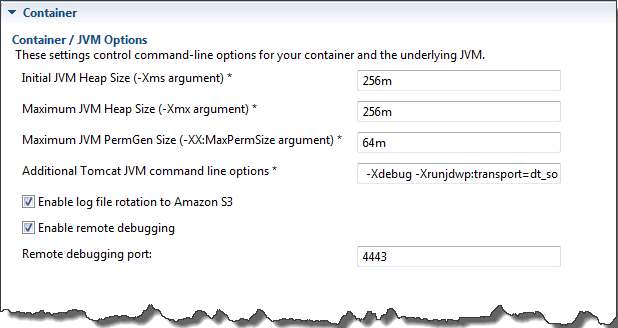
Remote debugging
To test your application remotely, you can run your application in debug mode.
To enable remote debugging
-
Select Enable remote debugging.
-
For Remote debugging port, specify the port number to use for remote debugging.
The Additional Tomcat JVM command line options setting is filled automatically.
To start remote debugging
-
In the Amazon Toolkit for Eclipse menu, choose Window, Show View, Other.
-
Expand the Server folder, and then choose Servers. Choose OK.
-
In the Servers pane, right-click the server your application is running on, and then click Restart in Debug.