Target groups for your Application Load Balancers
Target groups route requests to individual registered targets, such as EC2 instances, using the protocol and port number that you specify. You can register a target with multiple target groups. You can configure health checks on a per target group basis. Health checks are performed on all targets registered to a target group that is specified in a listener rule for your load balancer.
Each target group is used to route requests to one or more registered targets. When you create each listener rule, you specify a target group and conditions. When a rule condition is met, traffic is forwarded to the corresponding target group. You can create different target groups for different types of requests. For example, create one target group for general requests and other target groups for requests to the microservices for your application. You can use each target group with only one load balancer. For more information, see Application Load Balancer components.
You define health check settings for your load balancer on a per target group basis. Each target group uses the default health check settings, unless you override them when you create the target group or modify them later on. After you specify a target group in a rule for a listener, the load balancer continually monitors the health of all targets registered with the target group that are in an Availability Zone enabled for the load balancer. The load balancer routes requests to the registered targets that are healthy.
Contents
Routing configuration
By default, a load balancer routes requests to its targets using the protocol and port number that you specified when you created the target group. Alternatively, you can override the port used for routing traffic to a target when you register it with the target group.
Target groups support the following protocols and ports:
-
Protocols: HTTP, HTTPS
-
Ports: 1-65535
When a target group is configured with the HTTPS protocol or uses HTTPS health checks,
if any HTTPS listener is using a TLS 1.3 security policy, the
ELBSecurityPolicy-TLS13-1-0-2021-06 security policy will be used for target
connections. Otherwise, the ELBSecurityPolicy-2016-08 security policy is used.
The load balancer establishes TLS connections with the targets using certificates that you
install on the targets. The load balancer does not validate these certificates. Therefore,
you can use self-signed certificates or certificates that have expired. Because the load
balancer, and its targets are in a virtual private cloud (VPC), traffic between the load
balancer and the targets is authenticated at the packet level, so it is not at risk of
man-in-the-middle attacks or spoofing even if the certificates on the targets are not
valid. Traffic that leaves Amazon will not have these same protections, and additional
steps may be needed to secure traffic further.
Target type
When you create a target group, you specify its target type, which determines the type of target you specify when registering targets with this target group. After you create a target group, you can't change its target type.
The following are the possible target types:
instance-
The targets are specified by instance ID.
ip-
The targets are IP addresses.
lambda-
The target is a Lambda function.
When the target type is ip, you can specify IP addresses from one of the
following CIDR blocks:
Important
You can't specify publicly routable IP addresses.
All of the supported CIDR blocks enable you to register the following targets with a target group:
-
Instances in a VPC that is peered to the load balancer VPC (same Region or different Region).
-
Amazon resources that are addressable by IP address and port (for example, databases).
-
On-premises resources linked to Amazon through Amazon Direct Connect or a Site-to-Site VPN connection.
Note
For Application Load Balancers deployed within a Local Zone, the ip targets must be in the same Local Zone to receive traffic.
For more information, see What is Amazon Local Zones?
If you specify targets using an instance ID, traffic is routed to instances using the primary private IP address specified in the primary network interface for the instance. If you specify targets using IP addresses, you can route traffic to an instance using any private IP address from one or more network interfaces. This enables multiple applications on an instance to use the same port. Each network interface can have its own security group.
If the target type of your target group is lambda, you can register a
single Lambda function. When the load balancer receives a request for the Lambda
function, it invokes the Lambda function. For more information, see Use Lambda functions as targets of an Application Load Balancer.
You can configure Amazon Elastic Container Service (Amazon ECS) as a target of your Application Load Balancer. For more information, see Use an Application Load Balancer for Amazon ECS in the Amazon Elastic Container Service Developer Guide.
IP address type
When creating a new target group, you can select the IP address type of your target group. This controls the IP version used to communicate with targets and check their health status.
Target groups for your Application Load Balancers support the following IP address types:
ipv4-
The load balancer communicates with targets using IPv4.
ipv6-
The load balancer communicates with targets using IPv6.
Considerations
-
The load balancer communicates with targets based on the IP address type of the target group. The targets of an IPv4 target group must accept IPv4 traffic from the load balancer and the targets of an IPv6 target group must accept IPv6 traffic from the load balancer.
-
You can't use an IPv6 target group with an
ipv4load balancer. -
You can't register a Lambda function with an IPv6 target group.
Protocol version
By default, Application Load Balancers send requests to targets using HTTP/1.1. You can use the protocol version to send requests to targets using HTTP/2 or gRPC.
The following table summarizes the result for the combinations of request protocol and target group protocol version.
| Request protocol | Protocol version | Result |
|---|---|---|
| HTTP/1.1 | HTTP/1.1 | Success |
| HTTP/2 | HTTP/1.1 | Success |
| gRPC | HTTP/1.1 | Error |
| HTTP/1.1 | HTTP/2 | Error |
| HTTP/2 | HTTP/2 | Success |
| gRPC | HTTP/2 | Success if targets support gRPC |
| HTTP/1.1 | gRPC | Error |
| HTTP/2 | gRPC | Success if a POST request |
| gRPC | gRPC | Success |
Considerations for the gRPC protocol version
-
The only supported listener protocol is HTTPS.
-
The only supported action type for listener rules is
forward. -
The only supported target types are
instanceandip. -
The load balancer parses gRPC requests and routes the gRPC calls to the appropriate target groups based on the package, service, and method.
-
The load balancer supports unary, client-side streaming, server-side streaming, and bi-directional streaming.
-
You must provide a custom health check method with the format
/package.service/method. -
You must specify the gRPC status codes to use when checking for a successful response from a target.
-
You can't use Lambda functions as targets.
Considerations for the HTTP/2 protocol version
-
The only supported listener protocol is HTTPS.
-
The only supported action type for listener rules is
forward. -
The only supported target types are
instanceandip. -
The load balancer supports unary, client-side streaming, server-side streaming, and bi-directional streaming. The maximum number of streams per client HTTP/2 connection is 128.
Registered targets
Your load balancer serves as a single point of contact for clients and distributes incoming traffic across its healthy registered targets. You can register each target with one or more target groups.
If demand on your application increases, you can register additional targets with one or more target groups in order to handle the demand. The load balancer starts routing traffic to a newly registered target as soon as the registration process completes and the target passes the first initial health check, irrespective of the configured threshold.
If demand on your application decreases, or you need to service your targets, you can
deregister targets from your target groups. Deregistering a target removes it from your
target group, but does not affect the target otherwise. The load balancer stops routing
requests to a target as soon as it is deregistered. The target enters the
draining state until in-flight requests have completed. You can
register the target with the target group again when you are ready for it to resume
receiving requests.
If you are registering targets by instance ID, you can use your load balancer with an Amazon EC2 Auto Scaling group. After you attach a target group to an Amazon EC2 Auto Scaling group, Amazon EC2 Auto Scaling registers your targets with the target group for you when it launches them. For more information, see Attaching a load balancer to your Amazon EC2 Auto Scaling group in the Amazon EC2 Auto Scaling User Guide.
Limits
-
You can't register the IP addresses of another Application Load Balancer in the same VPC. If the other Application Load Balancer is in a VPC that is peered to the load balancer VPC, you can register its IP addresses.
-
You can't register instances by instance ID if they are in a VPC that is peered to the load balancer VPC (same Region or different Region). You can register these instances by IP address.
Target Optimizer
You can enable target optimizer on a target group. Target optimizer lets you accurately enforce a maximum number of concurrent requests on a target. It works with the help of an agent that you install and configure on targets. To enable target optimizer, you specify a target control port for the target group. This port is used for management traffic between the agents and load balancer. Target optimizer can only be enabled during target group creation. Target control port once specified cannot be modified. For more information, see Target Optimizer.
Target group attributes
You can configure a target group by editing its attributes. For more information, see Edit target group attributes.
The following target group attributes are supported if the target group type is
instance or ip:
deregistration_delay.timeout_seconds-
The amount of time for ELB to wait before deregistering a target. The range is 0–3600 seconds. The default value is 300 seconds.
load_balancing.algorithm.type-
The routing algorithm determines how the load balancer selects targets when routing requests. The value is
round_robin,least_outstanding_requests, orweighted_random. The default isround_robin. load_balancing.algorithm.anomaly_mitigation-
Only available when
load_balancing.algorithm.typeisweighted_random. Indicates whether anomaly mitigation is enabled. The value isonoroff. The default isoff. load_balancing.cross_zone.enabled-
Indicates whether cross zone load balancing is enabled. The value is
true,falseoruse_load_balancer_configuration. The default isuse_load_balancer_configuration. slow_start.duration_seconds-
The time period, in seconds, during which the load balancer sends a newly registered target a linearly increasing share of the traffic to the target group. The range is 30–900 seconds (15 minutes). The default is 0 seconds (disabled).
stickiness.enabled-
Indicates whether sticky sessions are enabled. The value is
trueorfalse. The default isfalse. stickiness.app_cookie.cookie_name-
The name of the application cookie. The application cookie name can't have the following prefixes:
AWSALB,AWSALBAPP, orAWSALBTG; they're reserved for use by the load balancer. stickiness.app_cookie.duration_seconds-
The application-based cookie expiration period, in seconds. After this period, the cookie is considered stale. The minimum value is 1 second and the maximum value is 7 days (604800 seconds). The default value is 1 day (86400 seconds).
stickiness.lb_cookie.duration_seconds-
The duration-based cookie expiration period, in seconds. After this period, the cookie is considered stale. The minimum value is 1 second and the maximum value is 7 days (604800 seconds). The default value is 1 day (86400 seconds).
stickiness.type-
The type of stickiness. The possible values are
lb_cookieandapp_cookie. target_group_health.dns_failover.minimum_healthy_targets.count-
The minimum number of targets that must be healthy. If the number of healthy targets is below this value, mark the node as unhealthy in DNS, so that traffic is routed only to healthy nodes. The possible values are
offor an integer from 1 to the maximum number of targets. Whenoff, DNS fail away is disabled, meaning that even if all targets in the target group are unhealthy, the node is not removed from DNS. The default is 1. target_group_health.dns_failover.minimum_healthy_targets.percentage-
The minimum percentage of targets that must be healthy. If the percentage of healthy targets is below this value, mark the node as unhealthy in DNS, so that traffic is routed only to healthy nodes. The possible values are
offor an integer from 1 to 100. Whenoff, DNS fail away is disabled, meaning that even if all targets in the target group are unhealthy, the node is not removed from DNS. The default isoff. target_group_health.unhealthy_state_routing.minimum_healthy_targets.count-
The minimum number of targets that must be healthy. If the number of healthy targets is below this value, send traffic to all targets, including unhealthy targets. The range is 1 to the maximum number of targets. The default is 1.
target_group_health.unhealthy_state_routing.minimum_healthy_targets.percentage-
The minimum percentage of targets that must be healthy. If the percentage of healthy targets is below this value, send traffic to all targets, including unhealthy targets. The possible values are
offor an integer from 1 to 100. The default isoff.
The following target group attribute is supported if the target group type is
lambda:
lambda.multi_value_headers.enabled-
Indicates whether the request and response headers exchanged between the load balancer and the Lambda function include arrays of values or strings. The possible values are
trueorfalse. The default value isfalse. For more information, see Multi-value headers.
Target group health
By default, a target group is considered healthy as long as it has at least one healthy target. If you have a large fleet, having only one healthy target serving traffic is not sufficient. Instead, you can specify a minimum count or percentage of targets that must be healthy, and what actions the load balancer takes when the healthy targets fall below the specified threshold. This improves the availability of your application.
Contents
Unhealthy state actions
You can configure healthy thresholds for the following actions:
-
DNS failover – When the healthy targets in a zone fall below the threshold, we mark the IP addresses of the load balancer node for the zone as unhealthy in DNS. Therefore, when clients resolve the load balancer DNS name, the traffic is routed only to healthy zones.
-
Routing failover – When the healthy targets in a zone fall below the threshold, the load balancer sends traffic to all targets that are available to the load balancer node, including unhealthy targets. This increases the chances that a client connection succeeds, especially when targets temporarily fail to pass health checks, and reduces the risk of overloading the healthy targets.
Requirements and considerations
-
If you enable target optimizer on the target group, we recommend you set the health check port of the target group to be the same as the port in TARGET_CONTROL_DATA_ADDRESS. This ensures that the target will fail health checks if the agent is unhealthy. For more information, see Target Optimizer.
-
You can't use this feature with target groups where the target is a Lambda function. If the Application Load Balancer is the target of a Network Load Balancer or Global Accelerator, do not configure a threshold for DNS failover.
-
If you specify both types of thresholds for an action (count and percentage), the load balancer takes the action when either threshold is breached.
-
If you specify thresholds for both actions, the threshold for DNS failover must be greater than or equal to the threshold for routing failover, so that DNS failover occurs either with or before routing failover.
-
If you specify the threshold as a percentage, we calculate the value dynamically, based on the total number of targets that are registered with the target groups.
-
The total number of targets is based on whether cross-zone load balancing is off or on. If cross-zone load balancing is off, each node sends traffic only to the targets in its own zone, which means that the thresholds apply to the number of targets in each enabled zone separately. If cross-zone load balancing is on, each node sends traffic to all targets in all enabled zones, which means that the specified thresholds apply to the total number targets in all enabled zones. For more information, see Cross-zone load balancing.
-
When DNS failover occurs, it impacts all target groups associated with the load balancer. Ensure that you have enough capacity in your remaining zones to handle this additional traffic, especially if cross-zone load balancing is off.
-
With DNS failover, we remove the IP addresses of the unhealthy zones from the DNS hostname for the load balancer. However, the local client DNS cache might contain these IP addresses until the time-to-live (TTL) in the DNS record expires (60 seconds).
-
With DNS failover, if there are multiple target groups attached to an Application Load Balancer and one target group is unhealthy in a zone, DNS health checks succeed if at least one other target group is healthy in that zone.
-
With DNS failover, if all load balancer zones are considered unhealthy, the load balancer sends traffic to all zones, including the unhealthy zones.
-
There are factors other than whether there are enough healthy targets that might lead to DNS failover, such as the health of the zone.
Monitoring
To monitor the health of your target groups, see CloudWatch metrics for target group health.
Example
The following example demonstrates how target group health settings are applied.
Scenario
-
A load balancer that supports two Availability Zones, A and B
-
Each Availability Zone contains 10 registered targets
-
The target group has the following target group health settings:
DNS failover - 50%
Routing failover - 50%
-
Six targets fail in Availability Zone B
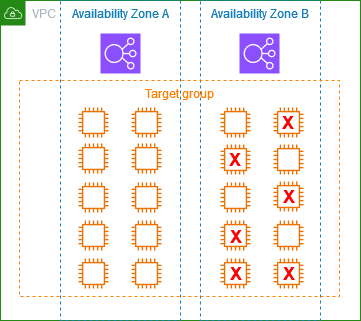
If cross-zone load balancing is off
-
The load balancer node in each Availability Zone can send traffic only to the 10 targets in its Availability Zone.
-
There are 10 healthy targets in Availability Zone A, which meets the required percentage of healthy targets. The load balancer continues to distribute traffic between the 10 healthy targets.
-
There are only 4 healthy targets in Availability Zone B, which is 40% of the targets for the load balancer node in Availability Zone B. Because this is less than the required percentage of healthy targets, the load balancer takes the following actions:
-
DNS failover - Availability Zone B is marked as unhealthy in DNS. Because clients can't resolve the load balancer name to the load balancer node in Availability Zone B, and Availability Zone A is healthy, clients send new connections to Availability Zone A.
-
Routing failover - When new connections are sent explicitly to Availability Zone B, the load balancer distributes traffic to all targets in Availability Zone B, including the unhealthy targets. This prevents outages among the remaining healthy targets.
-
If cross-zone load balancing is on
-
Each load balancer node can send traffic to all 20 registered targets across both Availability Zones.
-
There are 10 healthy targets in Availability Zone A and 4 healthy targets in Availability Zone B, for a total of 14 healthy targets. This is 70% of the targets for the load balancer nodes in both Availability Zones, which meets the required percentage of healthy targets.
-
The load balancer distributes traffic between the 14 healthy targets in both Availability Zones.
Using Route 53 DNS failover for your load balancer
If you use Route 53 to route DNS queries to your load balancer, you can also configure DNS failover for your load balancer using Route 53. In a failover configuration, Route 53 checks the health of the target group targets for the load balancer to determine whether they are available. If there are no healthy targets registered with the load balancer, or if the load balancer itself is unhealthy, Route 53 routes traffic to another available resource, such as a healthy load balancer or a static website in Amazon S3.
For example, suppose that you have a web application for
www.example.com, and you want redundant instances running behind
two load balancers residing in different Regions. You want the traffic to be
primarily routed to the load balancer in one Region, and you want to use the load
balancer in the other Region as a backup during failures. If you configure DNS
failover, you can specify your primary and secondary (backup) load balancers. Route 53
directs traffic to the primary load balancer if it is available, or to the secondary
load balancer otherwise.
How evaluate target health works
-
If evaluate target health is set to
Yeson an alias record for an Application Load Balancer, Route 53 evaluates the health of the resource specified by thealias targetvalue. Route 53 uses the target group health checks. -
If all target groups attached to an Application Load Balancer are healthy, Route 53 marks the alias record as healthy. If you configured a threshold for a target group and it meets its threshold, it passes health checks. Otherwise, if a target group contains at least one healthy target, it passes health checks. If health checks pass, Route 53 returns records according to your routing policy. If a failover routing policy is used, Route 53 returns the primary record.
-
If any of the target groups attached to an Application Load Balancer are unhealthy, the alias record fails the Route 53 health check (fail-open). If using evaluate target health, the failover routing policy redirects traffic to the secondary resource.
-
If all target groups attached to an Application Load Balancer are empty (no targets), Route 53 considers the record unhealthy (fail-open). If using evaluate target health, the failover routing policy redirects traffic to the secondary resource.
For more information, see Using load balancer target group health thresholds to improve availability