Getting started with Gateway Load Balancers using the Amazon CLI
Gateway Load Balancers make it easy to deploy, scale, and manage third-party virtual appliances, such as security appliances.
In this tutorial, we'll implement an inspection system using a Gateway Load Balancer and a Gateway Load Balancer endpoint.
Contents
Overview
A Gateway Load Balancer endpoint is a VPC endpoint that provides private connectivity between virtual appliances in the service provider VPC, and application servers in the service consumer VPC. The Gateway Load Balancer is deployed in the same VPC as that of the virtual appliances. These appliances are registered as a target group of the Gateway Load Balancer.
The application servers run in one subnet (destination subnet) in the service consumer VPC, while the Gateway Load Balancer endpoint is in another subnet of the same VPC. All traffic entering the service consumer VPC through the internet gateway is first routed to the Gateway Load Balancer endpoint and then routed to the destination subnet.
Similarly, all traffic leaving the application servers (destination subnet) is routed to the Gateway Load Balancer endpoint before it is routed back to the internet. The following network diagram is a visual representation of how a Gateway Load Balancer endpoint is used to access an endpoint service.
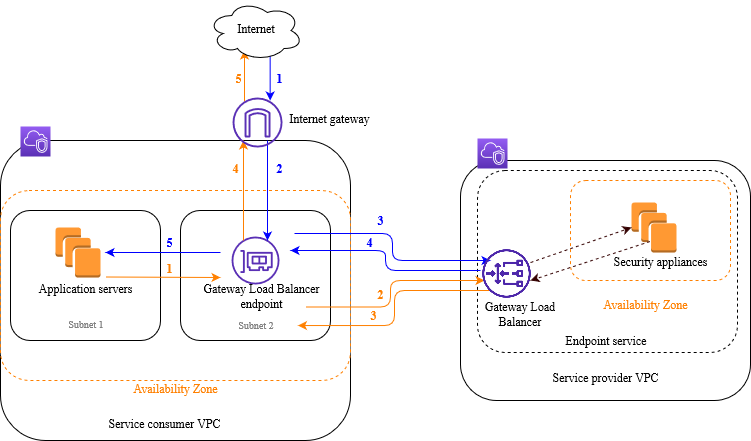
The numbered items that follow, highlight and explain elements shown in the preceding image.
Traffic from the internet to the application (blue arrows):
-
Traffic enters the service consumer VPC through the internet gateway.
-
Traffic is sent to the Gateway Load Balancer endpoint, as a result of ingress routing.
-
Traffic is sent to the Gateway Load Balancer, which distributes the traffic to one of the security appliances.
-
Traffic is sent back to the Gateway Load Balancer endpoint after it is inspected by the security appliance.
-
Traffic is sent to the application servers (destination subnet).
Traffic from the application to the internet (orange arrows):
-
Traffic is sent to the Gateway Load Balancer endpoint as a result of the default route configured on the application server subnet.
-
Traffic is sent to the Gateway Load Balancer, which distributes the traffic to one of the security appliances.
-
Traffic is sent back to the Gateway Load Balancer endpoint after it is inspected by the security appliance.
-
Traffic is sent to the internet gateway based on the route table configuration.
-
Traffic is routed back to the internet.
Routing
The route table for the internet gateway must have an entry that routes traffic destined for the application servers to the Gateway Load Balancer endpoint. To specify the Gateway Load Balancer endpoint, use the ID of the VPC endpoint. The following example shows the routes for a dualstack configuration.
| Destination | Target |
|---|---|
VPC IPv4 CIDR |
Local |
VPC IPv6 CIDR |
Local |
Subnet 1 IPv4 CIDR |
vpc-endpoint-id |
Subnet 1 IPv6 CIDR |
vpc-endpoint-id |
The route table for the subnet with the application servers must have entries that route all traffic from the application servers to the Gateway Load Balancer endpoint.
| Destination | Target |
|---|---|
VPC IPv4 CIDR |
Local |
VPC IPv6 CIDR |
Local |
| 0.0.0.0/0 | vpc-endpoint-id |
| ::/0 | vpc-endpoint-id |
The route table for the subnet with the Gateway Load Balancer endpoint must route traffic that returns from inspection to its final destination. For traffic that originated from the internet, the local route ensures that it reaches the application servers. For traffic that originated from the application servers, add entries that route all traffic to the internet gateway.
| Destination | Target |
|---|---|
VPC IPv4 CIDR |
Local |
VPC IPv6 CIDR |
Local |
| 0.0.0.0/0 | internet-gateway-id |
| ::/0 | internet-gateway-id |
Prerequisites
-
Install the Amazon CLI or update to the current version of the Amazon CLI if you are using a version that does not support Gateway Load Balancers. For more information, see Installing the Amazon CLI in the Amazon Command Line Interface User Guide.
-
Ensure that the service consumer VPC has at least two subnets for each Availability Zone that contains application servers. One subnet is for the Gateway Load Balancer endpoint, and the other is for the application servers.
-
Ensure that the service provider VPC has at least two subnets for each Availability Zone that contains security appliance instances. One subnet is for the Gateway Load Balancer, and the other is for the instances.
-
Launch at least one security appliance instance in each security appliance subnet in the service provider VPC. The security groups for these instances must allow UDP traffic on port 6081.
Step 1: Create a Gateway Load Balancer and register targets
Use the following procedure to create your load balancer, listener, and target groups, and to register your security appliance instances as targets.
To create a Gateway Load Balancer and register targets
-
Use the create-load-balancer command to create a load balancer of type
gateway. You can specify one subnet for each Availability Zone in which you launched security appliance instances.aws elbv2 create-load-balancer --namemy-load-balancer--type gateway --subnetsprovider-subnet-idThe default is to support IPv4 addresses only. To support both IPv4 and IPv6 addresses, add the
--ip-address-type dualstackoption.The output includes the Amazon Resource Name (ARN) of the load balancer, with the format shown in the following example.
arn:aws-cn:elasticloadbalancing:us-west-2:123456789012:loadbalancer/gwy/my-load-balancer/1234567890123456 -
Use the create-target-group command to create a target group, specifying the service provider VPC in which you launched your instances.
aws elbv2 create-target-group --namemy-targets--protocol GENEVE --port 6081 --vpc-idprovider-vpc-idThe output includes the ARN of the target group, with the following format.
arn:aws-cn:elasticloadbalancing:us-west-2:123456789012:targetgroup/my-targets/0123456789012345 -
Use the register-targets command to register your instances with your target group.
aws elbv2 register-targets --target-group-arntargetgroup-arn--targets Id=i-1234567890abcdef0Id=i-0abcdef1234567890 -
Use the create-listener command to create a listener for your load balancer with a default rule that forwards requests to your target group.
aws elbv2 create-listener --load-balancer-arnloadbalancer-arn--default-actions Type=forward,TargetGroupArn=targetgroup-arnThe output contains the ARN of the listener, with the following format.
arn:aws-cn:elasticloadbalancing:us-west-2:123456789012:listener/gwy/my-load-balancer/1234567890123456/abc1234567890123 -
(Optional) You can verify the health of the registered targets for your target group using the following describe-target-health command.
aws elbv2 describe-target-health --target-group-arntargetgroup-arn
Step 2: Create a Gateway Load Balancer endpoint
Use the following procedure to create a Gateway Load Balancer endpoint. Gateway Load Balancer endpoints are zonal. We recommend that you create one Gateway Load Balancer endpoint per zone. For more information, see Access virtual appliances through Amazon PrivateLink.
To create a Gateway Load Balancer endpoint
-
Use the create-vpc-endpoint-service-configuration command to create an endpoint service configuration using your Gateway Load Balancer.
aws ec2 create-vpc-endpoint-service-configuration --gateway-load-balancer-arnsloadbalancer-arn--no-acceptance-requiredTo support both IPv4 and IPv6 addresses, add the
--supported-ip-address-types ipv4 ipv6option.The output contains the service ID (for example, vpce-svc-12345678901234567) and the service name (for example, com.amazonaws.vpce.us-east-2.vpce-svc-12345678901234567).
-
Use the modify-vpc-endpoint-service-permissions command to allow service consumers to create an endpoint to your service. A service consumer can be a user, IAM role, or Amazon Web Services account. The following example adds permission for the specified Amazon Web Services account.
aws ec2 modify-vpc-endpoint-service-permissions --service-idvpce-svc-12345678901234567--add-allowed-principalsarn:aws:iam::123456789012:root -
Use the create-vpc-endpoint command to create the Gateway Load Balancer endpoint for your service.
aws ec2 create-vpc-endpoint --vpc-endpoint-type GatewayLoadBalancer --service-namecom.amazonaws.vpce.us-east-2.vpce-svc-12345678901234567--vpc-idconsumer-vpc-id--subnet-idsconsumer-subnet-idTo support both IPv4 and IPv6 addresses, add the
--ip-address-type dualstackoption.The output contains the ID of the Gateway Load Balancer endpoint (for example, vpce-01234567890abcdef).
Step 3: Configure routing
Configure the route tables for the service consumer VPC as follows. This allows the security appliances to perform security inspection on inbound traffic that's destined for the application servers.
To configure routing
-
Use the create-route command to add entries to the route table for the internet gateway that routes traffic that's destined for the application servers to the Gateway Load Balancer endpoint.
aws ec2 create-route --route-table-idgateway-rtb--destination-cidr-blockSubnet 1 IPv4 CIDR--vpc-endpoint-idvpce-01234567890abcdefIf you support IPv6, add the following route.
aws ec2 create-route --route-table-idgateway-rtb--destination-cidr-blockSubnet 1 IPv6 CIDR--vpc-endpoint-idvpce-01234567890abcdef -
Use the create-route command to add an entry to the route table for the subnet with the application servers that routes all traffic from the application servers to the Gateway Load Balancer endpoint.
aws ec2 create-route --route-table-idapplication-rtb--destination-cidr-block 0.0.0.0/0 --vpc-endpoint-idvpce-01234567890abcdefIf you support IPv6, add the following route.
aws ec2 create-route --route-table-idapplication-rtb--destination-cidr-block ::/0 --vpc-endpoint-idvpce-01234567890abcdef -
Use the create-route command to add an entry to the route table for the subnet with the Gateway Load Balancer endpoint that routes all traffic that originated from the application servers to the internet gateway.
aws ec2 create-route --route-table-idendpoint-rtb--destination-cidr-block 0.0.0.0/0 --gateway-idigw-01234567890abcdefIf you support IPv6, add the following route.
aws ec2 create-route --route-table-idendpoint-rtb--destination-cidr-block ::/0 --gateway-idigw-01234567890abcdef -
Repeat for each application subnet route table in each zone.