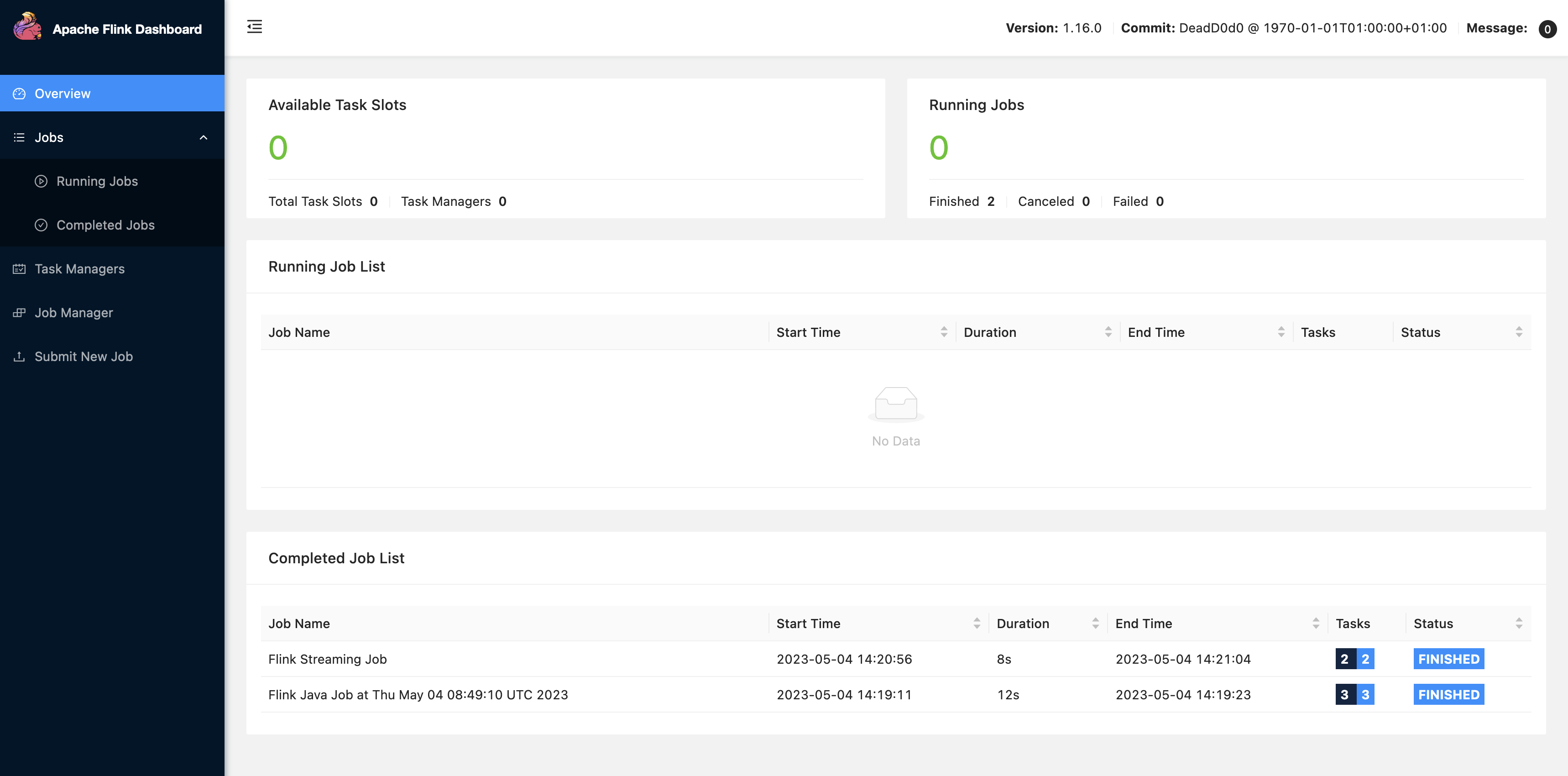Working with Flink jobs from Zeppelin in Amazon EMR
Introduction
Amazon EMR releases 6.10.0 and higher support Apache Zeppelin integration with Apache Flink. You can interactively submit Flink jobs through Zeppelin notebooks. With the Flink interpreter, you can execute Flink queries, define Flink streaming and batch jobs, and visualize the output within Zeppelin notebooks. The Flink interpreter is built on top of the Flink REST API. This lets you access and manipulate Flink jobs from within the Zeppelin environment to perform real-time data processing and analysis.
There are four sub-interpreters in Flink interpreter. They serve different
purposes, but are all in the the JVM and share the same pre-configured entry points
to Flink (ExecutionEnviroment, StreamExecutionEnvironment,
BatchTableEnvironment, StreamTableEnvironment). The
interpreters are as follows:
-
%flink– CreatesExecutionEnvironment,StreamExecutionEnvironment,BatchTableEnvironment,StreamTableEnvironment, and provides a Scala environment -
%flink.pyflink– Provides a Python environment -
%flink.ssql– Provides a streaming SQL environment -
%flink.bsql– Provides a batch SQL environment
Prerequisites
-
Zeppelin integration with Flink is supported for clusters created with Amazon EMR 6.10.0 and higher.
-
To view web interfaces that are hosted on EMR clusters as required for these steps, you must configure an SSH tunnel to allow inbound access. For more information, see Configure proxy settings to view websites hosted on the primary node.
Configure Zeppelin-Flink on an EMR cluster
Use the following steps to configure Apache Flink on Apache Zeppelin to run on an EMR cluster:
-
Create a new cluster from the Amazon EMR console. Select emr-6.10.0 or higher for the Amazon EMR release. Then, choose to customize your application bundle with the Custom option. Include at least Flink, Hadoop, and Zeppelin in your bundle.
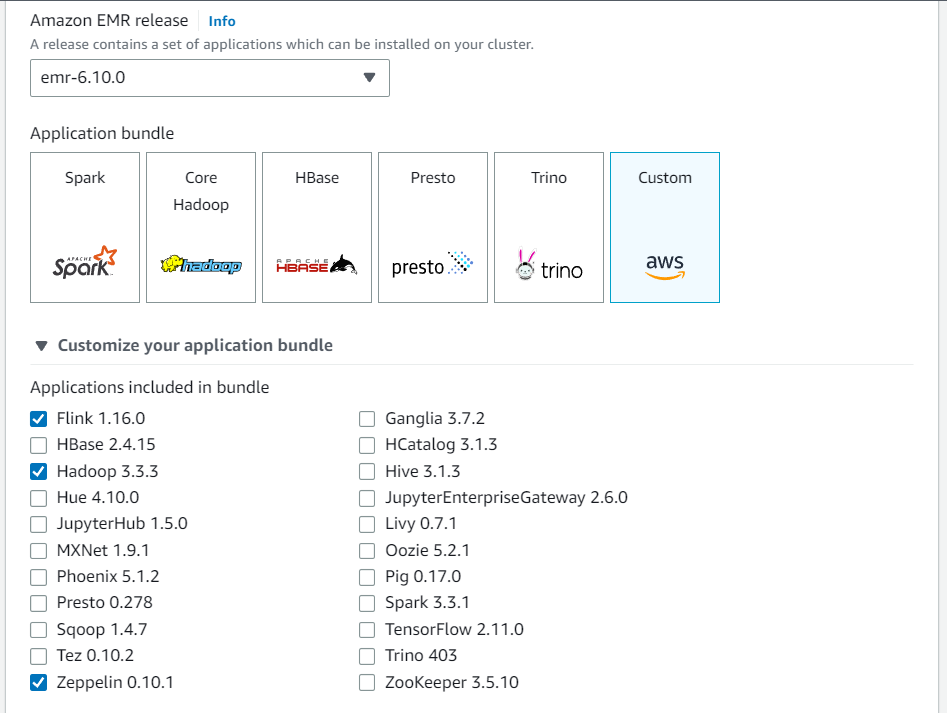
-
Create the rest of your cluster with the settings that you prefer.
-
Once your cluster is running, select the cluster in the console to view its details and open the Applications tab. Select Zeppelin from the Application user interfaces section to open the Zeppelin web interface. Be sure that you’ve set up access to the Zeppelin web interface with an SSH tunnel to the primary node and a proxy connection as described in the Prerequisites.
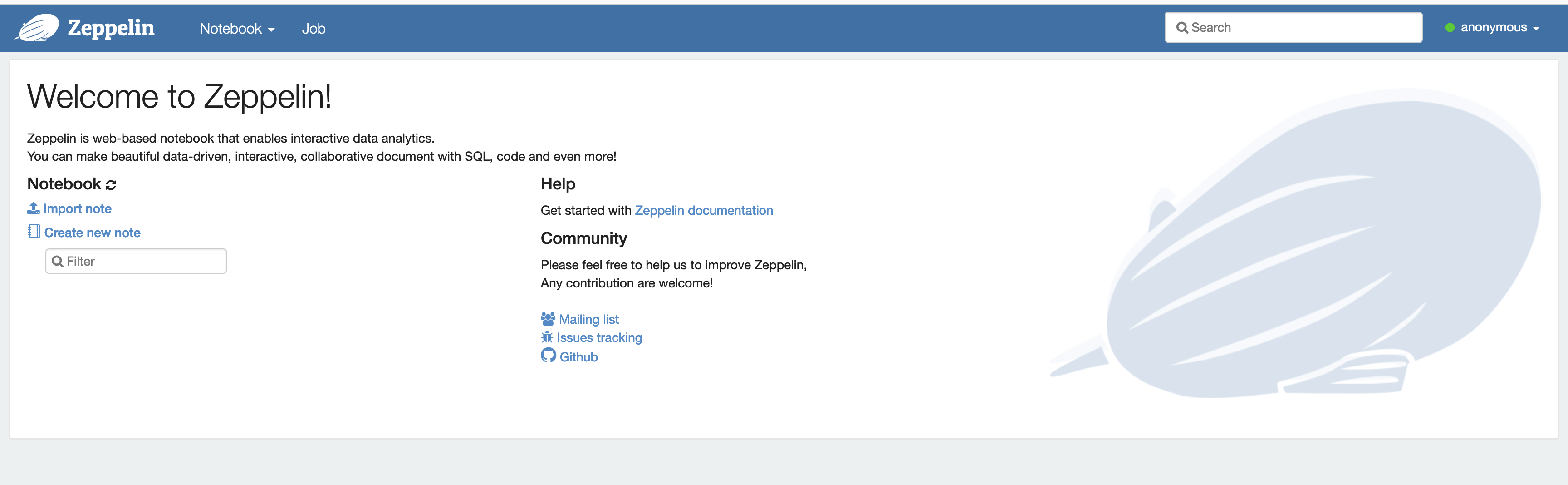
-
Now, you can create a new note in a Zeppelin notebook with Flink as the default interpreter.
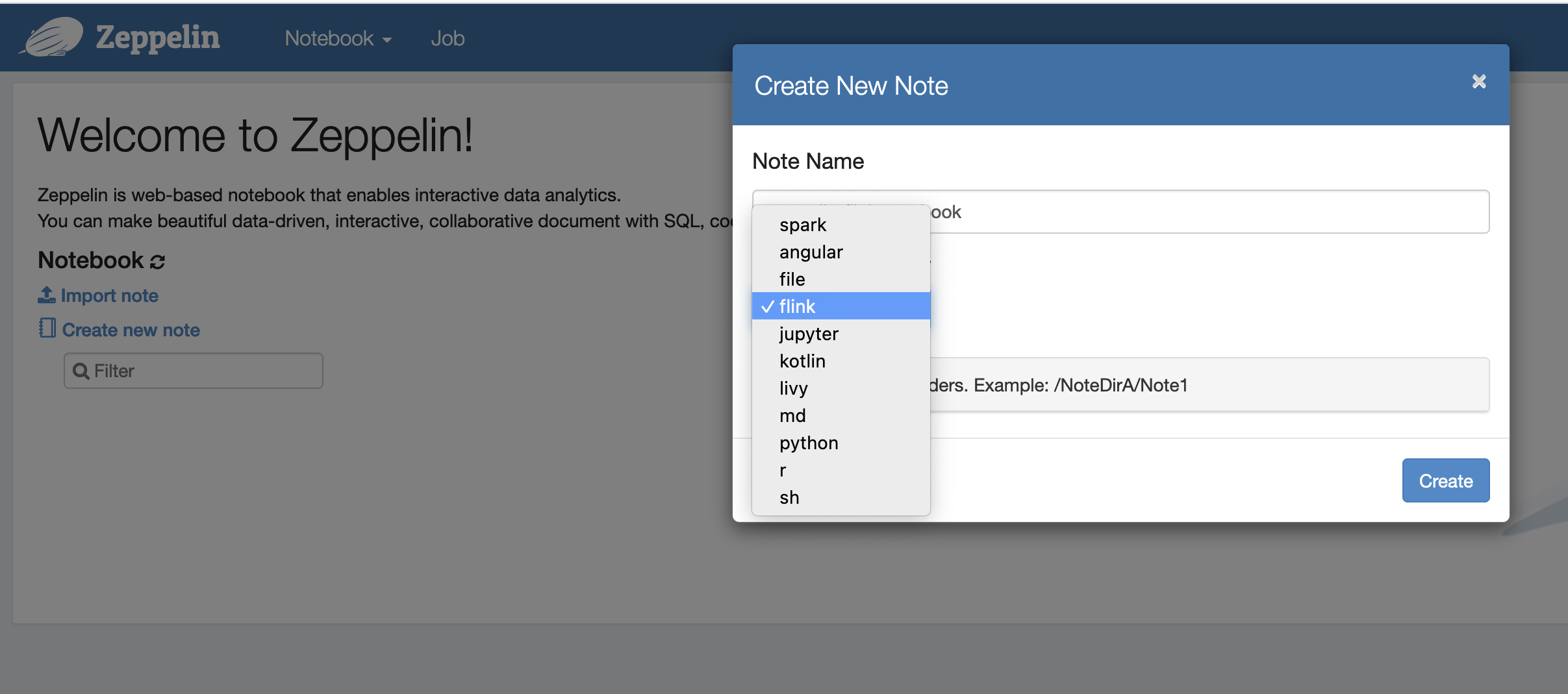
-
Refer to the following code examples that demonstrate how to run Flink jobs from a Zeppelin notebook.
Run Flink jobs with Zeppelin-Flink on an EMR cluster
-
Example 1, Flink Scala
a) Batch WordCount Example (SCALA)
%flink val data = benv.fromElements("hello world", "hello flink", "hello hadoop") data.flatMap(line => line.split("\\s")) .map(w => (w, 1)) .groupBy(0) .sum(1) .print()b) Streaming WordCount Example (SCALA)
%flink val data = senv.fromElements("hello world", "hello flink", "hello hadoop") data.flatMap(line => line.split("\\s")) .map(w => (w, 1)) .keyBy(0) .sum(1) .print senv.execute()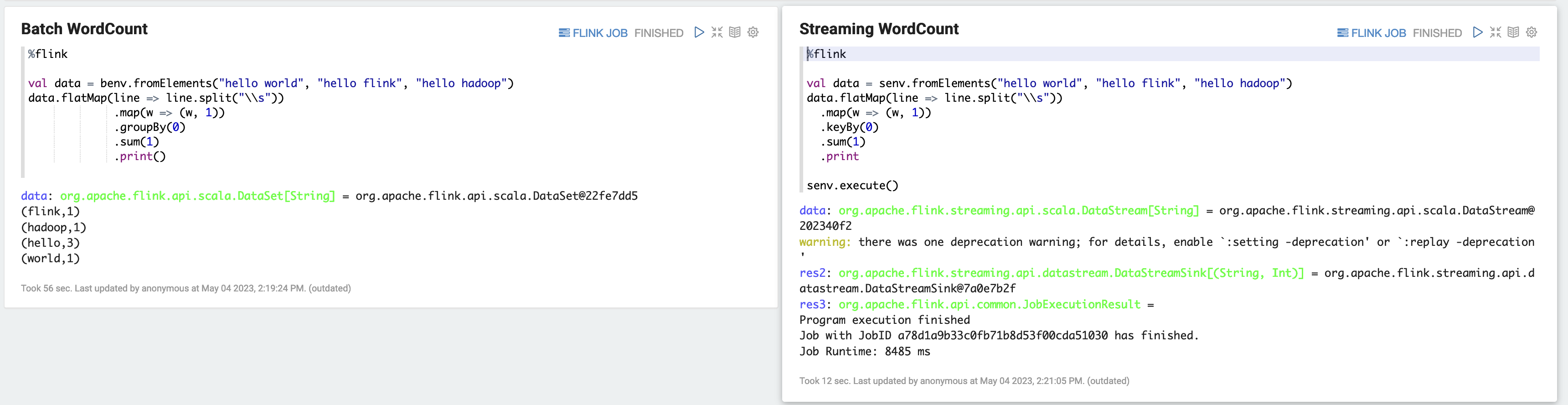
-
Example 2, Flink Streaming SQL
%flink.ssql SET 'sql-client.execution.result-mode' = 'tableau'; SET 'table.dml-sync' = 'true'; SET 'execution.runtime-mode' = 'streaming'; create table dummy_table ( id int, data string ) with ( 'connector' = 'filesystem', 'path' = 's3://s3-bucket/dummy_table', 'format' = 'csv' ); INSERT INTO dummy_table SELECT * FROM (VALUES (1, 'Hello World'), (2, 'Hi'), (2, 'Hi'), (3, 'Hello'), (3, 'World'), (4, 'ADD'), (5, 'LINE')); SELECT * FROM dummy_table;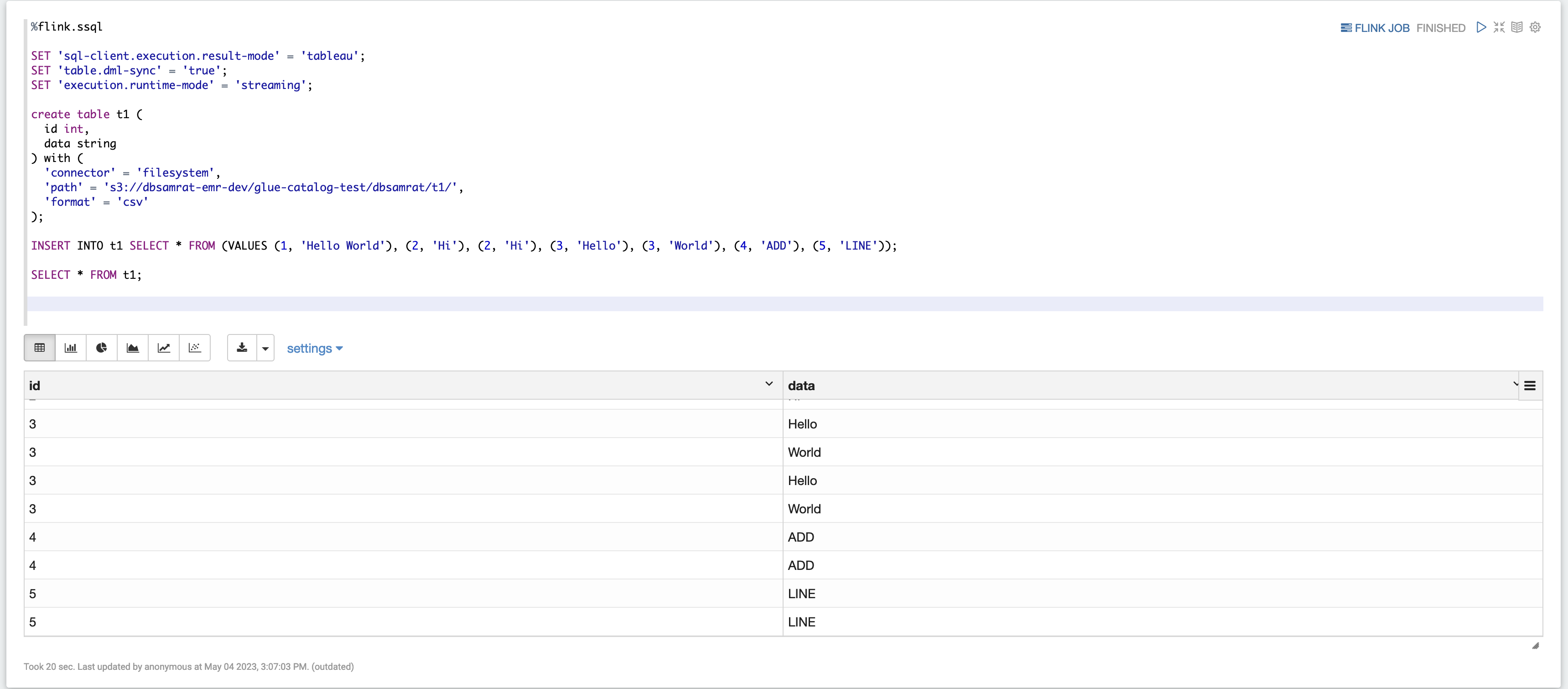
-
Example 3, Pyflink. Note that you must upload your own sample text file named
word.txtto your S3 bucket.%flink.pyflink import argparse import logging import sys from pyflink.common import Row from pyflink.table import (EnvironmentSettings, TableEnvironment, TableDescriptor, Schema, DataTypes, FormatDescriptor) from pyflink.table.expressions import lit, col from pyflink.table.udf import udtf def word_count(input_path, output_path): t_env = TableEnvironment.create(EnvironmentSettings.in_streaming_mode()) # write all the data to one file t_env.get_config().set("parallelism.default", "1") # define the source if input_path is not None: t_env.create_temporary_table( 'source', TableDescriptor.for_connector('filesystem') .schema(Schema.new_builder() .column('word', DataTypes.STRING()) .build()) .option('path', input_path) .format('csv') .build()) tab = t_env.from_path('source') else: print("Executing word_count example with default input data set.") print("Use --input to specify file input.") tab = t_env.from_elements(map(lambda i: (i,), word_count_data), DataTypes.ROW([DataTypes.FIELD('line', DataTypes.STRING())])) # define the sink if output_path is not None: t_env.create_temporary_table( 'sink', TableDescriptor.for_connector('filesystem') .schema(Schema.new_builder() .column('word', DataTypes.STRING()) .column('count', DataTypes.BIGINT()) .build()) .option('path', output_path) .format(FormatDescriptor.for_format('canal-json') .build()) .build()) else: print("Printing result to stdout. Use --output to specify output path.") t_env.create_temporary_table( 'sink', TableDescriptor.for_connector('print') .schema(Schema.new_builder() .column('word', DataTypes.STRING()) .column('count', DataTypes.BIGINT()) .build()) .build()) @udtf(result_types=[DataTypes.STRING()]) def split(line: Row): for s in line[0].split(): yield Row(s) # compute word count tab.flat_map(split).alias('word') \ .group_by(col('word')) \ .select(col('word'), lit(1).count) \ .execute_insert('sink') \ .wait() logging.basicConfig(stream=sys.stdout, level=logging.INFO, format="%(message)s") word_count("s3://s3_bucket/word.txt", "s3://s3_bucket/demo_output.txt")
-
Choose FLINK JOB in the Zeppelin UI to access and view the Flink Web UI.
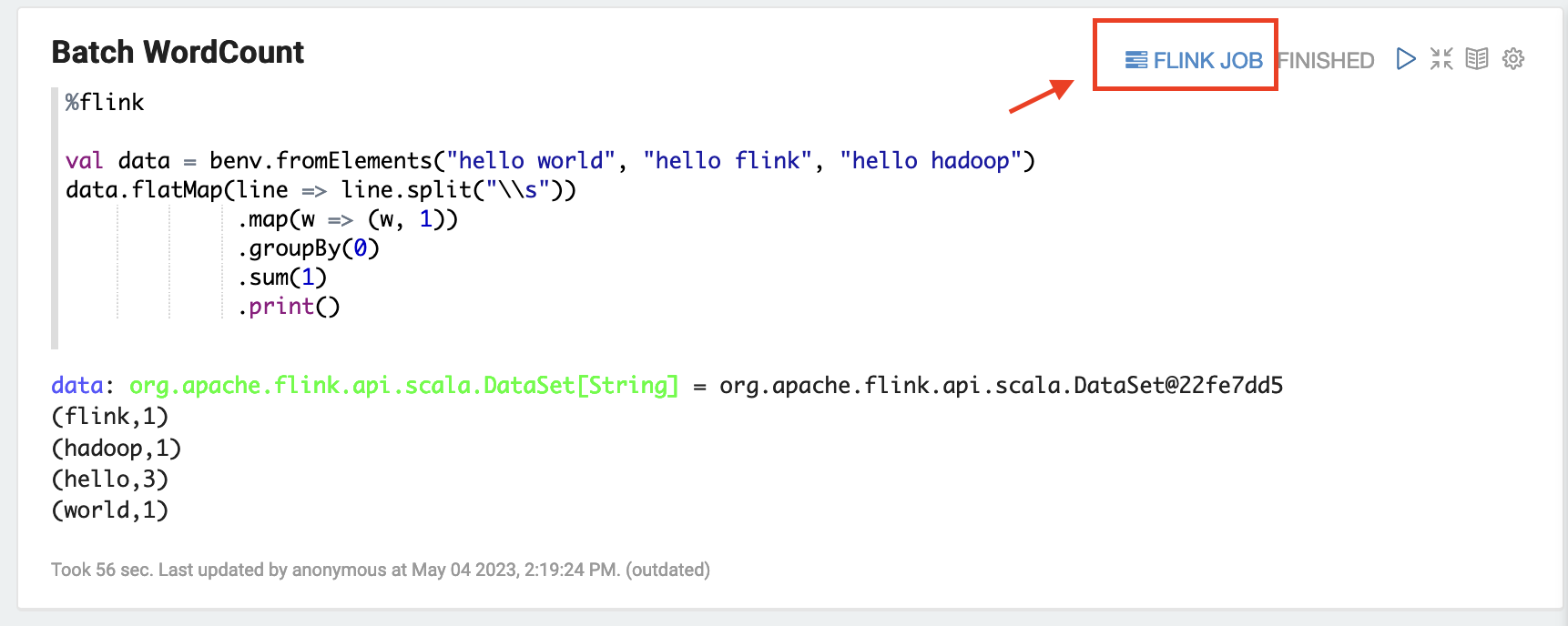
-
Choosing FLINK JOB routes to the Flink Web Console in another tab of your browser.