Accessing data repository tasks
After you create a data repository task, you can access the task, and all existing tasks in your account, using the Amazon FSx console, CLI, and API. Amazon FSx provides the following detailed task information:
All existing tasks.
All tasks for a specific file system.
All tasks for a specific data repository association.
All tasks with a specific lifecycle status. For more information about task lifecycle status values, see Understanding a task's status and details.
You can access all existing data repository tasks in your account by using the Amazon FSx console, CLI, or API, as described following.
Open the Amazon FSx console at https://console.amazonaws.cn/fsx/
. On the navigation pane, choose the file system that you want to view data repository tasks for. The file system details page appears.
On the file system details page, choose the Data repository tab. Any tasks for this file system appear on the Data repository tasks panel.
To see a task's details, choose Task ID or Task name in the Data repository tasks panel. The task detail page appears.
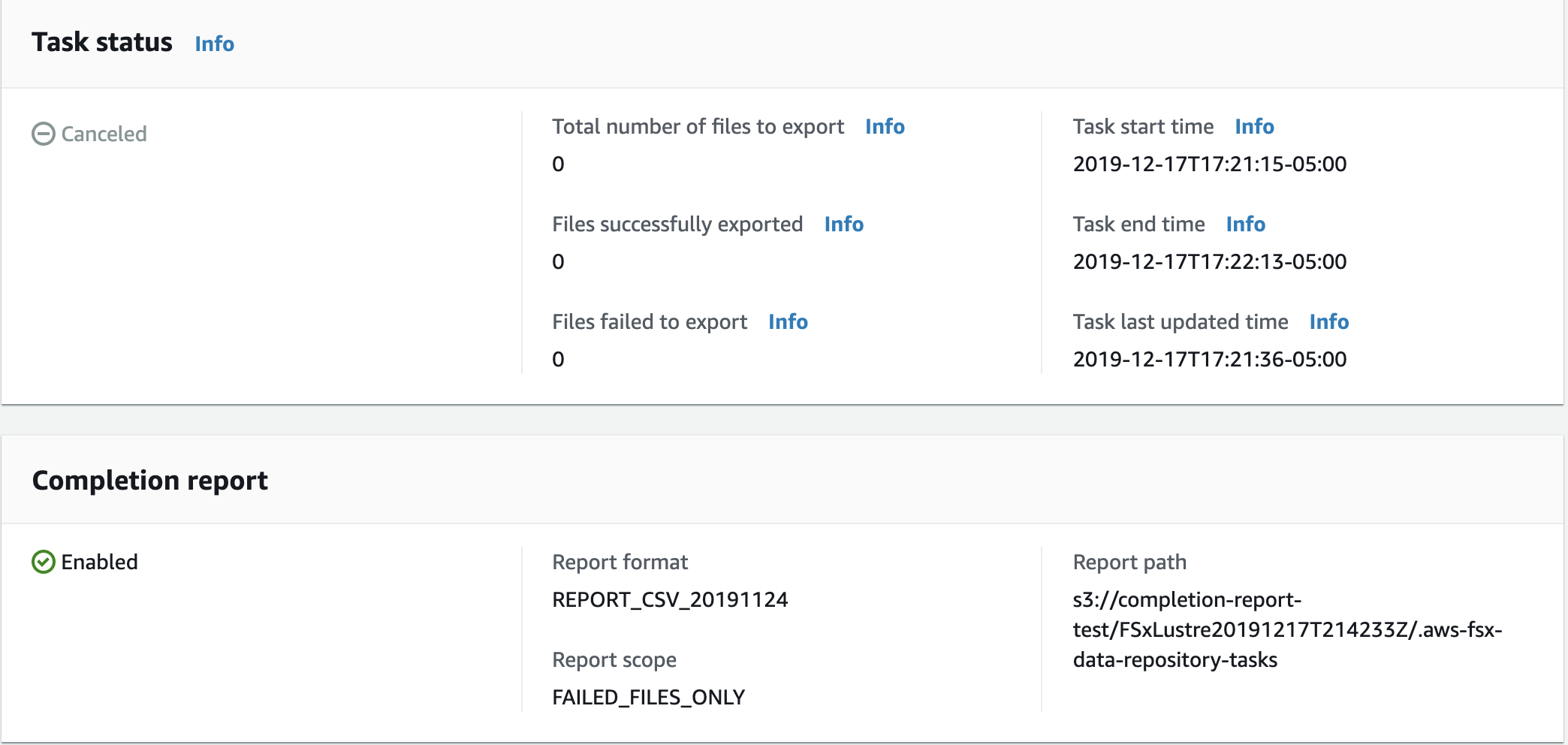
Using the Amazon FSx describe-data-repository-tasks CLI command, you can view all the data
repository tasks, and their details, in your account. DescribeDataRepositoryTasks is the equivalent API command.
Use the following command to view all data repository task objects in your account.
aws fsx describe-data-repository-tasksIf the command is successful, Amazon FSx returns the response in JSON format.
{ "DataRepositoryTasks": [ { "Lifecycle": "EXECUTING", "Paths": [], "Report": { "Path":"s3://dataset-01/reports", "Format":"REPORT_CSV_20191124", "Enabled":true, "Scope":"FAILED_FILES_ONLY" }, "StartTime": 1591863862.288, "EndTime": , "Type": "EXPORT_TO_REPOSITORY", "Tags": [], "TaskId": "task-0123456789abcdef3", "Status": { "SucceededCount": 4255, "TotalCount": 4200, "FailedCount": 55, "LastUpdatedTime": 1571863875.289 }, "FileSystemId": "fs-0123456789a7", "CreationTime": 1571863850.075, "ResourceARN": "arn:aws:fsx:us-east-1:1234567890:task/task-0123456789abcdef3" }, { "Lifecycle": "FAILED", "Paths": [], "Report": { "Enabled": false, }, "StartTime": 1571863862.288, "EndTime": 1571863905.292, "Type": "EXPORT_TO_REPOSITORY", "Tags": [], "TaskId": "task-0123456789abcdef1", "Status": { "SucceededCount": 1153, "TotalCount": 1156, "FailedCount": 3, "LastUpdatedTime": 1571863875.289 }, "FileSystemId": "fs-0123456789abcdef0", "CreationTime": 1571863850.075, "ResourceARN": "arn:aws:fsx:us-east-1:1234567890:task/task-0123456789abcdef1" }, { "Lifecycle": "SUCCEEDED", "Paths": [], "Report": { "Path":"s3://dataset-04/reports", "Format":"REPORT_CSV_20191124", "Enabled":true, "Scope":"FAILED_FILES_ONLY" }, "StartTime": 1571863862.288, "EndTime": 1571863905.292, "Type": "EXPORT_TO_REPOSITORY", "Tags": [], "TaskId": "task-04299453935122318", "Status": { "SucceededCount": 258, "TotalCount": 258, "FailedCount": 0, "LastUpdatedTime": 1771848950.012, }, "FileSystemId": "fs-0123456789abcdef0", "CreationTime": 1771848950.012, "ResourceARN": "arn:aws:fsx:us-east-1:1234567890:task/task-0123456789abcdef0" } ] }
Viewing tasks by file system
You can view all tasks for a specific file system using the Amazon FSx console, CLI, or API, as described following.
Choose File systems on the navigation pane. The File systems page appears.
Choose the file system that you want to view data repository tasks for. The file system details page appears.
On the file system details page, choose the Data repository tab. Any tasks for this file system appear on the Data repository tasks panel.
Use the following command to view all data repository tasks for file system
fs-0123456789abcdef0.aws fsx describe-data-repository-tasks \ --filters Name=file-system-id,Values=fs-0123456789abcdef0If the command is successful, Amazon FSx returns the response in JSON format.
{ "DataRepositoryTasks": [ { "Lifecycle": "FAILED", "Paths": [], "Report": { "Path":"s3://dataset-04/reports", "Format":"REPORT_CSV_20191124", "Enabled":true, "Scope":"FAILED_FILES_ONLY" }, "StartTime": 1571863862.288, "EndTime": 1571863905.292, "Type": "EXPORT_TO_REPOSITORY", "Tags": [], "TaskId": "task-0123456789abcdef1", "Status": { "SucceededCount": 1153, "TotalCount": 1156, "FailedCount": 3, "LastUpdatedTime": 1571863875.289 }, "FileSystemId": "fs-0123456789abcdef0", "CreationTime": 1571863850.075, "ResourceARN": "arn:aws:fsx:us-east-1:1234567890:task/task-0123456789abcdef1" }, { "Lifecycle": "SUCCEEDED", "Paths": [], "Report": { "Enabled": false, }, "StartTime": 1571863862.288, "EndTime": 1571863905.292, "Type": "EXPORT_TO_REPOSITORY", "Tags": [], "TaskId": "task-0123456789abcdef0", "Status": { "SucceededCount": 258, "TotalCount": 258, "FailedCount": 0, "LastUpdatedTime": 1771848950.012, }, "FileSystemId": "fs-0123456789abcdef0", "CreationTime": 1771848950.012, "ResourceARN": "arn:aws:fsx:us-east-1:1234567890:task/task-0123456789abcdef0" } ] }