Updating storage capacity dynamically
You can use the following solution to dynamically increase the SSD storage capacity of an FSx for ONTAP file system when the amount of used SSD storage capacity exceeds a threshold that you specify. This Amazon CloudFormation template automatically deploys all of the components that are required to define the storage capacity threshold, the Amazon CloudWatch alarm based on this threshold, and the Amazon Lambda function that increases the file system’s storage capacity.
The solution automatically deploys all of the components needed, and uses the following parameters:
-
Your FSx for ONTAP file system ID.
-
The used SSD storage capacity threshold (numerical value). This is the percentage at which the CloudWatch alarm will be triggered.
-
The percentage by which to increase the storage capacity (%).
-
The email address used to receive scaling notifications.
Topics
Architecture overview
Deploying this solution builds the following resources in the Amazon Web Services Cloud.
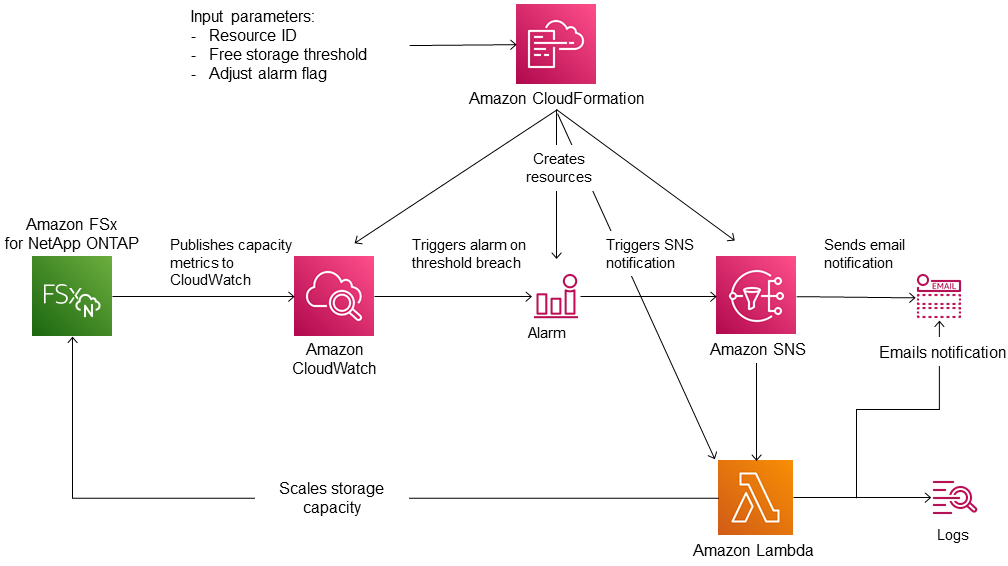
The diagram illustrates the following steps:
The Amazon CloudFormation template deploys a CloudWatch alarm, an Amazon Lambda function, an Amazon Simple Notification Service (Amazon SNS) queue, and all required Amazon Identity and Access Management (IAM) roles. The IAM role gives the Lambda function permission to invoke the Amazon FSx API operations.
CloudWatch triggers an alarm when the file system’s used storage capacity exceeds the specified threshold, and sends a message to the Amazon SNS queue. An alarm is triggered only when the file system’s used capacity exceeds the threshold continuously for a 5-minute period.
The solution then triggers the Lambda function that is subscribed to this Amazon SNS topic.
The Lambda function calculates the new file system storage capacity based on the specified percent increase value and sets the new file system storage capacity.
The original CloudWatch alarm state and results of the Lambda function operations are sent to the Amazon SNS queue.
To receive notifications about the actions that are performed as a response to the CloudWatch alarm, you must confirm the Amazon SNS topic subscription by following the link provided in the Subscription Confirmation email.
Amazon CloudFormation template
This solution uses Amazon CloudFormation to automate deploying the components that are used to
automatically increase the storage capacity of an FSx for ONTAP file system. To use
this solution, download the FSxOntapDynamicStorageScaling
The template uses the Parameters described as follows. Review the template parameters and their default values, and modify them for the needs of your file system.
- FileSystemId
-
No default value. The ID of the file system for which you want to automatically increase the storage capacity.
- LowFreeDataStorageCapacityThreshold
-
No default value. Specifies the used storage capacity threshold at which to trigger an alarm and automatically increase the file system's storage capacity, specified in percentage (%) of the file system's current storage capacity. The file system is considered to have low free storage capacity when the used storage exceeds this threshold.
- EmailAddress
-
No default value. Specifies the email address to use for the SNS subscription and receives the storage capacity threshold alerts.
- PercentIncrease
-
Default is 20%. Specifies the amount by which to increase the storage capacity, expressed as a percentage of the current storage capacity.
Note
Storage scaling is attempted once every time the CloudWatch alarm enters the
ALARMstate. If your SSD storage capacity utilization remains above the threshold after a storage scaling operation is attempted, the storage scaling operation isn't attempted again. - MaxFSxSizeinGiB
-
Default is 196608. Specifies the maximum supported storage capacity for the SSD storage.
Automated deployment with Amazon CloudFormation
The following procedure configures and deploys an Amazon CloudFormation stack to automatically increase the storage capacity of an FSx for ONTAP file system. It takes a few minutes to deploy. For more information about creating a CloudFormation stack, see Creating a stack on the Amazon CloudFormation console in the Amazon CloudFormation User Guide.
Note
Implementing this solution incurs billing for the associated Amazon services. For more information, see the pricing details pages for those services.
Before you start, you must have the ID of the Amazon FSx file system that's running in the Amazon Virtual Private Cloud (Amazon VPC) in your Amazon Web Services account. For more information about creating Amazon FSx resources, see Getting started with Amazon FSx for NetApp ONTAP.
To launch the automatic storage capacity increase solution stack
-
Download the FSxOntapDynamicStorageScaling
Amazon CloudFormation template. Note
Amazon FSx is currently only available in specific Amazon Regions. You must launch this solution in an Amazon Region where Amazon FSx is available. For more information, see Amazon FSx endpoints and quotas in the Amazon Web Services General Reference.
-
From the Amazon CloudFormation console, choose Create stack > With new resources.
-
Choose Template is ready. In the Specify template section, choose Upload a template file and upload the template that you downloaded.
In Specify stack details, enter the values for your automatic storage capacity increase solution.
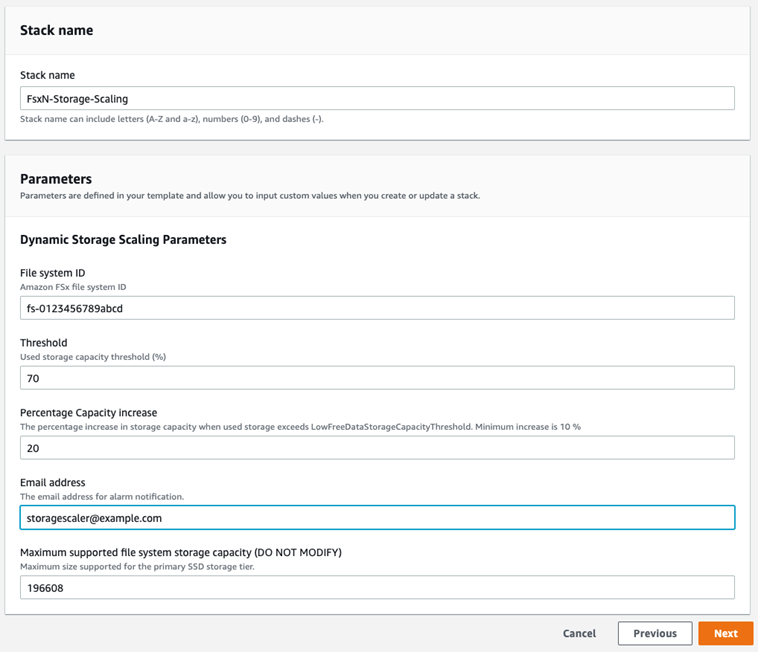
Enter a Stack name.
For Parameters, review the parameters for the template and modify them to meet the needs of your file system. Then choose Next.
Note
To receive email notifications when scaling is attempted by this CloudFormation template, confirm the SNS subscription email that you receive after deploying the template.
-
Enter the Options settings that you want for your custom solution, and then choose Next.
-
For Review, review and confirm the solution settings. You must select the check box acknowledging that the template creates IAM resources.
-
Choose Create to deploy the stack.
You can view the status of the stack in the Amazon CloudFormation console in the Status column. You should see a status of CREATE_COMPLETE in a few minutes.
Updating the stack
After the stack is created, you can update it by using the same template and providing new values for the parameters. For more information, see Updating stacks directly in the Amazon CloudFormation User Guide.